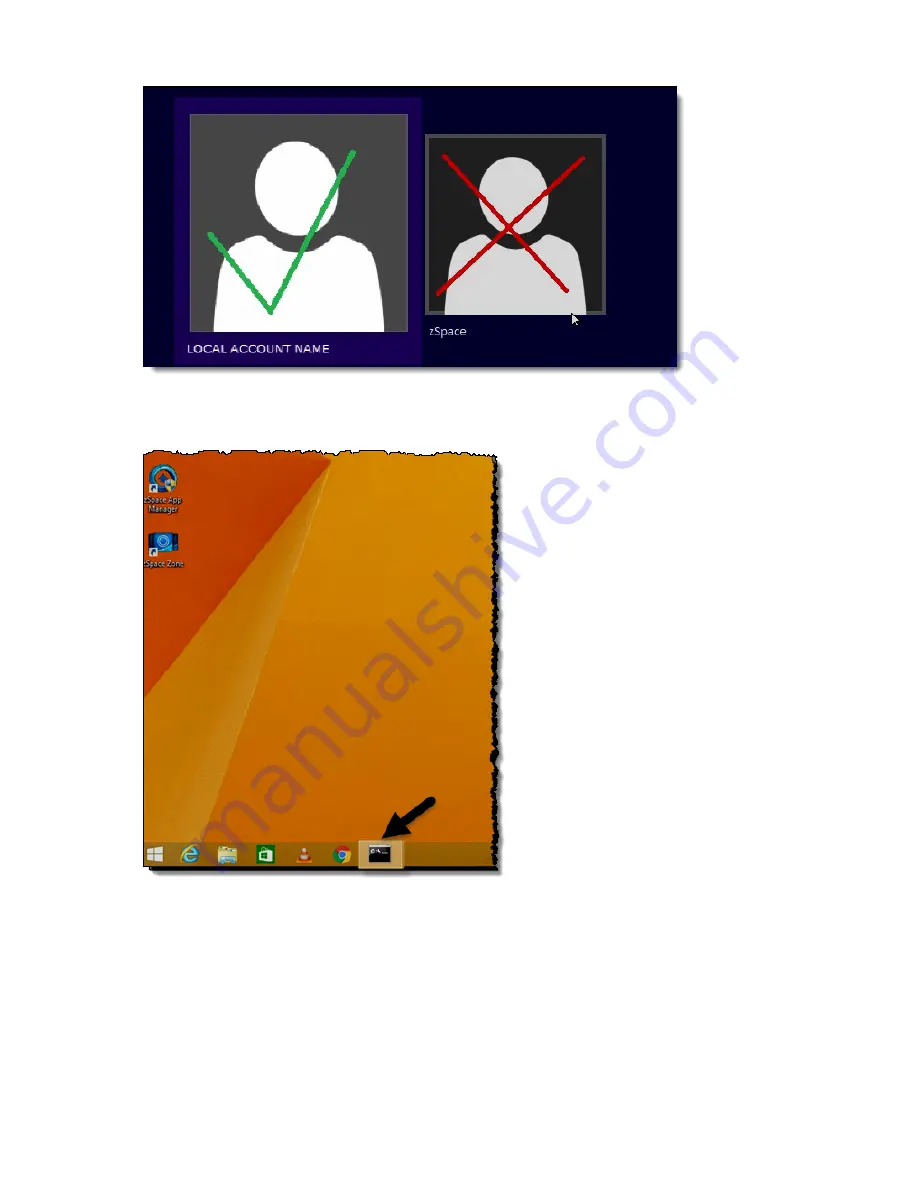
6
| zSpace 300 Windows 8.1 Configuration
Figure 6: Local Account Login
7.
You are now signed on to the operating system. The Windows desktop appears (it will be yellow as shown in the
following screen capture).
Figure 7: Windows Desktop During zSpace Configuration
A post-installation script running in the background is indicated by the active console showing in the taskbar.
Do not interrupt this process!
When the script is completed (about 10 seconds), the operating system reboots,
and you are automatically logged in. The zSpace wallpaper is a visual indication that basic configuration is
successfully completed.
8.
Click the
Windows Start Menu
button (in the lower left corner of the taskbar), hover over the
Shut down or
sign out options
, and select
Sign out
.








