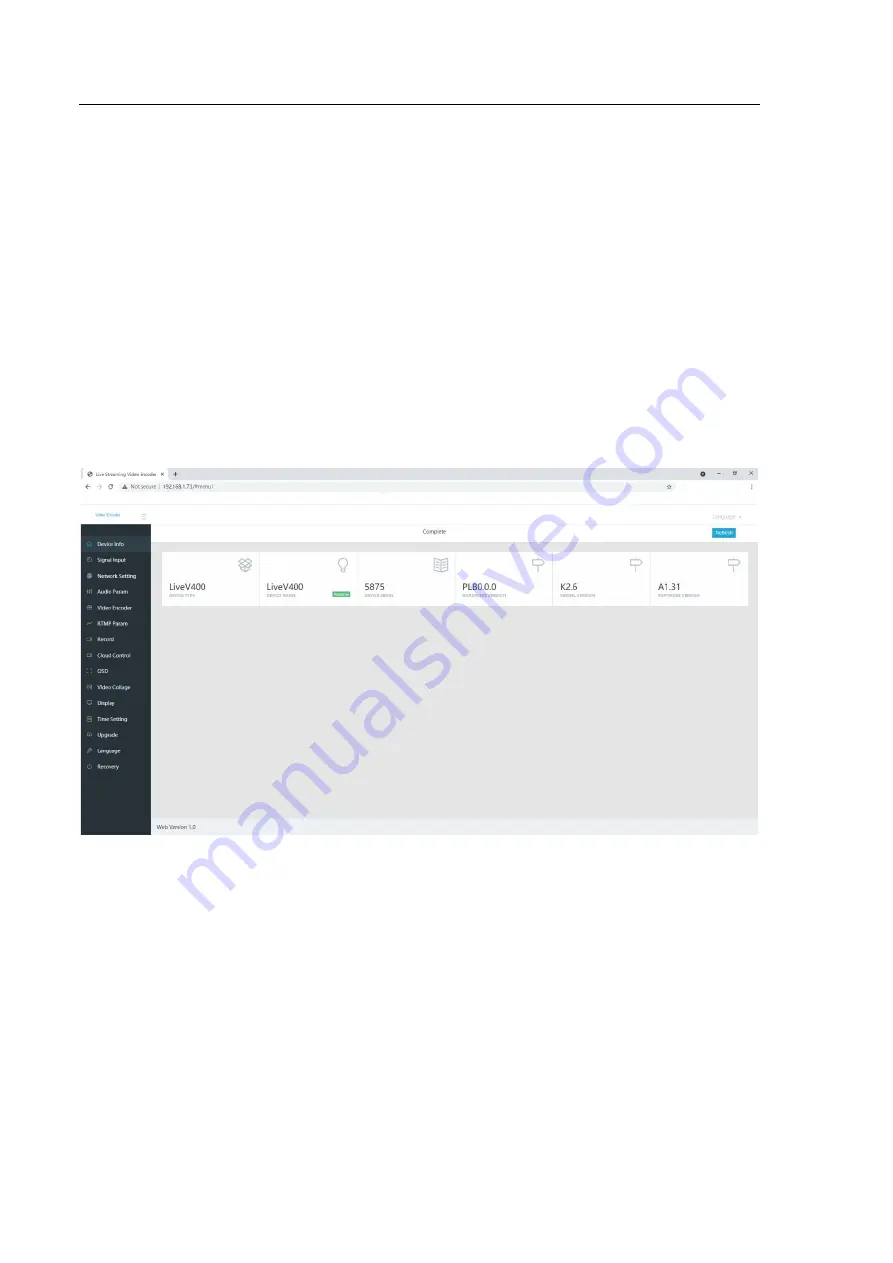
Web Control User Interface Setting
16
Chapter 3 Web Control User Interface
After connecting the encoder, follow the steps of the quick start guide in the previous chapter, users can
control the encoder Web Control User Interface now by PC or Phone. Please refer to the following chapters
for details of the setting and control of the encoder.
3.1 Main Control Interface
The IP address of the encoder will show on the LCD once connected to LAN or WIFI, users can enter the IP
address into the address bar of the web browser on PC or phone, and then the encoder Web Control User
Interface will be shown as
follows
. In this example, the IP address is “192.168.1.73”.
The main setting options of the web control UI include
“Device Info”
,
“Signal Input”
,
“Network Setting”
,
“Audio Param”
,
“Video Encoder”
,
“RTMP Param”
,
“OSD”
,
“Video Collage”
,
“Time Setting”
,
“Upgrade”
,
“Language”
,
“Recovery”
.
3.2 Device Info
After clicking the
“Device Info”
option on the left column of the web control UI, the Device Information
option control page will be shown as follows. The Device Information page includes the information about
“DEVICE TYPE”
,
“DEVICE NAME”
,
“DEVICE SERIAL”
,
“HARDWARE VERSION”
,
“KERNEL VERSION”
and
“SOFTWARE VERSION”
, and support users change
device name.






























