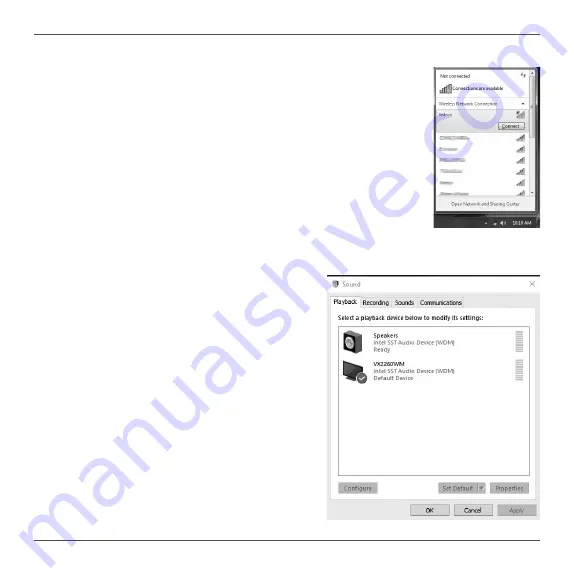
9
Using your ZP-PI335GK-BT
Configuring a wireless connection
Please follow the instructions below to connect to a wireless network:
1. Double-click the wireless network icon (pic) in the notification
area.
2. Select the wireless network you want to connect to from the
list and click Connect.
3. After connection is established, you will see “Connected.”
Note 1: For security concerns, Do NOT connect to an unsecured network,
otherwise, the transmitted information without encryption might be visible to
others.
Note 2: Enter the network security key if necessary.
Configuring audio output
Follow the steps below to enable audio output via
HDMI/ DP when connecting the ZP-PI335GK-BT to a
TV or receiver via HDMI/ DP.
1. Access the Sound settings via the system Control
Panel.
2. Under Playback devices, click the display device
that corresponds with your HDMI/ DP audio
compatible display
3. Click the “Set Default” button in the lower right
hand corner.
4. Click “OK” to exit the setup.
Содержание ZBOX PRO ZP-PI335GK-BT
Страница 1: ...291 MB387 02ZTF...
Страница 5: ...4...










