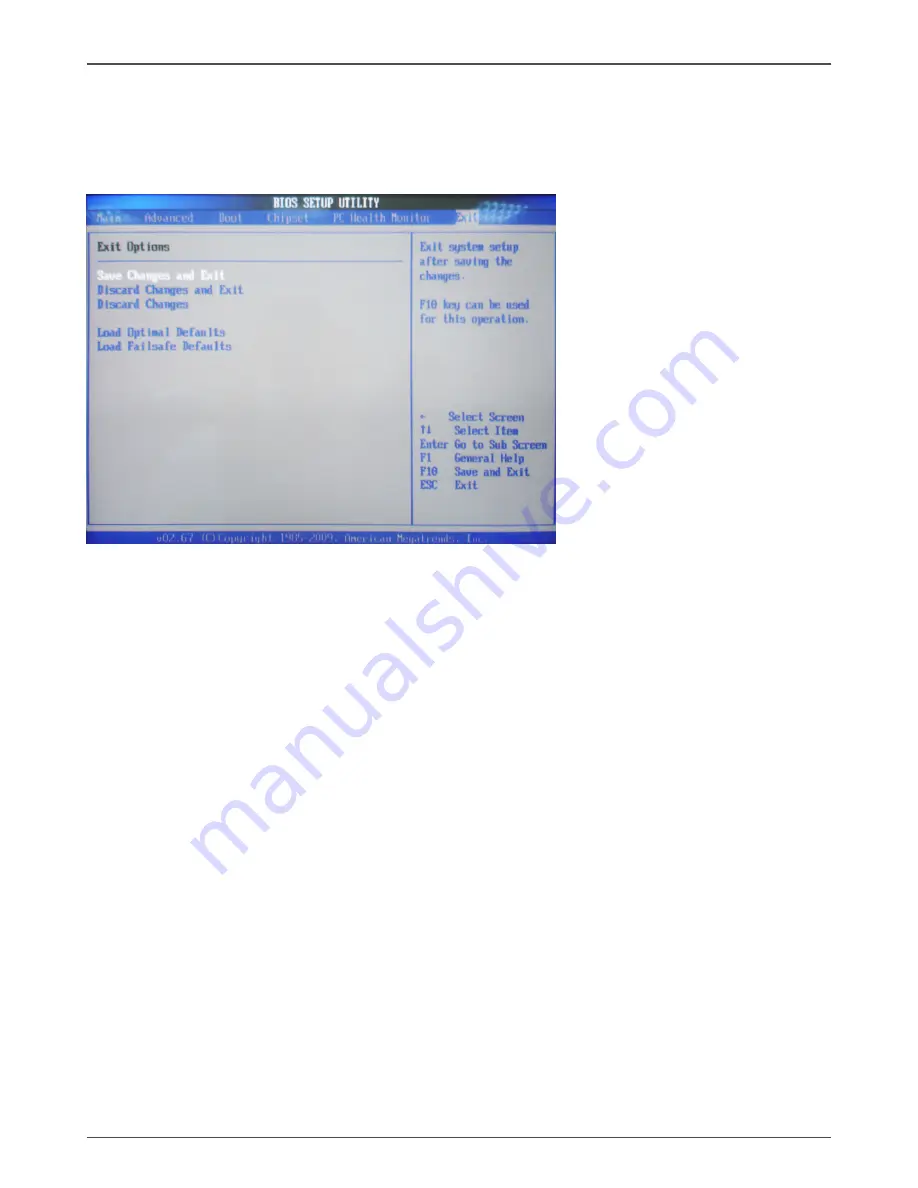
23
Configuring the BIOS
Exit Menu
The exit menu items allow you to load the option or failsafe default values for the BIOS
items, and save or discard your changes to the BIOS items. Press <Enter> to display
the sub-menu:
Save Changes and Exit
Select this item and press <Enter> to save the changes that you have made in the
BIOS Setup and exit the BIOS Setup. When the diolog box [Save configuration
changes and exit setup?] appears, select [Ok] to save and exit, or select [Cancel] to
return to the main menu.
Discard Changes and Exit
Select this option only if you do not want to save the changes that you made to the
setup program. If you made changes to fields other than system date, system time,
and password, the BIOS asks for a confirmation before exiting.
Discard Changes
This option allows you to discard the selections you made and restore the previously
saved values. After selecting this option, a confirmation appears. Select [Ok] to dis
-
card any change and load the previously saved values.
Load Optimal Defaults
This option allows you to load the default values for each of the parameters on the
setup menus. When you select this option, a confirmation window appears. Select
[Ok] to load default values. Select [Cancel] to make other changes before saving the
values to the non-volatile RAM.
Load Failsafe Defaults
This option has been set by the manufacturer and represents settings which provide
the minimum requirements for your system to operate.
Содержание NM10-DTX WiFi
Страница 1: ......
Страница 28: ...27 3 Left click HDA sound driver begin loading Installing Drivers and Software...
Страница 29: ...28 Intel NM10 series Motherboard 4 Left click Intel Graphics Driver begin loading...
Страница 30: ...29 Installing Drivers and Software 5 Left click RTL8110S network Driver begin loading...
Страница 31: ...30 Intel NM10 series Motherboard 6 Left click JMB36X driver begin loading...
Страница 32: ...31 7 Left click Atheros Wireless driver begin loading...
Страница 33: ...32 Intel NM10 series Motherboard 8 Left click JMB RAID Manager begin loading...
Страница 50: ...49 SATA RAID User Manual 3 Follow the instructions below to create new volume...
Страница 52: ...51 SATA RAID User Manual...
Страница 53: ...52 Intel NM10 series Motherboard 291 MA137 02...
Страница 54: ......














































