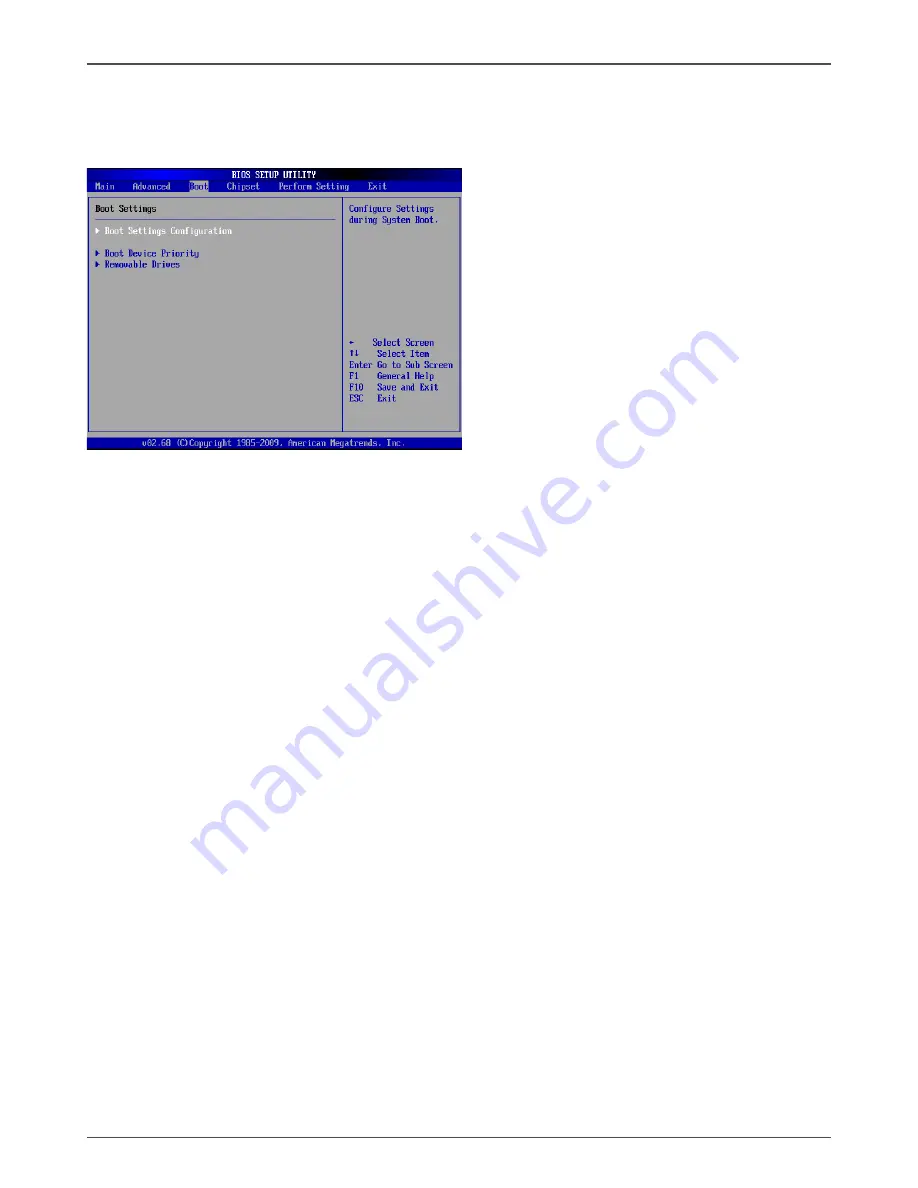
22
IONITX series Motherboard
Boot Menu
The Boot menu items allow you to change the system boot options. Press <enter> to
display the configuration options:
Boot Settings Configuration
The items allow you to configure Boot settings. Press <enter> To display the
configuration options:
q
Quick Boot
Enabling this item allows the BIOS to skip some power on self tests while booting
to decrease the time needed to boot the system. When set to [Disabled], BIOS
performs all the POST items.
q
Full Screen Logo
Enable or disable fullscreen logo show.
q
AddOn ROM Display Mode
Sets the display mode for option ROM.
q
Bootup Num-Lock
Allows you to select the power-on state for the NumLock
.
q
Wait for ‘F1’ If Error
When set to [Enabled], the system waits for the F1 key to be pressed when
error
occurs.
q
Hit ‘DEL’ Message Display
When set to [Enabled], the system displays the message “press DEL to run setup”
during POST.
q
Interrupt 19 Capture
When set to [Enabled], this function allows the option ROMS to trap interrupt 19.
Boot Device Priority
The items allow you to specify the boot device priority sequence.
Hard Disk Drivers
This option allows you to specify the boot device from hard disk drivers.
Содержание ION ITX series
Страница 1: ......
Страница 28: ...27 Installing Drivers and Software 2 Left click Intel chipset Driver begin loading...
Страница 29: ...28 IONITX series Motherboard 3 Left click HDA sound driver begin loading...
Страница 30: ...29 Installing Drivers and Software 4 Left click ION Graphics Driver begin loading...
Страница 31: ...30 IONITX series Motherboard 5 Left click Renesas USB3 0 Driver begin loading...
Страница 32: ...31 6 Left click Realtek PCI network Driver begin loading Installing Drivers and Software...
Страница 33: ...32 IONITX series Motherboard 6 Left click Atheros Wireless driver begin loading...
Страница 45: ...44 IONITX series Motherboard 291 MA168 00...
Страница 46: ......
















































