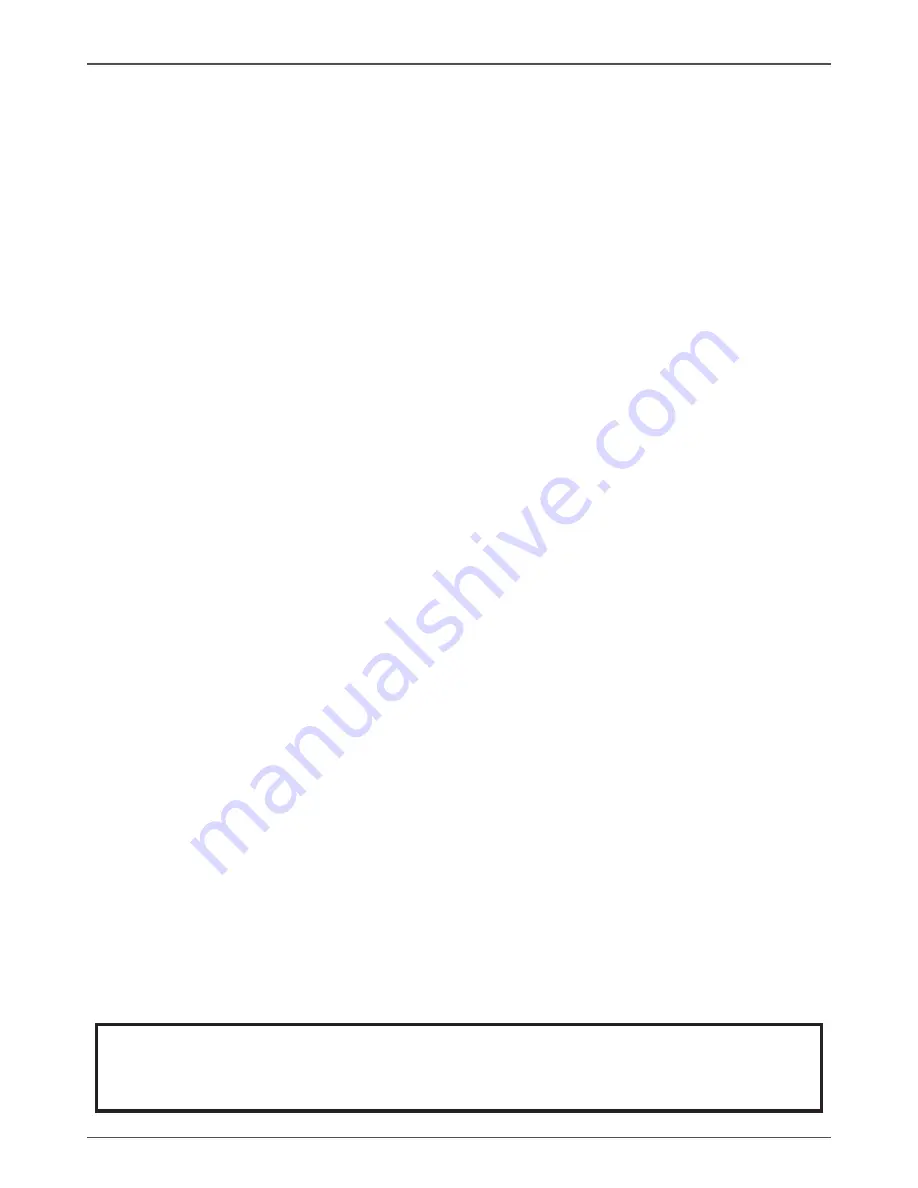
28
Intel H77-ITX series Motherboard
FLASH Update Procedure
The program EFUDOS.exe is included in the driver disk (X:\Utility\EFUDOS.exe). Please follow
the recommended procedure to update the flash BIOS, as listed below.
(X: your driver disk letter).
1. Create a DOS-bootable floppy diskette. Copy the new BIOS file (just obtained or downloaded)
and the utility program EFUDOS.exe to the diskette.
2. Allow the PC system to boot from the DOS diskette.
3. At the DOS prompt, type
EFUDOS XX.ROM /P /B /R /N /X <ENTER>
Note: XX (the BIOS file name) can be defined by users.
4. Wait until the flash-update is complete.
5. Restart the PC.
Warning:
- Do not turn off or RESET the computer during the flash process.
- If you are not sure how to upgrade the BIOS, please take your computer to an
Authorized Service Center and have a trained technician do the work for you.
Save Changes
Select this item and press <Enter> to save the changes that you have made in the
BIOS Setup and exit the BIOS Setup. When the diolog box [Save configuration?]
appears, select [Yes] to save changes, or select [No] to return to the main menu.
Discard Changes
This option allows you to discard the selections you have made and restore the previ-
ously saved values. When the dialog box [Load Previous Values?] appears, select
[Yes] to discard any change and load the previously saved values.
Restore Defaults
Use this item to restore/load default values for all the setup options.
Save as User Defaults
Use this item to save the changes as User Defaults.
Restore User Defaults
Use this item to restore the User Defaults to all the setup options.
Launch EFI Shell from filesystem device
Use this item to launch EFI Shell application (Shellx64.efi) from one of the available
filesystem devices.
Содержание H77 ITX Series WiFi
Страница 1: ......
Страница 31: ...30 Intel H77 ITX series Motherboard 2 Left click Intel Chipset Driver begin loading...
Страница 33: ...32 Intel H77 ITX series Motherboard 5 Left click Ethernet PCI E Driver begin loading...
Страница 34: ...33 Installing Drivers And Software 6 Left click USB 3 0 Controller Driver begin loading...
Страница 35: ...34 Intel H77 ITX series Motherboard 7 Left click JMB36X Driver begin loading...
Страница 37: ...36 Intel H77 ITX series Motherboard 9 Left click Usb Charger begin loading...
Страница 38: ...37 Installing Drivers And Software 10 Left click Intel Management Engine begin loading...
Страница 39: ...38 Intel H77 ITX series Motherboard 11 Left click Bluetooth driver begin loading...
Страница 40: ...39 Installing Drivers And Software...
Страница 53: ...52 Intel H77 ITX series Motherboard 291 MA209 00...
Страница 54: ......






























