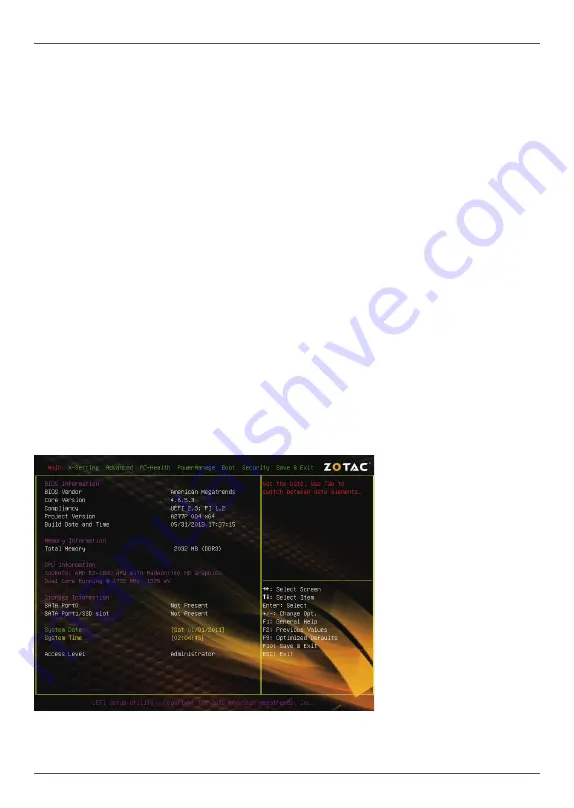
23
Configuring the BIOS
This section discusses how to change the system settings through the BIOS Setup
menus. Detailed descriptions of the BIOS parameters are also provided.
Enter BIOS Setup
The BIOS is the communication bridge between hardware and software. Correctly
setting the BIOS parameters is critical to maintain optimal system performance.
Use the following procedure to verify/change BIOS settings.
1. Power on the computer.,
2. Press the
Del
key when the following message displays at the bottom of the screen
during the Power On Self Test (POST).
Pressing
Del
takes you to the BIOS Setup Utility.
Note: 1. We reserve the right to update the BIOS version presented in the manual. The
BIOS pictures shown in this section are for reference only.
2. It is strongly recommended that you do not change the default BIOS settings.
Changing some settings could damage your system.
Main Menu
This menu gives you an overview of the general system specifications. The BIOS
automatically detects the items in this menu.
Note: Users please note
that the data in gray is
non-changeable, and the
others are for selection.
q
BIOS Information
Displays the auto-detected BIOS information.
Configuring the BIOS
Содержание E2-1800-ITX-WiFi Series
Страница 1: ......
Страница 37: ...36 AMD A68M ITX series motherboard...
Страница 41: ...40 AMD A68M ITX series motherboard...
Страница 49: ...48 AMD A68M ITX series motherboard 291 MA277 00...
Страница 50: ......















































