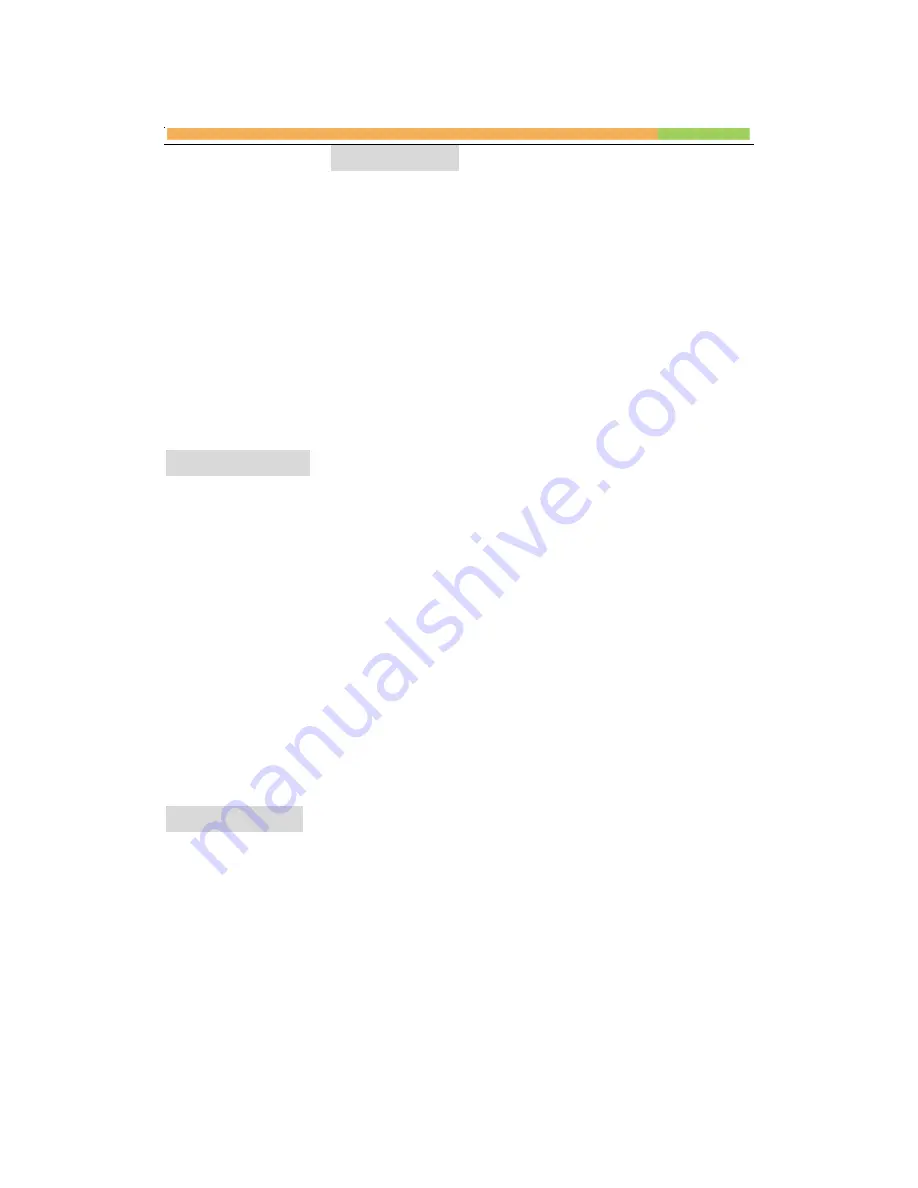
5
FAVOURITE
Display stored pictures continuously.
1. When photo is displayed on full screen, press the PHOTO button. Along
with the photo a message appears on the bottom left side of the screen.
“
DON
’
T POWER OFF
”
2. To activate this feature, select the FAVOURITE option at the opening
screen.
Note: 1, the zoom, rotate functions do not apply for the favorite photos.
2, only 2 pictures can be stored in FAVOURITE function, the later picture
you saved will replace the prior picture.
PLAY PHOTO
1. Insert a memory card or USB driver that contains JPG image files to the
card slot or USB port respectively.
2. Turn the digital photo frame ON.
Operate by using the remote control
l
At the opening screen select CARD or USB you had inserted,
l
Press the ENTER button, select the PHOTO icon or press the PHOTO
key, then a series of thumbnail pictures displays on the screen with
background music if you have MP3 files in the card/USB.
l
Select a photo with the UP/DOWN/LEFT/RIGHT button and press
ENTER.
l
Press
uu
I
to display next photo. Press
I
tt
to display previous photo.
l
For slideshow, press the SLIDE button.
PLAY MUSIC
1. Insert memory card or USB driver that contains music files to the card slot
or USB socket respectively.
2. Turn the digital photo frame ON.
Operate by using the remote control
l
At the opening screen select CARD or USB you had inserted,
l
Press the ENTER button, select the MUSIC icon or press the MUSIC key,
then a list of available file names will displays on the right of screen. And
the first file will be play automatically.
l
Press UP/DOWN key to highlight the file you wanted and then press the
Содержание HF-ZG056B
Страница 1: ...5 6 MULTIMEDIAL DIGITAL PHOTO FRAME...
Страница 4: ...4 Remote control REMOTE CONTROL BUTTONS 1 2 4 8 3 5 9 6 11 12 15 18 17 7 10 1 14 16...
Страница 9: ...9 SYSTEM SETUP OSD LANGUAGE English German French Portuguese DEFAULT RESTORE Restore factory settings...
Страница 17: ...167 Replace the battery of the remote control...





















