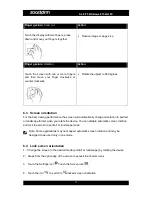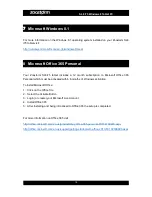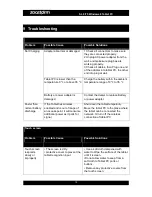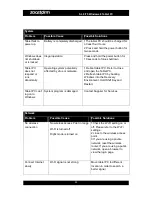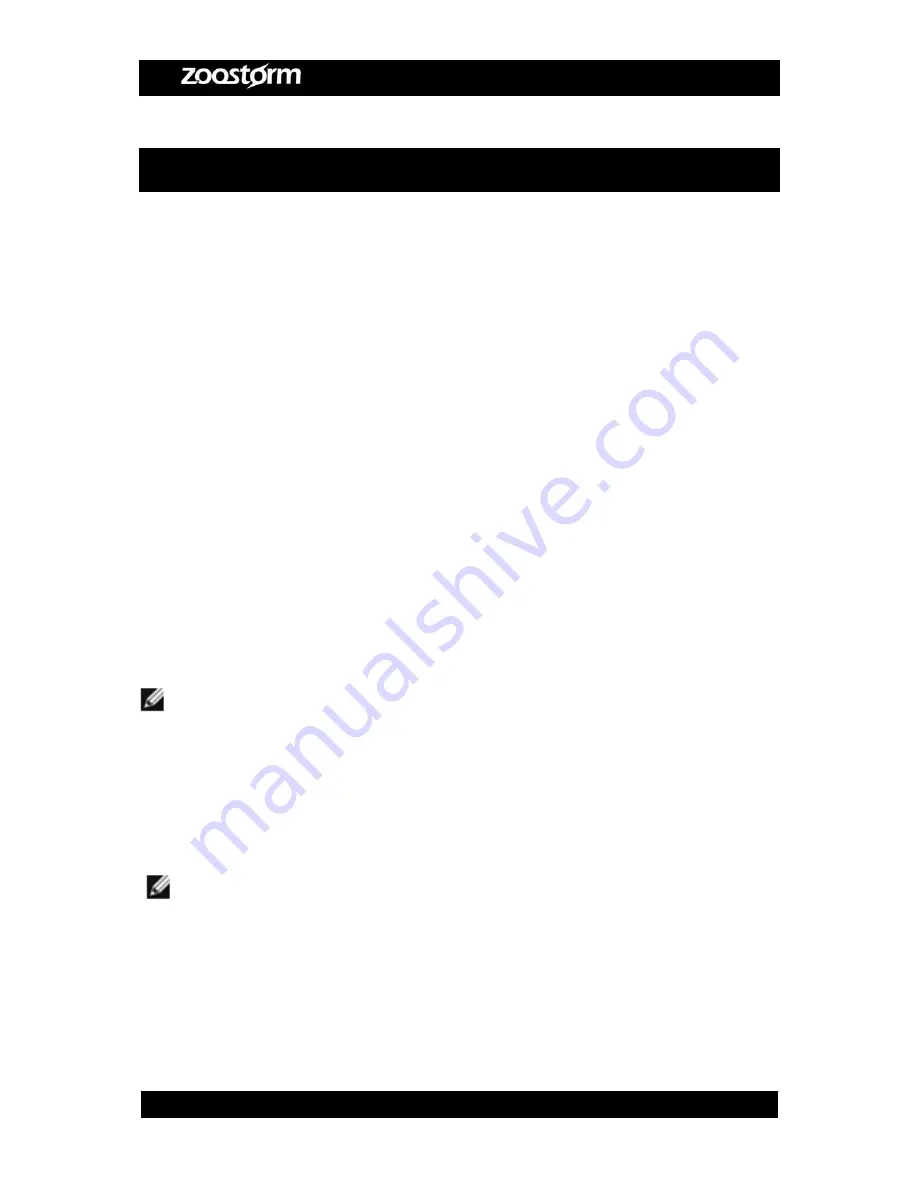
SL8 i75 Windows 8 Tablet PC
5
2
Important Safety Instructions
2.1
Care & Operation
The computer is quite rugged, but it can be damaged. To prevent this, follow these
suggestions:
1. Don’t drop it, or expose it to shock. If the computer falls, the case and the components
could be damaged.
2. Keep it dry, and don’t overheat it. Keep the computer and power supply away from any
kind of heating element. This is an electrical appliance. If water or any other liquid gets into
it, the computer could be badly damaged.
3. Avoid interference. Keep the computer away from high capacity transformers, electric
motors, and other strong magnetic fields. These can hinder proper performance and damage
your data.
4. Follow the proper working procedures for the computer. Shut the computer down properly
and don’t forget to save your work. Remember to periodically save your data as data may be
lost.
5. Take care when using peripheral devices.
2.2
Cleaning
Note: Before you clean your tablet pc, disconnect all devices (headphones, speakers,
USB) and turn off the tablet. Use a soft cloth dampened with water to clean the Tablet
PC. Do not use liquid or aerosol cleaners, which may contain flammable substances.
Do not allow water to seep from a soft cloth to Tablet PC ports or buttons.
Note: To avoid damaging the tablet or screen, do not spray cleaning solution onto the display
directly.
Use specially designed products for cleaning the screen, and follow the instructions.
Содержание SL8 i75
Страница 1: ...SL8 i75 Windows 8 1 Tablet PC User Manual...