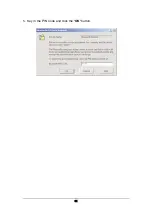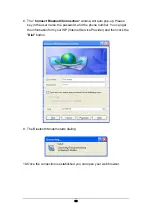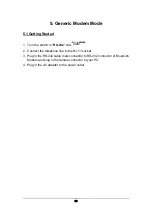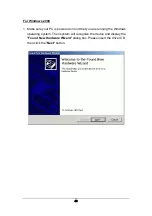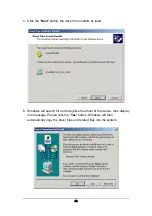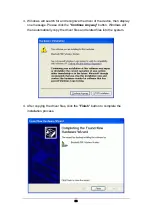Содержание 4161A
Страница 7: ...4 3 Product Shape ...
Страница 14: ...11 7 When the connection is established the service icon will change the color to green ...
Страница 16: ...13 10 The Bluetooth Modem starts dialing 11 Once the connection is established you can run a web browser ...
Страница 21: ...18 7 When the connection is established the service icon will change the color to green ...
Страница 23: ...20 10 The Bluetooth Modem starts dialing 11 Once the connection is established you can run a web browser ...
Страница 28: ...25 7 When the connection is established the service icon will change the color to green ...
Страница 30: ...27 10 Once the connection is established you can open your web browser ...
Страница 34: ...31 5 Key in the PIN Code and click the OK button ...
Страница 48: ...45 4 Click the Finish button to complete the installation process ...
Страница 50: ...47 2 Select Install the software automatically Recommended then click the Next button ...
Страница 53: ...50 7 After copying the driver files click the Finish button to complete the installation process ...
Страница 59: ...56 ...
Страница 60: ...57 6 2 Getting Started 1 Double click the Serial port on Bluetooth Modem icon to connect ...
Страница 70: ...67 5 Press Continue Anyway 6 Press Finish ...
Страница 72: ...69 9 Select your country 10 Press OK to finish country region setting ...
Страница 73: ...70 For BT Mode 1 Turn the switch to BT side 2 Double click the Serial port on Bluetooth Modem icon to connect ...
Страница 75: ...72 5 Select your COM port 6 Select your country 7 Press OK to finish country region setting ...