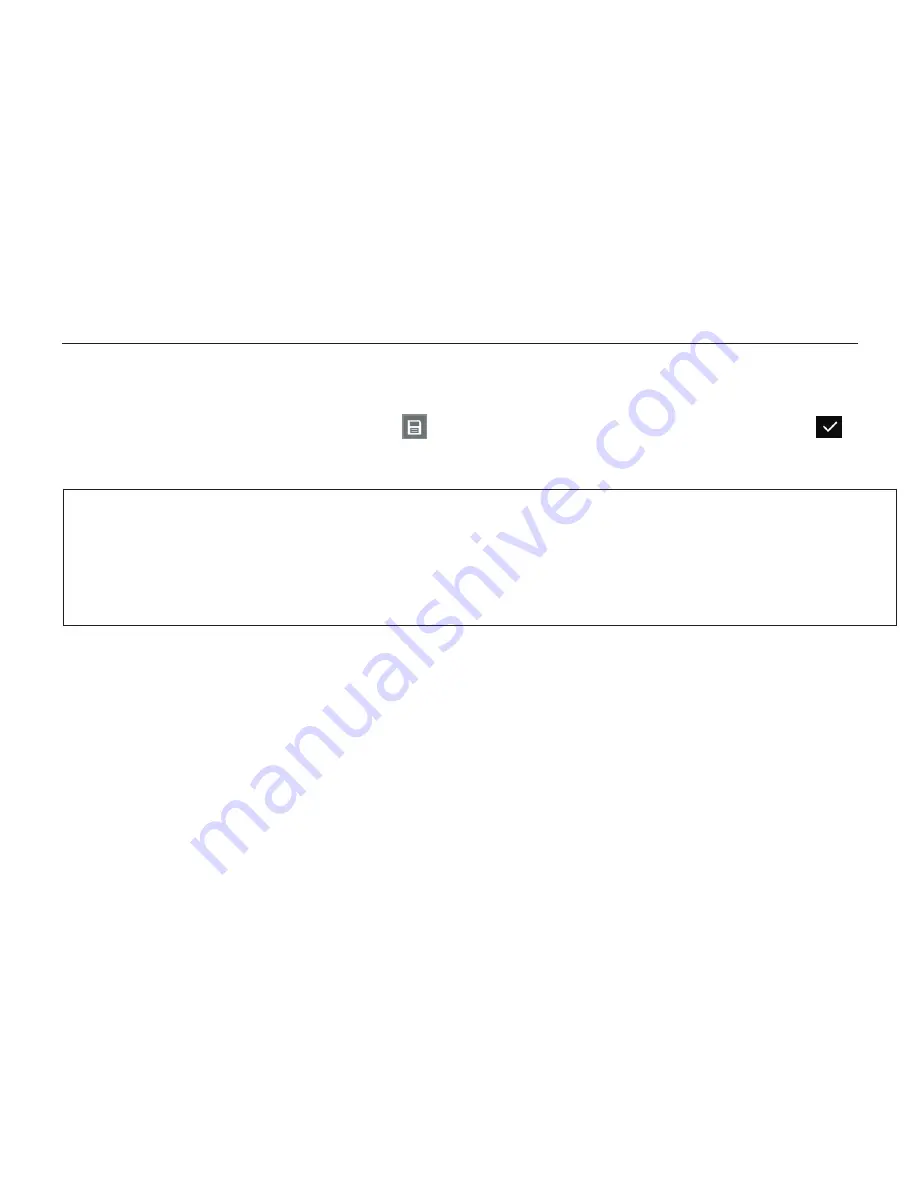
6.8 Find and read saved documents
To find saved documents, under real-time viewing mode of text-to-speech function, first
press and hold the Mode button and “-” button simultaneously for 2 seconds, document
index display (sets of 4 saved images) will appear. The saved documents will be displayed
in inverted order with correspondent numbers marked.
ZOOMAX
Snow 7 HD Plus
®
57
Ø
Save the document
§
During reading, tap the Save icon , the document will be saved. A tick icon will
appear on the screen indicating the document has been saved successfully.
If the document has been saved already, there will be no tick icon shown on the screen
when you tap the “Save icon” again. In other words, the Save icon operation is valid for
one-time tap during the document reading process.
NOTE:


























