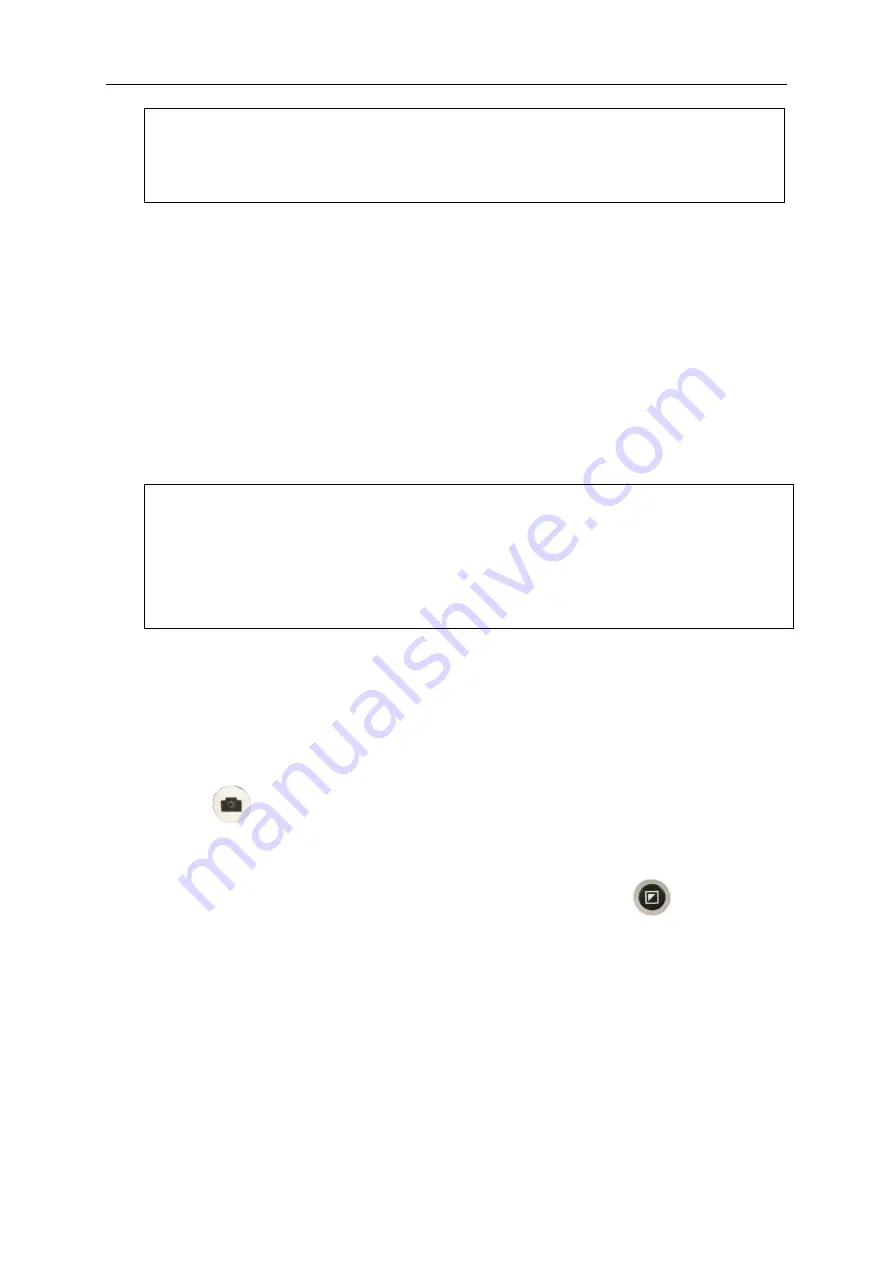
Zoomax Mars HD-Portable Video Magnifier User's Guide
12
NOTE: The camera can be rotated vertically 330° and
horizontally 180°.
Self View
The camera can be rotated backward 90
°
from its position for
reading view
to provide you with the equivalent of a mirror.
When using this mode, please be sure to keep the lens cover
closed, and adjust the camera toward yourself.
NOTE: The recommended distance range for self view is 25
to 50 cm (10 to 20 inches). If the image is out of focus, you
can refocus it by turning the Zoom knob either direction.
4.2.2 Menu Mode
You can access the menu by pressing and holding the Freeze
button
for 5 seconds or until the unit beeps twice. Once the
setup menu shows on screen, turn the Zoom knob to cycle
through the functions and press the Mode button
to confirm
and/or enter a sub menu.
































