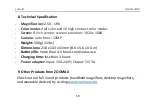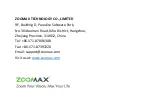Luna 8
User Guide
17
6.2 Connect to TV or Monitor
To view images on a larger screen, use the supplied HDMI cable to connect
Luna 8 to an HDMI TV or monitor. For most TVs, it will be necessary to change
the input source to view the image from Luna 8. Once connected, the image
from Luna 8 will be shown on your TV or monitor.
7. Troubleshooting
Problem 1: Black screen.
Solutions:
-
Ensure that the power is on.
-
Charge the battery.
-
Decrease the magnification level or change the color mode.
Problem 2: The image on the screen is dark or distorted.
Solutions:
-
Ensure the unit is placed flat on the viewed material.