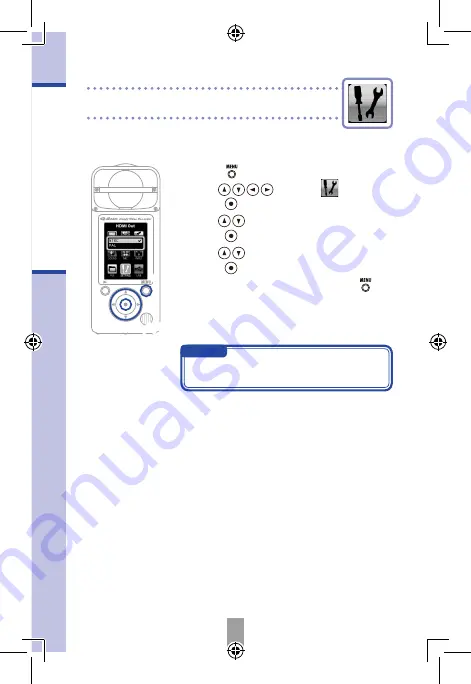
25
Setting HDMI video output
Setting HDMI video output
Set the HDMI video output format to suit the TV.
2,3,4
1
NOTE
NTSC is used in North America. Most
other English-speaking regions use PAL.
1.
Press to open the Main Menu.
2.
Use
to select
SETTING
and
press .
3.
Use
to select
HDMI Out
and
press .
4.
Use
to select
NTSC
or
PAL
and
press .
5.
After completing the setting, press .





















