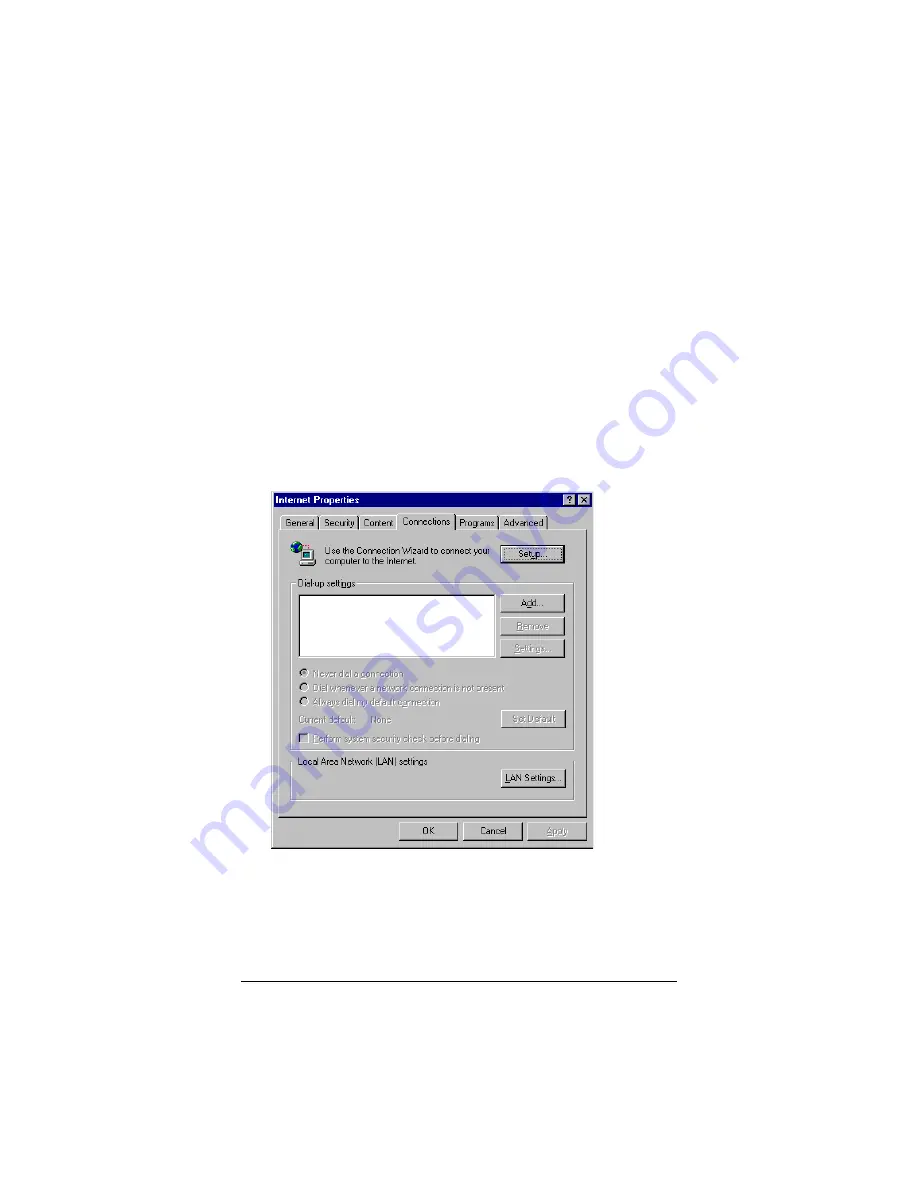
14
Zoom Cable Modem User’s Manual
Internet Explorer 5.x or Later
1
1
1
1
On the desktop, click the
Internet Explorer
icon.
If you cannot access the Internet Explorer menu, follow these
steps:
•
Click
Start | Settings | Control Panel
.
•
Click the
Internet Options
icon, and go to Step 3.
2
2
2
2
Click the
Tools
menu, and then
Internet Options
.
3
3
3
3
In the
Internet Properties
dialog box, click the
Connections
tab.
4
4
4
4
On the
Connections
tab, click the
LAN Settings
button.
Содержание PCI Internal
Страница 1: ...U S E R S M A N U A L CableModem Zoom PCI Internal...
Страница 29: ......
Страница 30: ...1192 B 27137 2002...





























