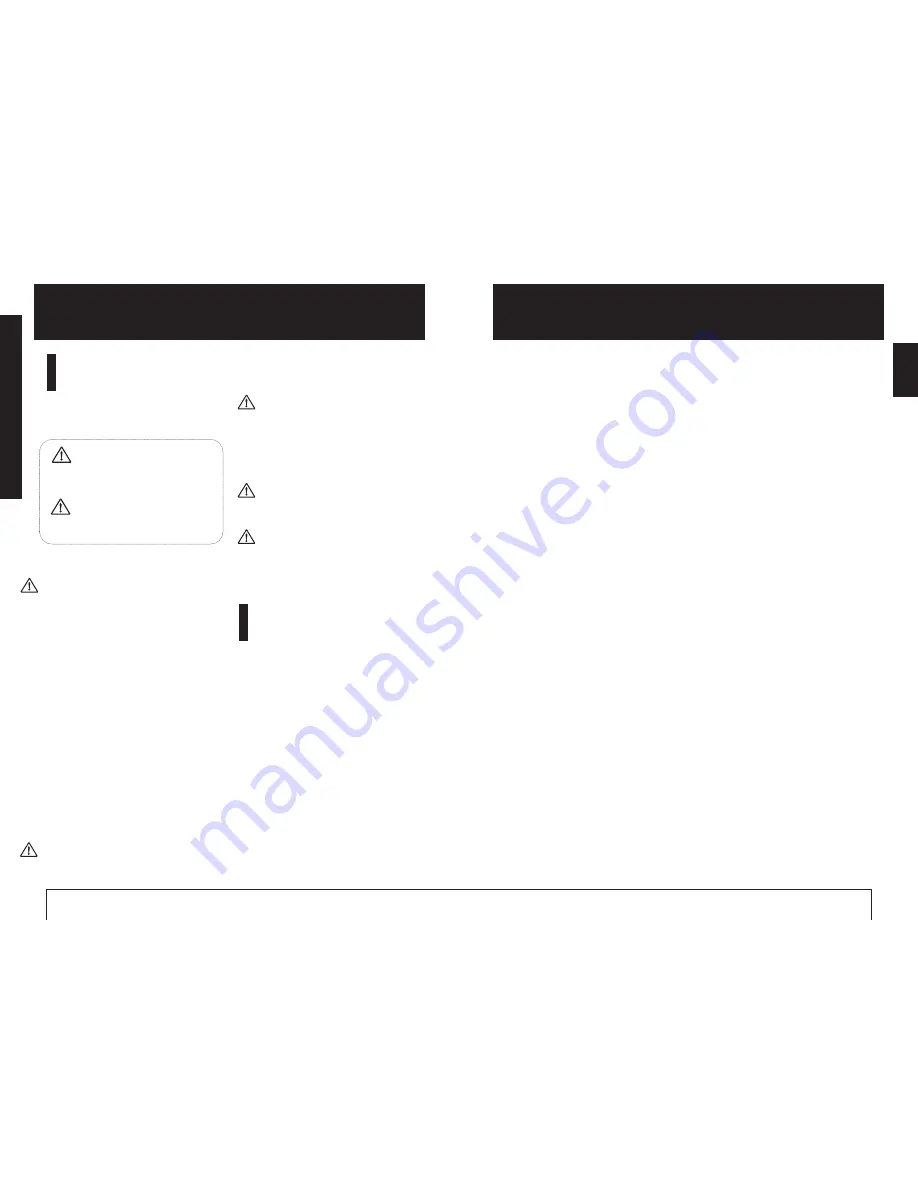
Safety Precautions
In this manual, symbols are used to highlight warnings
and cautions for you to read so that accidents can be
prevented. The meanings of these symbols are as
follows:
This symbol indicates explanations
about extremely dangerous matters. If
users ignore this symbol and handle the
device the wrong way, serious injury or
death could result.
This symbol indicates explanations
about dangerous matters. If users ignore
this symbol and handle the device the
wrong way, bodily injury and damage to
the equipment could result.
Please observe the following safety tips and precautions
to ensure hazard-free use of the MRS-4.
About power
Since power consumption of this unit is fairly high, we
recommend the use of an AC adapter whenever
possible. When powering the unit from the batteries, use
only an alkaline type.
AC adapter operation
• Be sure to use only an AC adapter which supplies 9 V DC,
300 mA and is equipped with a "center minus" plug (Zoom
AD-0006).
The use of an adapter other than the specified type may
damage the unit and pose a safety hazard.
• Connect the AC adapter only to an AC outlet that supplies
the rated voltage required by the adapter.
• When disconnecting the AC adapter from the AC outlet,
always grasp the adapter itself and do not pull at the cable.
• If the unit is not to be used for a long time, disconnect the
AC adapter from the outlet.
Battery operation
• Use four IEC R6 (size AA) batteries (alkaline or manganese).
• The MRS-4 cannot be used for recharging.
Pay close attention to the labelling of the battery to make
sure you choose the correct type.
• If the MRS-4 is not to be used for an extended period of
time, remove the battery from the unit.
• If batteries leakage has occurred, wipe the battery
compartment and the battery terminals carefully to remove
all remnants of battery fluid.
• While using the unit, the battery compartment cover should
be closed.
Environment
Avoid using your MRS-4 in environments where it will
be exposed to:
• Extreme temperature
• High humidity or moisture
• Excessive dust or sand
• Excessive vibration or shock
Handling
• Since the MRS-4 is a precision electronic device,
avoid applying excessive force to the controls. Do not
operate the keys or controls with your foot.
• Take care that no foreign objects (coins or pins etc.)
or liquids can enter the unit.
• Be sure to turn the power to all equipment off before
making connections.
• Before moving the unit, turn the power off, and
disconnect all cables and the AC adapter.
Alterations
Never open the case of the MRS-4 or attempt to
modify the product in any way since this can
result in damage to the unit.
In Case of Trouble
If there seems to be a defect or a problem with
the unit, immediately disconnect the AC adapter
or remove the batteries to shut off the power.
Then disconnect any other cables connected to
the unit.
Usage Precautions
• Electrical interference
For safety considerations, the MRS-4 has been designed
to provide maximum protection against the emission of
electromagnetic radiation from inside the device, and
protection from external interference. However,
equipment that is very susceptible to interference or that
emits powerful electromagnetic waves should not be
placed near the MRS-4, as the possibility of interference
cannot be ruled out entirely.
With any type of digital control device, the MRS-4
included, electromagnetic interference can cause
malfunctioning and can corrupt or destroy data. Care
should be taken to minimize the risk of damage.
• Cleaning
Use a soft, dry cloth to clean the MRS-4. If necessary,
slightly moisten the cloth. Do not use abrasive cleanser,
wax, or solvents (such as paint thinner or cleaning
alcohol), since these may dull the finish or damage the
surface.
Please keep this manual at hand for future
reference.
USAGE AND SAFETY PRECAUTIONS
• • • • • • • •
2
Introduction
• • • • • • • • • • • • • • • • • • • • • • • • • • • • • • • • • • • • • • • • •
4
Internal configuration
• • • • • • • • • • • • • • • • • • • • • • • • • • • • • • • • •
4
Recorder section
• • • • • • • • • • • • • • • • • • • • • • • • • • • • • • • • • • • • • •
4
Effect section
• • • • • • • • • • • • • • • • • • • • • • • • • • • • • • • • • • • • • • • • •
5
Mixer section
• • • • • • • • • • • • • • • • • • • • • • • • • • • • • • • • • • • • • • • • •
5
SmartMedia
• • • • • • • • • • • • • • • • • • • • • • • • • • • • • • • • • • • • • • • • • • •
5
Parts of the MRS-4
• • • • • • • • • • • • • • • • • • • • • • • • • • • • • • •
6
Top panel
• • • • • • • • • • • • • • • • • • • • • • • • • • • • • • • • • • • • • • • • • • • • • •
6
Rear panel
• • • • • • • • • • • • • • • • • • • • • • • • • • • • • • • • • • • • • • • • • • • •
7
Front panel
• • • • • • • • • • • • • • • • • • • • • • • • • • • • • • • • • • • • • • • • • • • •
7
Connections
• • • • • • • • • • • • • • • • • • • • • • • • • • • • • • • • • • • • • • • • •
8
Power on/off switching
• • • • • • • • • • • • • • • • • • • • • • • • • • • • • • •
9
Turning power on
• • • • • • • • • • • • • • • • • • • • • • • • • • • • • • • • • • • •
9
Turning power off
• • • • • • • • • • • • • • • • • • • • • • • • • • • • • • • • • • • •
9
Operating the unit on batteries
• • • • • • • • • • • • • • • • • • • • • • •
9
Basic Operation
• • • • • • • • • • • • • • • • • • • • • • • • • • • • • • • • • • •
10
Step 1 Preparations for recording
• • • • • • • • • • • • • • • • • • • •
10
1-1 Creating a new song
• • • • • • • • • • • • • • • • • • • • • • • • • • • • • •
10
Step 2 Recording the first track
• • • • • • • • • • • • • • • • • • • • •
12
2-1 Adjusting input sensitivity
• • • • • • • • • • • • • • • • • • • • • • • •
12
2-2 Using the insert effect
• • • • • • • • • • • • • • • • • • • • • • • • • • • •
13
2-3 Selecting a track and recording on it
• • • • • • • • • • • • • • •
15
Step 3 Overdubbing
• • • • • • • • • • • • • • • • • • • • • • • • • • • • • • • • •
17
3-1 Adjusting input sensitivity and
setting the insert effect
• • • • • • • • • • • • • • • • • • • • • • • • • • • •
17
3-2 Selecting and recording to a track
• • • • • • • • • • • • • • • • •
17
Step 4 Mixdown
• • • • • • • • • • • • • • • • • • • • • • • • • • • • • • • • • • • • • •
18
4-1 Preparations for mixdown
• • • • • • • • • • • • • • • • • • • • • • • •
18
4-2 Adjusting volume/pan/EQ
• • • • • • • • • • • • • • • • • • • • • • • •
19
4-3 Using the send/return effect
• • • • • • • • • • • • • • • • • • • • • • •
21
4-4 Using the mixdown effect
• • • • • • • • • • • • • • • • • • • • • • • •
25
4-5 Recording on the master recorder
• • • • • • • • • • • • • • • • •
27
Reference [Recorder]
• • • • • • • • • • • • • • • • • • • • • • • • • • •
28
Using V-takes
• • • • • • • • • • • • • • • • • • • • • • • • • • • • • • • • • • • • • • •
28
Combining multiple tracks (Bounce function)
• • • • • • •
29
Re-recording only a specified region
(Punch-in/out function)
• • • • • • • • • • • • • • • • • • • • • • • • • • • •
30
Using manual punch-in/out
• • • • • • • • • • • • • • • • • • • • • • • • • • •
31
Using auto punch-in/out
• • • • • • • • • • • • • • • • • • • • • • • • • • • • • •
31
Reference [Locating a Point]
• • • • • • • • • • • • • • • • •
33
Moving to a desired point in a song
(Locate function)
• • • • • • • • • • • • • • • • • • • • • • • • • • • • • • • • • • •
33
Switching between time and measure indication
• • • •
33
Marking a point in a song (marker function)
• • • • • • • •
34
Assigning a mark
• • • • • • • • • • • • • • • • • • • • • • • • • • • • • • • • • • • •
34
Moving to a mark location
• • • • • • • • • • • • • • • • • • • • • • • • • • •
34
Clearing a mark
• • • • • • • • • • • • • • • • • • • • • • • • • • • • • • • • • • • • •
35
Playing back the same passage repeatedly
(A-B Repeat)
• • • • • • • • • • • • • • • • • • • • • • • • • • • • • • • • • • • • • • • •
36
Reference [Mixing]
• • • • • • • • • • • • • • • • • • • • • • • • • • • • • • •
37
Assigning two inputs to a track
• • • • • • • • • • • • • • • • • • • • • •
37
Adding the input signal to the mixdown
• • • • • • • • • • • • • •
38
Linking two tracks (stereo link function)
• • • • • • • • • • • • • •
39
Reference [Track Editing]
• • • • • • • • • • • • • • • • • • • • • •
40
Copying a specified region of data to another
location
• • • • • • • • • • • • • • • • • • • • • • • • • • • • • • • • • • • • • • • • • • • • •
40
Copying the data of an entire track
• • • • • • • • • • • • • • • • • •
41
Erasing a specified segment
• • • • • • • • • • • • • • • • • • • • • • • • •
42
Erasing an entire track
• • • • • • • • • • • • • • • • • • • • • • • • • • • • • • •
43
Exchanging the data of entire tracks
• • • • • • • • • • • • • • • • •
44
Reference [Song Functions]
• • • • • • • • • • • • • • • • • • •
46
Song menu basic functions
• • • • • • • • • • • • • • • • • • • • • • • • • •
46
Song menu items
• • • • • • • • • • • • • • • • • • • • • • • • • • • • • • • • • • • •
47
Creating a new song (SONG NEW)
• • • • • • • • • • • • • • • • • • •
47
Reading in an existing song (SONG SELECT)
• • • • • • • • •
47
Checking the remaining recording time
(SONG CAPACITY)
• • • • • • • • • • • • • • • • • • • • • • • • • • • • • • • •
47
Copying a song (SONG COPY)
• • • • • • • • • • • • • • • • • • • • • •
48
Deleting a song (SONG DELETE)
• • • • • • • • • • • • • • • • • • • •
48
Protecting a song (SONG PROTECT)
• • • • • • • • • • • • • • • • •
49
Selecting the recording grade (SONG GRADE)
• • • • • • •
49
Reference [Metronome/MIDI]
• • • • • • • • • • • • • • • • •
50
Basic metronome settings
• • • • • • • • • • • • • • • • • • • • • • • • • • •
50
Functions available with MIDI
• • • • • • • • • • • • • • • • • • • • • • • •
51
Synchronizing an external device to the MRS-4
• • • • •
51
Reference [Other Functions]
• • • • • • • • • • • • • • • • • •
52
Using the tuner
• • • • • • • • • • • • • • • • • • • • • • • • • • • • • • • • • • • • • • •
52
Formatting a SmartMedia card
• • • • • • • • • • • • • • • • • • • • • • •
53
Display adjustments
• • • • • • • • • • • • • • • • • • • • • • • • • • • • • • • • • •
54
Using the AUX IN jacks to save tracks
• • • • • • • • • • • • • • •
55
Specifications
• • • • • • • • • • • • • • • • • • • • • • • • • • • • • • • • • • • • •
56
MRS-4 file configuration
• • • • • • • • • • • • • • • • • • • • • • • • • • • • •
57
File compatibility with PS-02
• • • • • • • • • • • • • • • • • • • • • • • • •
57
MRS-4 Card Manager Software
• • • • • • • • • • • • • • • • • • • • • •
57
Troubleshooting
• • • • • • • • • • • • • • • • • • • • • • • • • • • • • • • • • •
58
Playback problems
• • • • • • • • • • • • • • • • • • • • • • • • • • • • • • • • • •
58
Problems with recording
• • • • • • • • • • • • • • • • • • • • • • • • • • • • •
58
Problems with effects
• • • • • • • • • • • • • • • • • • • • • • • • • • • • • • • •
59
Problems with MIDI
• • • • • • • • • • • • • • • • • • • • • • • • • • • • • • • •
59
Other problems
• • • • • • • • • • • • • • • • • • • • • • • • • • • • • • • • • • • • • •
59
MIDI Implementation
• • • • • • • • • • • • • • • • • • • • • • • • • • • •
60
MIDI implementation
• • • • • • • • • • • • • • • • • • • • • • • • • • • • • • • •
60
MIDI implementation chart
• • • • • • • • • • • • • • • • • • • • • • • • • • •
61
Index
• • • • • • • • • • • • • • • • • • • • • • • • • • • • • • • • • • • • • • • • • • • • • • • • •
62
Contents
ZOOM
MRS-4
3
ZOOM
MRS-4
USAGE
A
ND
SAFETY
P
RECAUTIONS
2
USAGE AND SAFETY PRECAUTIONS
Contents
Warning
Caution
Caution
Caution
Caution
Warning
Caution

















