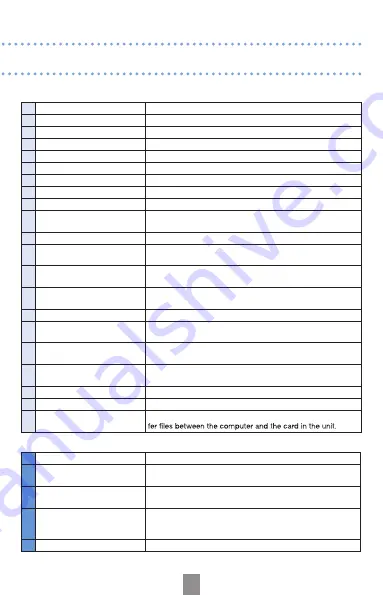
8
1
Line/headphones output jack
Outputs sound to headphones or external equipment.
2
Volume adjustment buttons
Use to adjust the output level.
3
microSD card slot
Insert a microSD or microSDHC card here for use with the unit.
4
LO CUT switch
Use to tur
n the low cut filter (noise
reduction) ON or OFF.
5
AUTO LEVEL switch
Use to turn automatic recording level adjustment ON or OFF.
6
REC FORMAT switch
Use to select the recording format.
7
Tripod mount
Attach a tripod her
e to use the unit in a fixed position.
8
Battery compartment cover
Install one AA battery under here.
9
Stereo microphone
Record sound in ster
eo in a 90º field in f
ront of the unit.
10 Recording/peak indicator
This lights during recording and blinks rapidly if the input signal
is too loud (peak detection).
11 Liquid crystal display (LCD)
This shows various information.
12 Record button
Use to start and stop recording, and to
confirm
file
deletion, for
example.
13 Built-in speaker (mono)
Use to listen to recordings when not using the line/headphones
output jack.
14 Mic/line input jack
Connect and record another device or microphone here. Mics
that require plug-in power can be used with this jack.
15 Input level buttons
Use to adjust the recording level manually.
16 Fast forward button
During playback, use to select
files
and to fast forward. On the
home screen, use to set the recording format.
17 Play button
Use to start and stop
file
playback. On the home screen, use to
add track marks.
18 Fast reverse button
During playback, use to select files and fast reverse. On the
home screen, use to set the recording format.
19 Delete button
Use to erase files that a
re not needed.
20 Power button
Turn the power ON/OFF. Set to HOLD to disable other keys.
21 USB jack
Connect to a computer to power the unit by USB or to trans-
1
Level meters
These show input and output levels.
2
File/format information
This area shows the recording format and the recording date
and file number of the playing file.
3
Battery level indicator
This shows the remaining battery charge. It does not appear
when power is being supplied by USB.
4
Time display
This shows the remaining recordable time of the inserted
microSD card, the playback time or the name of a
fi
le that is
about to be erased, for example.
5
Status indicators
These show the current operating state.
• Parts of the unit
• Sc
reen indications
































