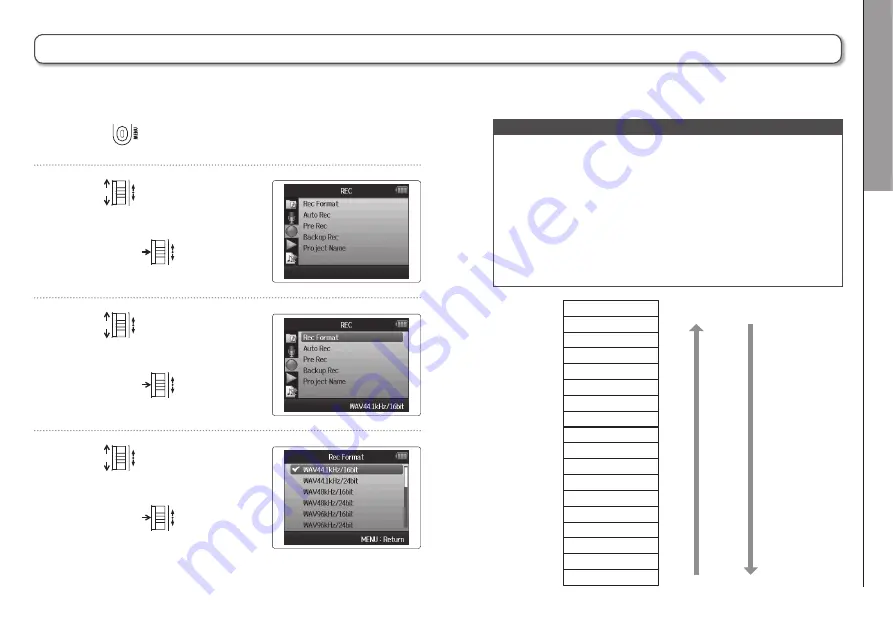
Other set
tings
Set
ting the r
ecor
ding f
or
mat
83
H6
Handy Recorder
Setting the recording format
1.
Press
.
2.
Use
to select
“REC”,
and press
.
3.
Use
to select
“Rec Format”,
and press
.
4.
Use
to select the
desired format,
and press
.
Set the format according to the desired audio quality and file size.
WAV96kHz/24bit
WAV96kHz/16bit
WAV48kHz/24bit
WAV44.1kHz/24bit
WAV48kHz/16bit
WAV44.1kHz/16bit
MP3 320kbps
MP3 256kbps
MP3 224kbps
MP3 192kbps
MP3 160kbps
MP3 128kbps
MP3 112kbps
MP3 96kbps
MP3 80kbps
MP3 64kbps
MP3 56kbps
MP3 48kbps
Audio quality File size
High
Low
Large
Small
NOTE
• Use the WAV format for recording high-quality audio.
• The MP3 format reduces file size through compression,
which also reduces the audio quality. Use this format if
you need to conserve space on the SD card to store many
recordings, for example.
• When recording in MP3 format, a single stereo MP3 file
will be created regardless of the number of tracks selected.
You can use the monitoring mixer to adjust the balance of
all the tracks in the stereo mix. (
s"
P.80)
Содержание H6 Handy Recorder
Страница 37: ...Enregistrement Superposition Overdub 37 H6 Handy Recorder ...
Страница 39: ...Lecture Lecture de base 39 H6 Handy Recorder 2 Pressez ou pour revenir à l écran d accueil ...
Страница 51: ...Contrôle édition de projets fichiers Changement de nom de projet 51 H6 Handy Recorder ...
Страница 65: ...Contrôle édition de projets fichiers Lecture de ichiers de secours 65 H6 Handy Recorder ...
Страница 73: ...Fonctions USB Réglages de l interface audio 73 H6 Handy Recorder ...
Страница 97: ...Autres fonctions Test des performances d une carte SD 97 H6 Handy Recorder ...
Страница 141: ...Recording Overdubbing 37 H6 Handy Recorder ...
Страница 143: ...Playback Basic playback 39 H6 Handy Recorder 2 Press or to return to the Home Screen ...
Страница 155: ...Checking editing projects files Changing project names 51 H6 Handy Recorder ...
Страница 169: ...Checking editing projects files Playing backup files 65 H6 Handy Recorder ...
Страница 177: ...USB functions Audio interface settings 73 H6 Handy Recorder ...
Страница 201: ...Other functions Testing SD card performance 97 H6 Handy Recorder ...
Страница 216: ...Z2I 2214 01 ZOOM CORPORATION 4 4 3 Kanda Surugadai Chiyoda ku Tokyo 101 0062 Japan http www zoom co jp ...






























