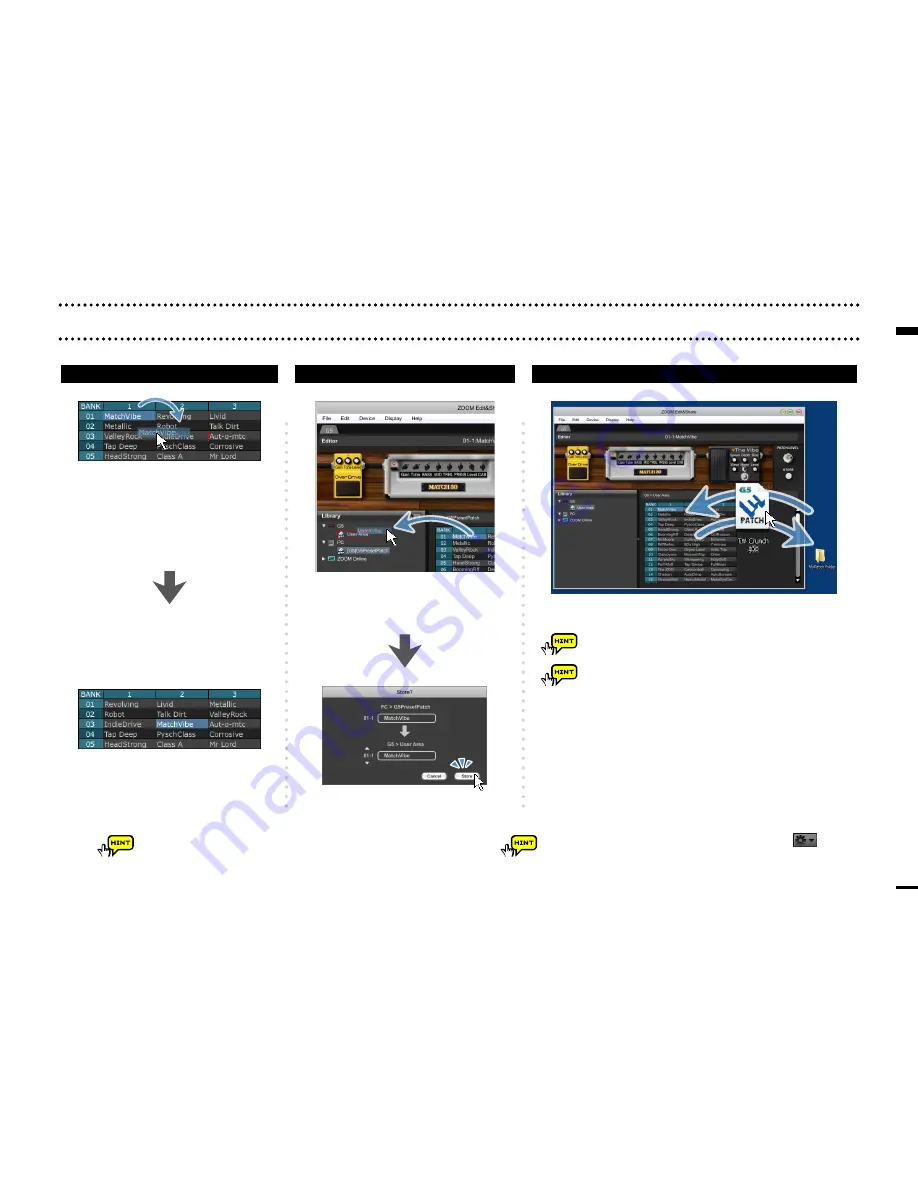
7
You can use the right-click menu or action button ( )
to perform edit operations.
Editing patch list
Editing patch list
Reorder patches in the list
Update a patch on a connected device
Exporting / Importing patches
Drag the patch and drop it where
you want it to be.
To work with multiple patches, hold
Shift
key or
Ctrl
key
(on Mac,
command
key), and then click the patches.
If you are using a G5, you can also import G3 and
G3X patches.
If you are using a G3 Ver.2.00 or later or G3X, you
can also import G3 Ver.1.12 or earlier patches.
Drag the patch and drop it where you want it to be.
Drag a patch group and drop it
in the
User Area
.
Click
Store
.













