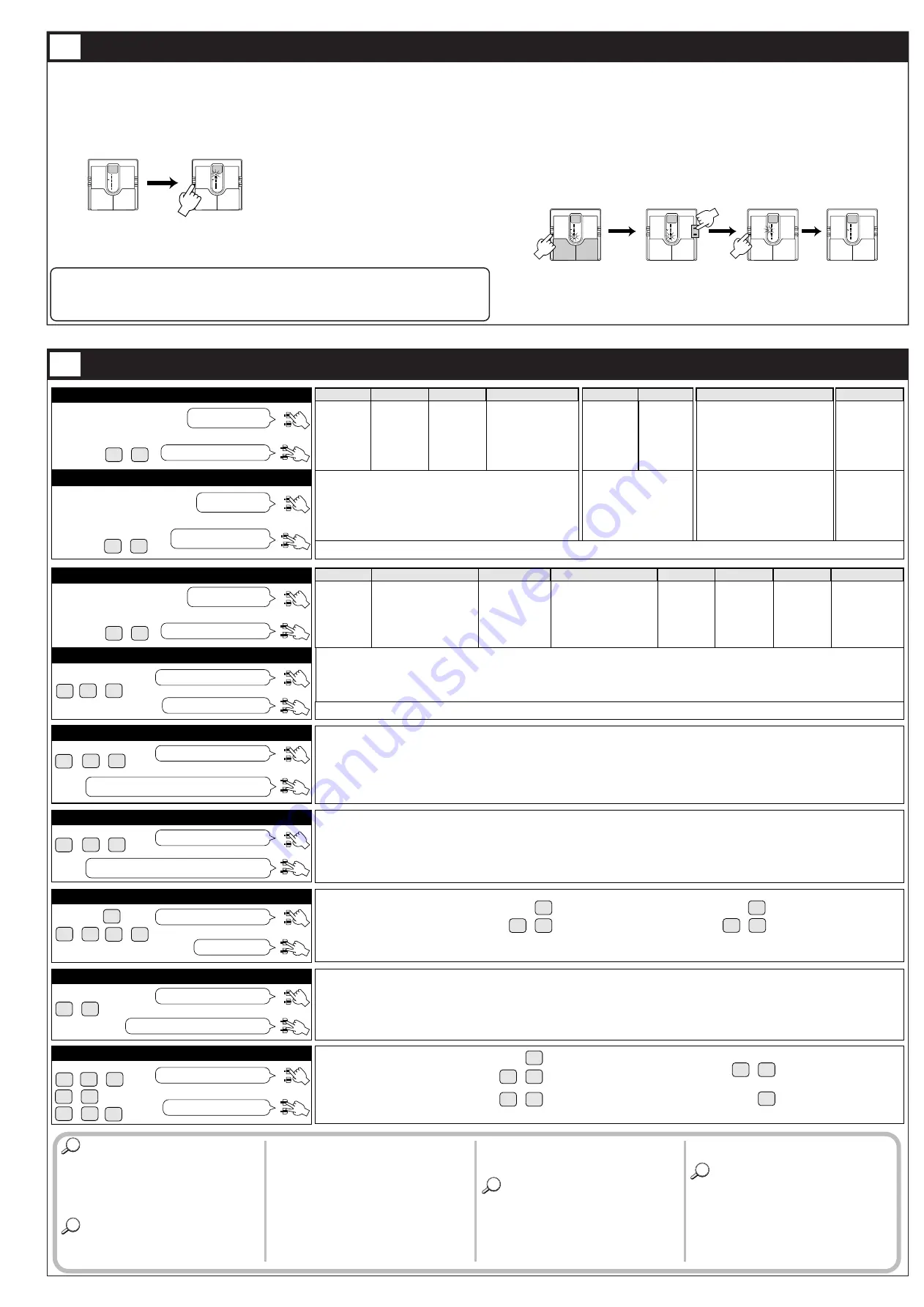
The 510 comes with 24 predefined patches. However, the 510 offers many more possibilities for
combining effects in innovative ways. To discover these possibilities, we recommend that you try
changing the parameters (elements that make up patches) to create your own patches. This
operation is called editing, and is done in the Edit mode.
To switch from normal Play mode to Edit mode, press the EDIT key briefly (for less than 1
second).
* Note that if the EDIT key is held down for 1 second or longer, the Bank Hold mode will be activated.
Immediately after entering Edit mode from Play
mode, the topmost parameter cursor indicator
(PRE DRIVE) flashes, and the setting of this
parameter is shown on the display. The flashing
parameter cursor always indicates which
parameter is selected for editing.
There are a total of eight indicators, assigned to parameters 1 – 8 from top to bottom, plus the
TUNER indicator which is assigned to parameter 9. The parameter functions are as follows.
In Edit mode, the EDIT key or the PATCH UP/DOWN pedals serve to select the parameter.
Each push of the EDIT key moves the blinking parameter cursor indicator one step down. The
PATCH UP/DOWN pedals move the blinking parameter cursor indicator up or down. When the
EDIT key is pressed while the lowest indicator (Parameter 8: LEVEL) is flashing, the TUNER
indicator (Parameter 9: SERIAL/PARA) starts flashing.
When the EDIT key is pressed while the TUNER indicator (Parameter 9: SERIAL/PARA) is
selected, the Edit mode is terminated and the 510 reverts to the Play mode.
PATCH UP moves the blinking parameter cursor one step up and PATCH DOWN moves it one
step down.
* When the PATCH DOWN pedal is pressed while the TUNER indicator (Parameter 9: SERIAL/PARA) is
flashing, the 510 stays in Edit mode and parameter 1 is selected.
*Use the VALUE +/- keys to change the setting of the parameter.
For details on parameters, please refer to section 12 "Effect Parameters".
Editing Patches
A
1
P
8
(1) While still in Play mode, select
the patch you wish to edit.
(2) Press the EDIT key to
activate the Edit mode.
(1) Use the EDIT key or patch
pedal to select the parameter
you wish to change.
(2) Use the VALUE +/- keys
to adjust the parameter.
(3) While the TUNER indicator (Parameter 9)
is flashing, press the EDIT key to return
to Play mode.
7
8
A
1
S
r
11
Effect Parameters
12
Selection of parameters tochange
As described in 11. Editing Patches, parameters to be edited are selected by
repeatedly pressing the EDIT key, but you can also use the patch pedals for
this purpose.
Press the PATCH UP pedal (right patch pedal) to move the parameter
cursor from the bottom up.
Press the PATCH DOWN pedal (left patch pedal) to move the parameter
cursor from the top down.
Effect module on/off switching
The PRE DRIVE, MAIN DRIVE, and ZNR/AMP modules can be switched
on and off individually, and the status can be stored as part of a patch.
• To switch the PRE DRIVE module on and off
In Edit mode, while parameter 1 or 2 is selected, press the PATCH UP
and DOWN pedals together to turn the PRE DRIVE module off.
The display indication for parameter 1 becomes "oF" and for parameter 2
"--".
• To switch the MAIN DRIVE module on and off
In Edit mode, while parameter 3 or 4 is selected, press the PATCH UP
and DOWN pedals together to turn the MAIN DRIVE module off.
The display indication for parameter 3 becomes "oF" and for parameter 4
"--".
• To switch the ZNR/AMP module on and off
In Edit mode, while parameter 7 is selected, press the PATCH UP and
DOWN pedals together to turn the ZNR/AMP module off.
The display indication for parameter 7 becomes "oF".
• For any module that is turned off, pressing the PATCH UP and DOWN
pedals together or pressing a VALUE key once turns the module to on
again and restores the parameter to the original setting that was active
before the module was turned off.
Parameter setting shortcuts
Normally, parameter values are set by tapping the VALUE + or
VALUE - key once for each increment or decrement. For quick operation,
you can use the shortcut function. This is activated in the Edit mode by
pressing both VALUE keys together.
For example, if GAIN (parameter 4) of the MAIN DRIVE module is set to
"Pd" (pedal controls gain) and you want to change it to "12", you would
have to press the VALUE + key 12 times. Instead, you can achieve the same
effect by using the shortcut function: press the VALUE +/- keys together
twice, which will change the value to "10" and then press the VALUE +
key 2 times to arrive at "12".
Master level adjustment
With the 510 you are also able to set the master level that governs the
overall output level.
The master level is adjusted in Play mode. Hold the VALUE +/- keys down
simultaneously for at least 1 second. The current master level will be
displayed for 1 second.
While the level is being displayed, use the VALUE +/- keys to change it.
The setting range is 0-50. (Default value = 40)
The unit does not store the setting for the master level. Each time the power
is turned on it has to be set again.
HINT
!
HINT
#
HINT
$
HINT
@
Selects the effect type to be used
in the PRE DRIVE module.
8 different effect types are
available.
Creates a
clean sound
with prominent
midrange.
Light distortion
suitable for
rhythm guitar.
(Light overdrive)
Light overdrive
effect.
(Dynamic overdrive)
Dynamic overdrive effect
with changing
characteristics
depending on picking
intensity.
Conventional
overdrive
effect.
Overdrive effect
ranging from clean
sound to fat
distortion.
(Blues overdrive)
Trebly overdrive which makes
it easy to control nuances
with picking intensity.
Fuzz effect
reminiscent of
the psychedelic
sound of the
sixties.
Modern fuzz
effect with
exciting sound.
Lead sound
characterized
by a mild tone.
Metal type sound
with prominent
lows and highs.
Distortion effect with a sound
as when driving a large
amplifier to full levels.
Suitable for seventies type
hard rock.
(Compressor)
Conventional
compressor
effect.
Auto wah with
changing
characteristics
depending on
picking
intensity.
Pedal wah for use with optional
expression pedal FP01.
The center frequency that is being
emphasized goes up and down,
depending on the pedal action.
Natural sounding
octaver creating
a sound one
octave lower.
For use with
single notes only.
Setting range
P1
P8
–
M1
M8
–
Sets the effect parameter value for
PRE DRIVE.
Which parameter is being adjusted
depends on the effect type
selected with parameter 1.
Setting range
–
1
16
1
30
PARAMETER 1
PRE DRIVE
(PRE DRIVE effect type)
(PRE DRIVE parameter setting)
6 AUTO WAH
7 PEDAL WAH
8 OCTAVE
5 COMP
4 DYNAMIC OD
• GAIN:
Adjusts the PRE DRIVE gain.
Higher values result in higher PRE DRIVE gain and increased distortion.
• SENS (Sensitivity) :
Adjust the effect sensitivity.
Higher values result in higher
sensitivity.
• MIX:
Adjusts the effect
mixing level.
Higher values result
in higher effect
mixing level.
• FREQ (Frequency):
Sets the center frequency that is active
immediately after a patch is selected.
Higher values result in higher center frequency.
PARAMETER 2
GAIN
1 OVER DRIVE
2 BLUES OD
3 FAT DRIVE
6 GRUNGE
7 LEAD
8 METAL
5 FUZZ
4 DISTORTION
* When changing the effect type with parameter 1, the immediately preceding value of parameter 2 is memorized.
• GAIN :
Adjusts the MAIN DRIVE gain.
Higher values result in higher MAIN DRIVE gain and increased distortion.
When "Pd" is selected, the optional expression pedal FP01 can be used to adjust gain.
• HIGH :
Controls the high frequency range.
Negative values cause a high range cut and positive values a high range boost.
• LOW :
Controls the low frequency range.
Negative values cause a low range cut and positive values a low range boost.
* When changing the effect type with parameter 3, the immediately preceding value of parameter 4 is memorized.
PARAMETER 9
SERIAL/PARA
+
–
Increases or decreases
the setting by 1 effect type.
PARAMETER 3
MAIN DRIVE
PARAMETER 4
GAIN
PARAMETER 5
HIGH
PARAMETER 6
LOW
PARAMETER 7
ZNR/AMP
PARAMETER 8
LEVEL
oF
A1
1
9
A2
A9
Sr
Pd
P1
P9
,
,
oF
1
9
A1
A9
,
,
Sr P1
P9
,
1 BOOSTER
2 RHYTHM
3 LIGHT OD
,
(MAIN DRIVE effect type)
(MAIN DRIVE parameter setting)
(Equalizer HIGH range setting)
(Equalizer LOW range setting)
(ZNR settings, amp simulator on/off)
(Patch level)
(Serial/parallel)
Increases the setting by 1 effect type.
+
–
+
–
+
–
Skips to "10" if the current setting
is 1 to 9 and to "16" if 10 to 15.
+
–
Selects the effect type to be used
in the MAIN DRIVE module.
8 different effect types are
available.
Setting range
+
–
+
–
+
–
+
–
Increases or decreases the setting by 1.
+
–
Increases or decreases the setting by 1.
+
–
Increases or decreases the setting by 1.
+
–
Increases or decreases the setting by 1.
Skips to "Pd", "1", "10", "20", "30".
+
–
Skips to "-10" if current setting is -15 to -11 , to "0" if -10 to -1 ,
to "10" if 0 to 9 , and to "15" if 11 to 14 .
Skips to "-10" if current setting is -15 to -11 , to "0" if -10 to -1 ,
to "10" if 0 to 9 , and to "15" if 11 to 14 .
+
–
+
–
Skips to "oF", "1", "A1".
+
–
Skips to "10", "20", "30" if current setting is 1 to 9.
+
–
Skips to "Sr", "P1", "A1", "a1", "Pd".
+
–
1
30
Pd
,
Setting range
–
Setting range
0
15
15
-
–
–
0
15
15
-
–
–
Setting range
Setting range
Setting range
Setting range
–
–
–
–
–
–
ZNR is Zoom's original noise reduction which cuts noise level
during pauses. This parameter adjusts the ZNR sensitivity as
well as the amp simulator on/off setting, which simulates the
sound of an amplifier box.
Determines the connection principle of the PRE DRIVE
and MAIN DRIVE modules (serial or parallel).
The parameter also controls the mix level balance setting
for parallel connection, the auto-parallel setting, and the
pedal balance control setting.
ZNR and amp simulator off
ZNR on, amp simulator off. Higher values result in
more effective noise reduction. Choose the highest
value that is possible without causing the sound to
become unnatural.
ZNR off, amp simulator on
ZNR and amp simulator on.
Higher values result in more effective
noise reduction.
Serial connection
Parallel connection.
Larger values result in a higher MAIN DRIVE mix level.
Auto-parallel connection, where the PRE DRIVE and MAIN DRIVE
level balance is controlled by the picking intensity. The harder the
picking intensity, the stronger the MAIN DRIVE influence.
Auto-parallel connection.
The harder the picking intensity,
the stronger the PRE DRIVE influence.
Pedal serves to control the PRE DRIVE
and MAIN DRIVE level balance.
Sets the overall patch level.
Higher values result in higher level.
–
–
–
A1
A9
–
–
A1
A9
9
6
1
6
Pd
9
6
1
6
VALUE +/- keys
Increases or decreases
the setting by 1.
Increases or decreases
the setting by 1 effect type.
Increases the setting by 1 effect type.
VALUE +/- keys
VALUE +/- keys
VALUE +/- keys
VALUE +/- keys
VALUE +/- keys
VALUE +/- keys
VALUE +/- keys
VALUE +/- keys
Increases or decreases the setting by 1.
Increases or decreases the setting by 1.
• Parameter 1:PRE DRIVE (PRE DRIVE effect type selection)
• Parameter 2:GAIN (PRE DRIVE parameter setting)
• Parameter 3:MAIN DRIVE (MAIN DRIVE effect type selection)
• Parameter 4:GAIN (MAIN DRIVE parameter setting)
• Parameter 5:HIGH (High-range equalizer)
• Parameter 6:LOW (Low-range equalizer)
• Parameter 7:ZNR/AMP (ZNR setting/amp simulator on, off)
• Parameter 8:LEVEL (Patch level)
• Parameter 9:SERIAL/PARA (Serial/parallel connection)






