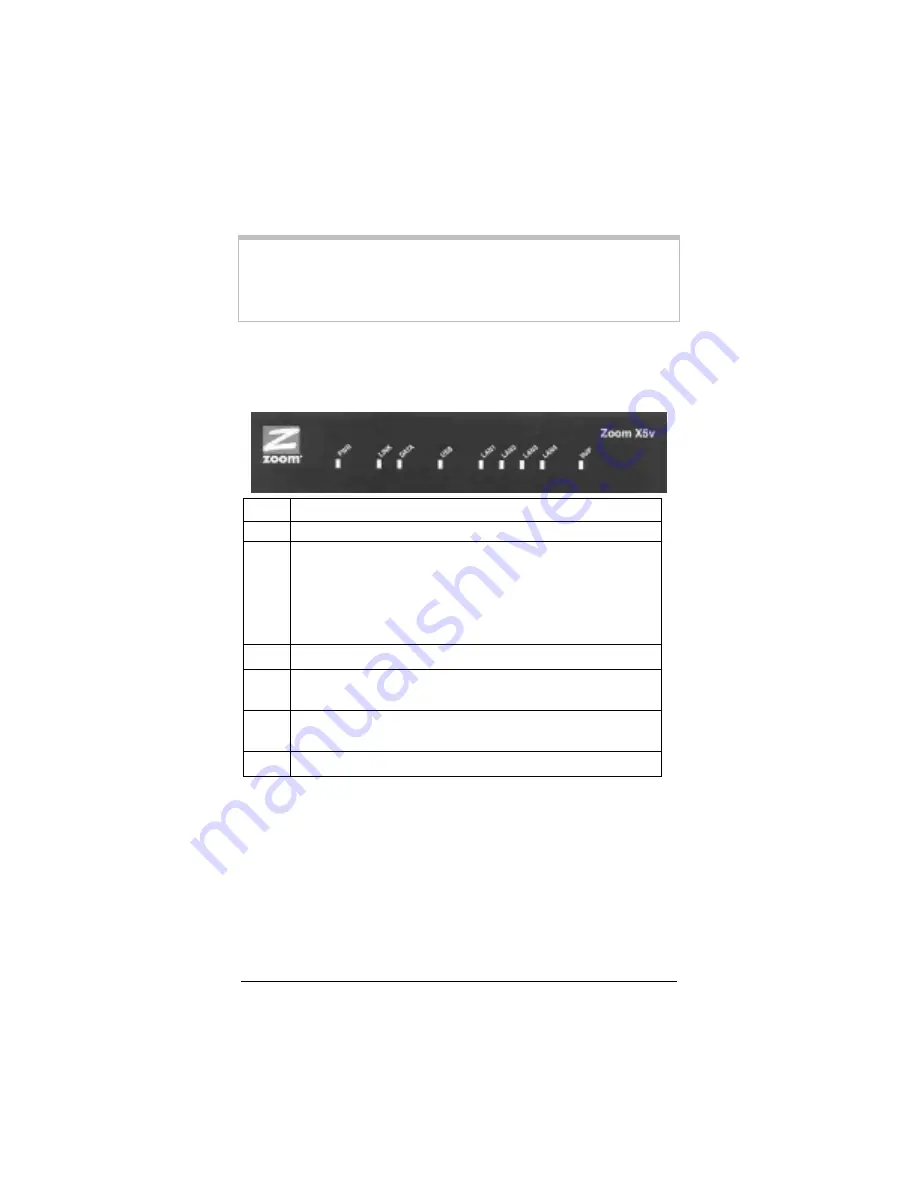
Chapter 1: Installation Instructions
29
Save Changes, then Write Settings to Flash and Reboot,
and then Confirm to complete the process.
IMPORTANT:
Outside game players need to know the X5v’s WAN IP address.
To find this address, click the System Status icon at the top of the
X5v’s web page and scroll down to the WAN Status section.
Now please continue at the next Section below.
1.8 Front Panel Description
Light Description
PWR
Lights when the X5v is plugged into a power source.
LINK
Blinks when the X5v is performing its startup sequence; stays
on solid when unit has synched up with its ADSL connection.
Note: If the light fails to switch from blinking to steady after a
minute or two, check with your DSL provider that the DSL
connection is activated, or refer to the troubleshooting tips on
page 77.
DATA
Blinks when data is being transferred through the ADSL line.
USB
Lights when the USB port of the X5v is plugged into a
powered-up computer’s USB port.
LAN
1-4
Lights when a LAN port of the X5v is plugged into the
Ethernet port of a powered-up device.
VoIP
Lights when a Voice over IP call is taking place.
If you have followed the manual to this point, your ADSL gateway
and VoIP should be working. Congratulations, you’re ready to
enjoy the X5v!
1.9 If You Need Help
•
If you have hardware installation problems, our Technical
Support Staff will be happy to assist you.
Содержание ADSL X5v 5565
Страница 1: ...U S E R S G U I D E ADSL X5v ...
Страница 87: ...1575 D 27317 2005 ...






























