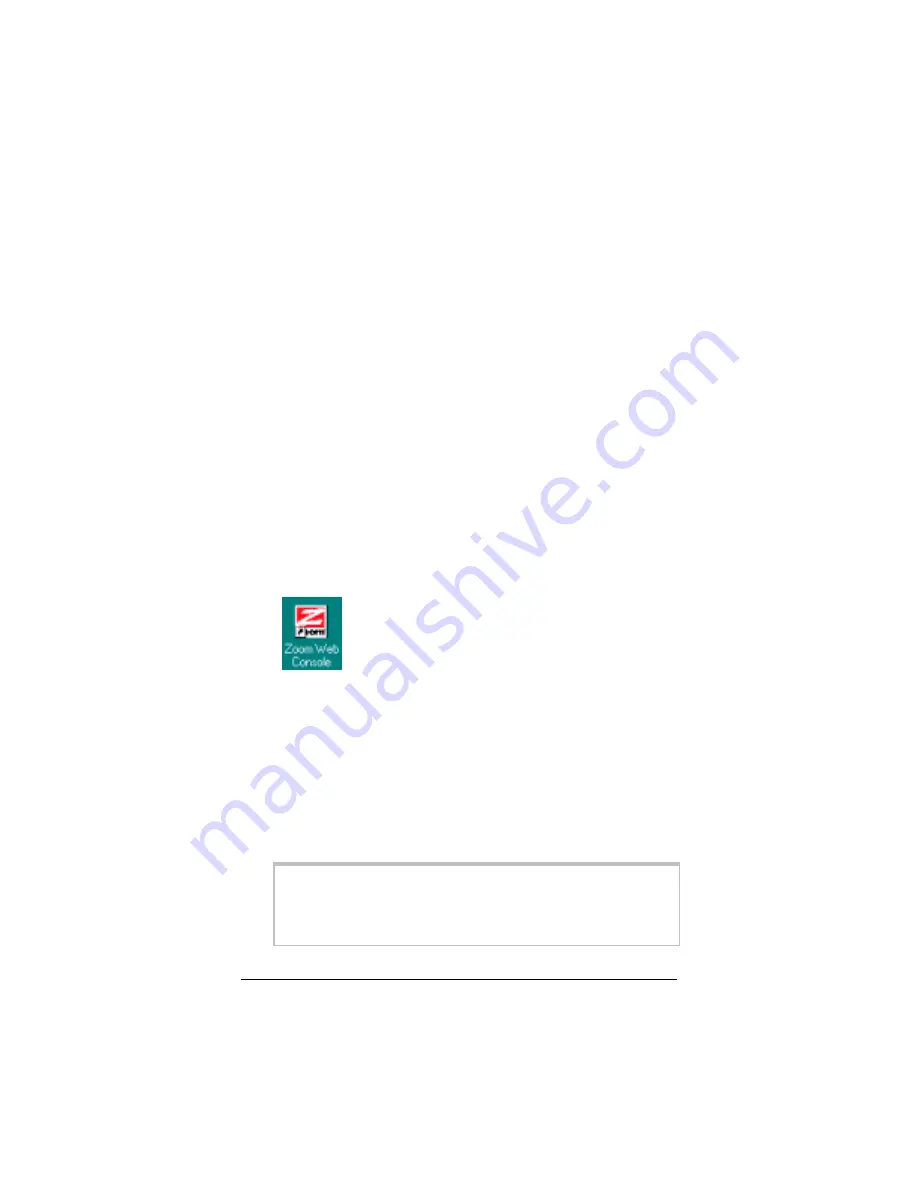
10
X5
ADSL Modem User’s Manual
3
3
3
3
The unit performs a startup sequence—the front panel LINK
light blinks. (For reference, we have included a table on page
42 that explains the meaning of the X5’s front panel lights.)
Note:
You may see a Found New Hardware box
indicating the progression of the installation; typically no user
action is necessary. If you are using Windows XP, however,
you may be required to click Next.
4
4
4
4
Depending on your operating system, you may see a
Hardware Installation disclaimer box or a Digital
Signature Not Found dialog box. You can safely ignore
these messages and click Yes or Continue Anyway.
Windows XP Users: If prompted to do so, click Finish.
When the modem’s startup sequence is complete, the LINK
light will change from blinking to solid. Continue below with
Establishing Communication with the X5.
Establishing Communication with the X5
1
1
1
1
Depending on your computer’s operating system, you may
have a Zoom Web Console icon on your desktop.
•
If you do, double-click it to display the Network
Password dialog box.
•
If you do not have a Zoom Web Console icon on your
desktop, open your Web browser, type http://10.0.0.2
and press Enter to display the Network Password box.
Note:
If your web browser doesn’t open properly, it may be
that your Internet settings need adjustment. Turn to page 46
for instructions.
Note:
This User Name and Network Password are different
from the ones that your service provider gave you.
They provide an added level of security that protects
your ADSL unit’s settings.
Содержание ADSL X4
Страница 1: ...ADSL Modem U S E R S M A N U A L X5 ...
Страница 16: ...16 X5 ADSL Modem User s Manual ...
Страница 59: ......
Страница 60: ......
Страница 61: ......
Страница 62: ......
Страница 63: ......
Страница 64: ...2793 A 27301 2003 ...

























