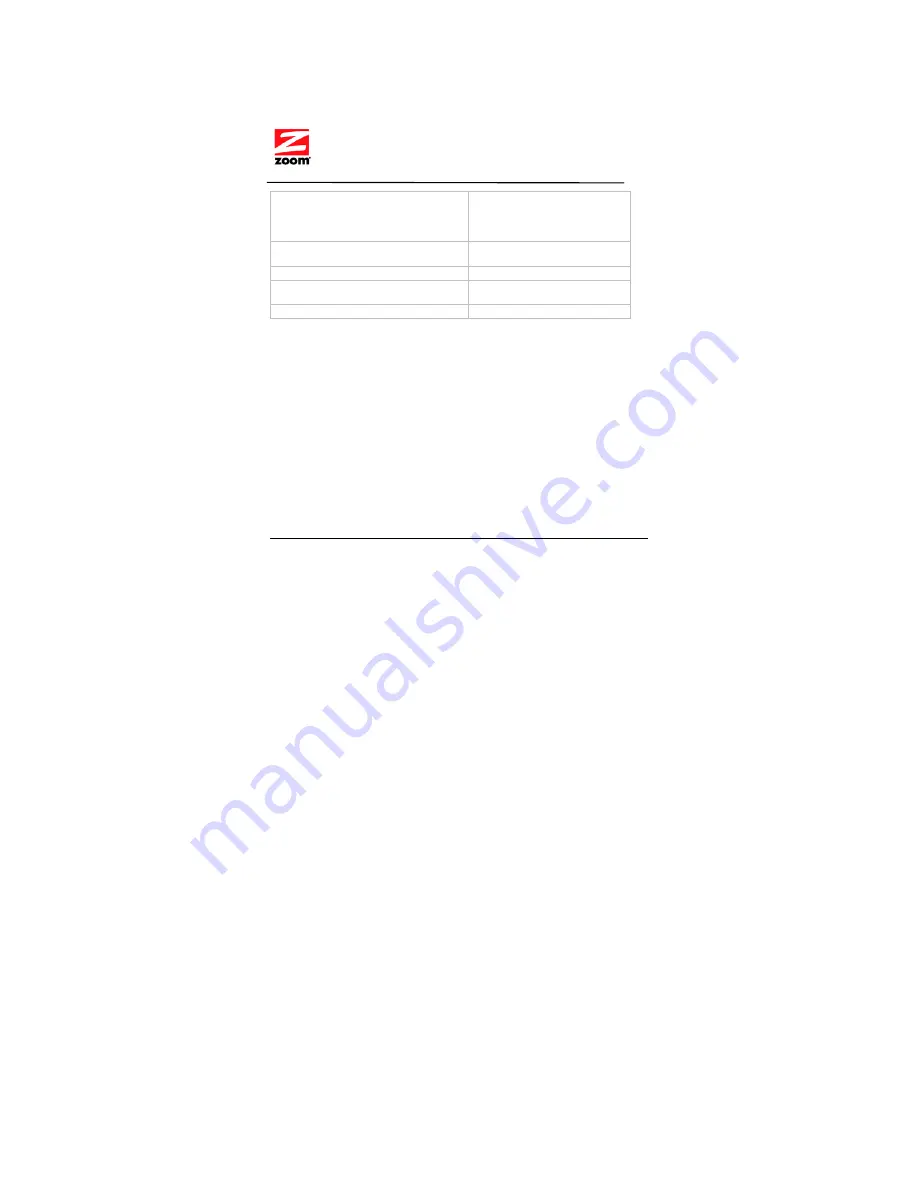
•
Reorient or relocate the receiving antenna.
•
Increase the separation between the equipment and receiver.
•
Connect the equipment into an outlet on a circuit different from that to which the receiver
is connected.
•
Consult the dealer or an experienced radio/TV technician for help.
Declaration of Conformity
Déclaration
de
conformité
Konformitätserklärung
Δήλωση
Συμμόρφωσης
Dichiarazione di conformità
Deklaracja
zgodno
ś
ci Declaração
de
Conformidade
Declaración
de
conformidade
Konformitetsdeklaration
Uyum
Beyanat
ı
Cam
k
ế
t v
ề
s
ự
tuân th
ủ
ở
Châu Âu
Manufacturer/Producent/Fabrikant/
Constructeur/Hersteller/
Κατασκευαστής
/Fabbric
ante/Fabricante/Tillverkare/Üretici/Nhà s
ả
n xu
ấ
t
Zoom Technologies, Inc.,
207 South Street,
Boston, MA 02111, USA
617-423-1072 www.zoom.com
Brand/Varemærke/Merk/Marque/Marke/
Μάρκα
/
Marchio/Marka/Marca/Märke/Th
ươ
ng hi
ệ
u
Zoom Class 1 Bluetooth USB
Adapter
Type/Typ/
Μάρκα
/Tipo/Türü/Ki
ể
u m
ẫ
u
Model 4311F
Brand/Varemærke/Merk/Marque/Marke/
Μάρκα
/
Marchio/Marka/Marca/Märke/Th
ươ
ng hi
ệ
u
Zoom Class 2 Bluetooth USB
Adapter
Type/Typ/
Μάρκα
/Tipo/Türü/Ki
ể
u m
ẫ
u
Model 4321F
The manufacturer declares under sole responsibility that this equipment is compliant to
Directive 1999/5/EC via the following. The product is CE marked.
Producenten erklærer under eneansvar, at dette udstyr er i overensstemmelse med direktivet
1999/5/EC via følgende. Dette produkt er CE-mærket.
De fabrikant verklaart geheel onder eigen verantwoordelijkheid dat deze apparatuur voldoet
aan Richtlijn 1999/5/ EC op grond van het onderstaande. Dit product is voorzien van de CE-
markering.
Le constructeur déclare sous son entière responsabilité que ce matériel est conforme à la
Directive 1999/5/EC via les documents ci-dessous. Ce produit a reçu le marquage CE.
Hiermit erklärt Zoom die Übereinstimmung des Gerätes modem mit den grundlegenden
Anforderungen und den anderen relevanten Festlegungen der Richtlinie 1999/5/EC. Dieses
Produkt ist das gekennzeichnete CE.
Ο
κατασκευαστής
δηλώνει
με
αποκλειστική
του
ευθύνη
ότι
αυτό
το
προϊόν
συμμορφώνεται
με
την
Οδηγία
1999/5/
Ε
C
μέσω
των
παρακάτω
.
Αυτό
το
προϊόν
φέρει
τη
Σήμανση
CE.Il fornitore
dichiara sotto la sola responsabilità che questa apparecchiatura è compliant a 1999/5/EC
direttivo via quanto segue. Questo prodotto è CE contrassegnato.
De fabrikant verklaart geheel onder eigen verantwoordelijkheid dat deze apparatuur voldoet
aan Richtlijn 1999/5/ EC op grond van het onderstaande. Dit product is voorzien van de CE-
markering.
12
























