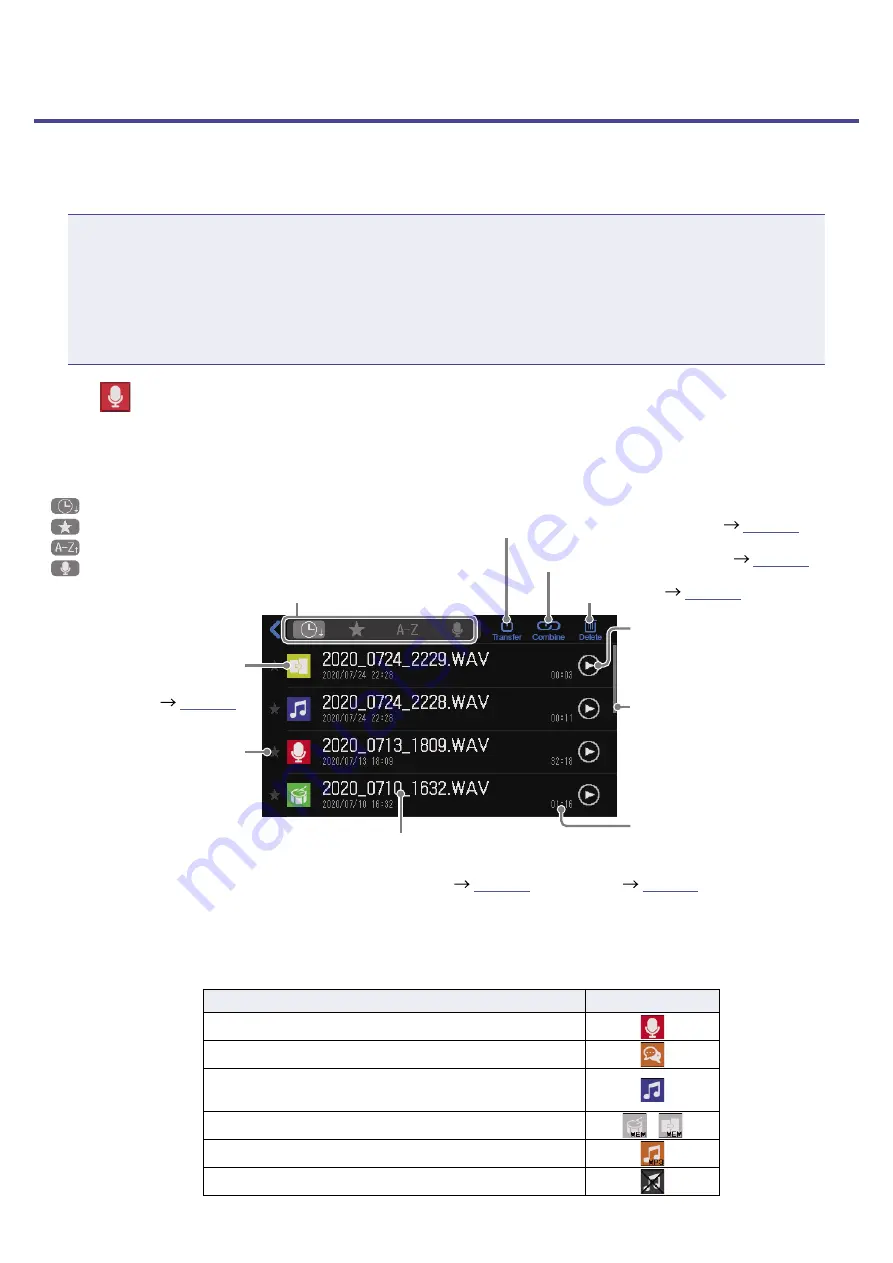
Managing files
Manage files on the File List Screen. On the File List Screen, a list of the audio files on the SD card is
shown, and files can be selected, combined and deleted.
NOTE
•
Audio files that are not in the P8_Multitrack or P8_Settings folders will be shown.
•
Individual channel recording files will not be shown in the list, and cannot be edited on the
P8
.
•
The
P8
built-in sounds will only be shown on the File List Screen if they have been assigned to SOUND
PAD buttons.
•
When the File List Screen is open, the channel input signals and sounds played when SOUND PAD
buttons are pressed will stop being output from the
P8
.
1.
Tap
on the Home Screen.
This opens the File List Screen.
File name
Tap to open the editing screen for the selected file where it
can be played (
).
The creation date and time is shown below the file name.
File length
Play button
Tap to start and stop
playback.
Favorite mark
Tap to add/remove as a
favorite
This will be highlighted if
added.
File icon
This can be changed.
(
Delete files. (
Combine multiple files into one. (
)
Activate USB file transfer mode. (
)
Sort category selection buttons
Tap to sort the files in that order.
•
File creation date/time order
•
Favorites/others
•
File name order
•
Icon order
Tapping the same button alternates between ascending and
descending order.
Scrollbar
Slide this bar to scroll the
list.
Sliding the list itself will also
scroll it.
■
File icons
The following default icons are shown for audio files.
File type
Icon
File recorded by the
P8
Episode file that is a combination of multiple files
WAV file saved on the SD card from an outside
source
Built-in
P8
sound
,
MP3 file
File other than WAV or MP3
49






























