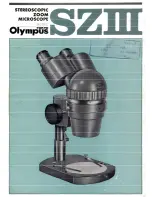Accessories
Name of Parts
Preparation
AC Adapter
USB Cable
Video cable
Owner’s Manual
AAA battery X 3
(For operation check)
Strap
LED Cover
Optical Magnification
Adjustment Dial
Digital Zoom
「-」
Button
Shutter Button
Digital Zoom
「+」
Button
Camera Button
Menu Button
Power Button
Delete Button
Video Button
Selection button
OK Button
Lens Center Indication
LCD Screen
P5
SD memory card (1GB)
( For operation checking)
Cleaning Cloth
Carrying Pouch
OWNER’S MANUAL
Prepar
ation
Содержание FTG40
Страница 18: ......