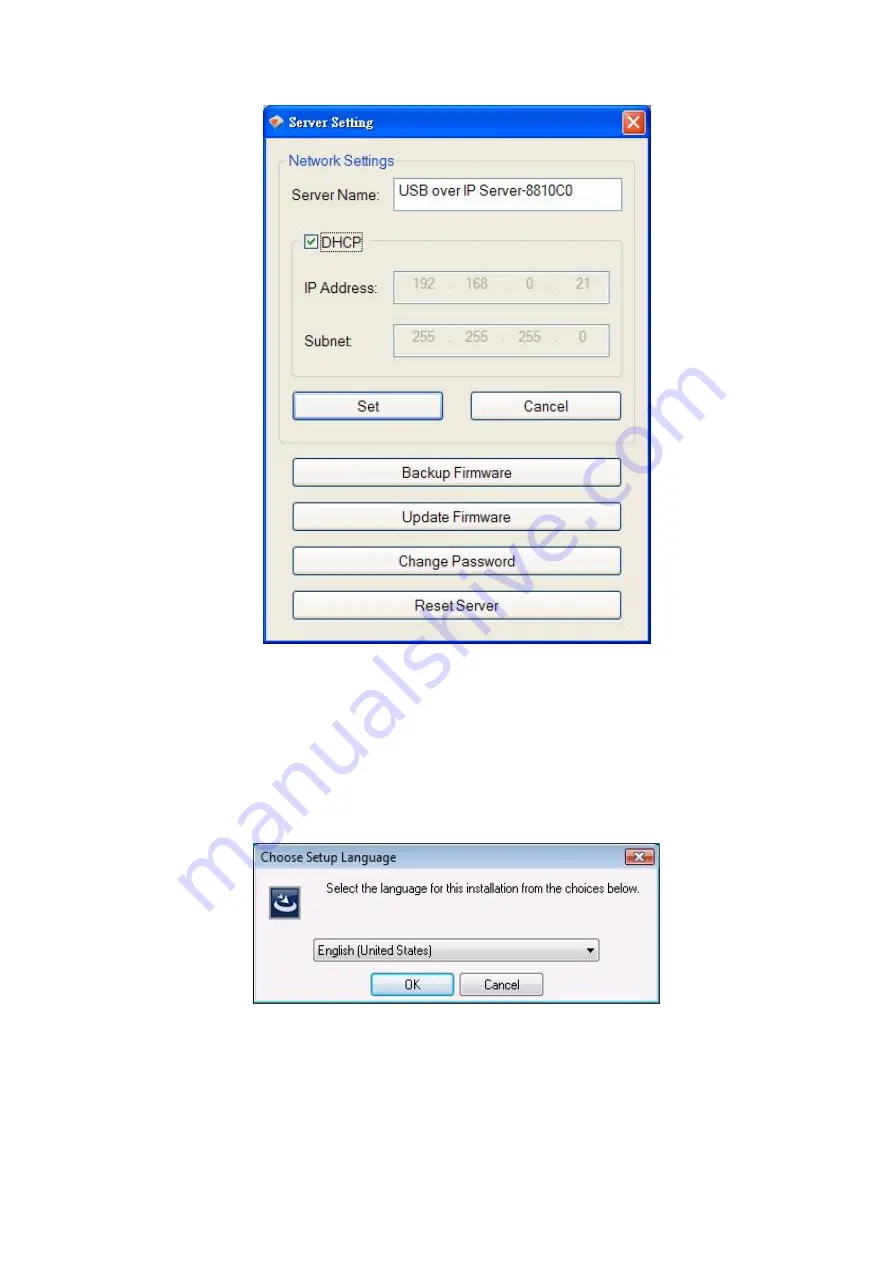
20
For Windows Vista Users
1. Insert the setup CD into your computer. A welcome screen should appear with a menu of
options, including the option to install the proper Network USB over IP Server software,
access the User Manual, or Exit out of the welcome menu.
2. Click “
OK
” to start the installation process
3. During the driver installation, a Windows Vista security message will appear. Select
“
Install this driver software anyway
” to continue.
All manuals and user guides at all-guides.com




























