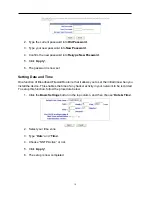Table of Contents
1. INTRODUCTION
............................................................................................................................. 1
P
RODUCT
O
VERVIEW
.......................................................................................................................... 1
M
AIN
B
ENEFITS
................................................................................................................................... 1
A
BOUT
T
HIS
M
ANUAL
.......................................................................................................................... 1
T
HE
P
ACKING
L
IST
.............................................................................................................................. 1
N
ETWORK
S
OFTWARE
R
EQUIREMENTS
.............................................................................................. 2
B
ROADBAND
F
IREWALL
R
OUTER
E
MBEDDED
4-
PORT
10/100M
BPS
S
WITCH
................................... 2
DSL/C
ABLE
M
ODEM
R
EQUIREMENT
.................................................................................................. 2
2. HARDWARE INSTALLATION
..................................................................................................... 4
O
VERVIEW
........................................................................................................................................... 4
P
REPARATION
..................................................................................................................................... 4
C
ONNECTING
F
IREWALL
R
OUTER TO THE
DSL/C
ABLE
M
ODEM
(WAN)
........................................... 4
C
ONNECTING
B
ROADBAND
F
IREWALL
R
OUTER TO THE
N
ETWORK
................................................... 5
C
ONNECTING THE
AC P
OWER
A
DAPTER
........................................................................................... 5
P
OWER
O
N
S
ELF
T
EST
(POST)
......................................................................................................... 5
R
ESETTING THE
F
IREWALL
R
OUTER
................................................................................................... 5
3. GETTING STARTED
...................................................................................................................... 6
O
VERVIEW
........................................................................................................................................... 6
P
REPARATION
..................................................................................................................................... 6
S
ETTING UP THE
B
ROADBAND
F
IREWALL
R
OUTER USING THE
W
EB BROWSER
................................ 7
C
ONFIGURING
W
INDOWS
95/98/M
E OR
W
INDOWS
NT/2000/XP (DHCP-
CAPABLE
) C
OMPUTERS
9
C
ONFIGURING
B
ROADBAND
F
IREWALL
R
OUTER IN
P
RE
-
EXISTING
IP N
ETWORKS
......................... 10
C
ONFIGURING
N
ON
-DHCP C
OMPUTERS
........................................................................................ 13
P
ASSWORD
S
ETTING
........................................................................................................................ 13
S
ETTING
D
ATE AND
T
IME
.................................................................................................................. 14
T
RAFFIC
R
EPORT
.............................................................................................................................. 15
A
CCESS
M
ONITOR
............................................................................................................................ 15
T
OOLS
............................................................................................................................................... 16
L
OADING THE
F
ACTORY
D
EFAULT
V
ALUES
...................................................................................... 17
4. ADVANCED CONFIGURATION
................................................................................................ 18
O
VERVIEW
......................................................................................................................................... 18
P
REPARATION
: C
ONNECTING TO THE
B
ROADBAND
F
IREWALL
R
OUTER
......................................... 19
G
ROUP
S
ETUP
.................................................................................................................................. 19
DHCP S
ERVICE
................................................................................................................................ 20
DMZ S
ETUP
...................................................................................................................................... 22
R
OUTING
T
ABLE
................................................................................................................................ 24
L
OCAL
S
ERVER
................................................................................................................................. 24
DDNS (D
YNAMIC
DNS)
................................................................................................................... 25
5.PRINT SERVER CONFIGURATION
.......................................................................................... 26
P
REPARATION
................................................................................................................................... 26
W
INDOWS
-
BASED
S
YSTEM
I
NSTALLATION
P
ROCEDURE
.................................................................. 27
W
INDOWS
NT LPR P
ORT
I
NSTALLATION
......................................................................................... 31
W
INDOWS
2000/XP S
TANDARD
TCP/IP P
ORT
I
NSTALLATION
....................................................... 32
1