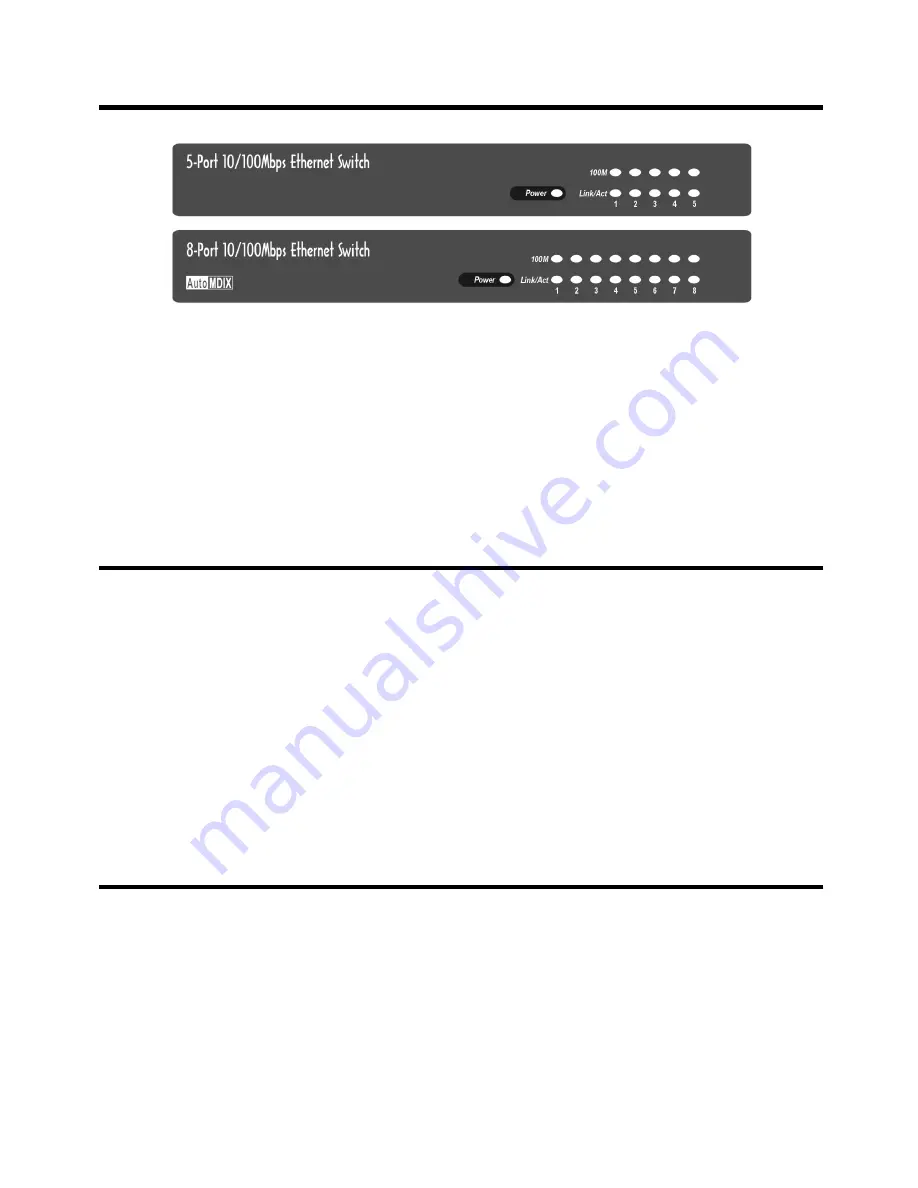
7
The LED Panel
Figure 3-1. LED Indicators on 5/8-port Ethernet Switch
LED indicators at the front panel of the
Ethernet Switch
show
whether the hub is receiving power and indicate collision status in
10Mbps and 100Mbps networks. LED indicators showing individual
transmission speed (10Mbps or 100Mbps), link/activity status are
also available.
Power LED
If this LED is on, it means the hub is receiving power.
If the
Power
LED is off, do the following :
•
If you are using the
5/8-port Ethernet Switch
, make sure that the
power adapter is properly connected to the power outlet and the
power socket on the hub.
•
Check whether or not the power outlet is functional. Try
connecting another device into the outlet.
100M LED
The
100M
LED show the transmission speed of each Normal port on the
hub.
When a
100M
LED is
ON
with green color, it means that its
corresponding Normal port works with a transmission speed of 100Mbps.


























