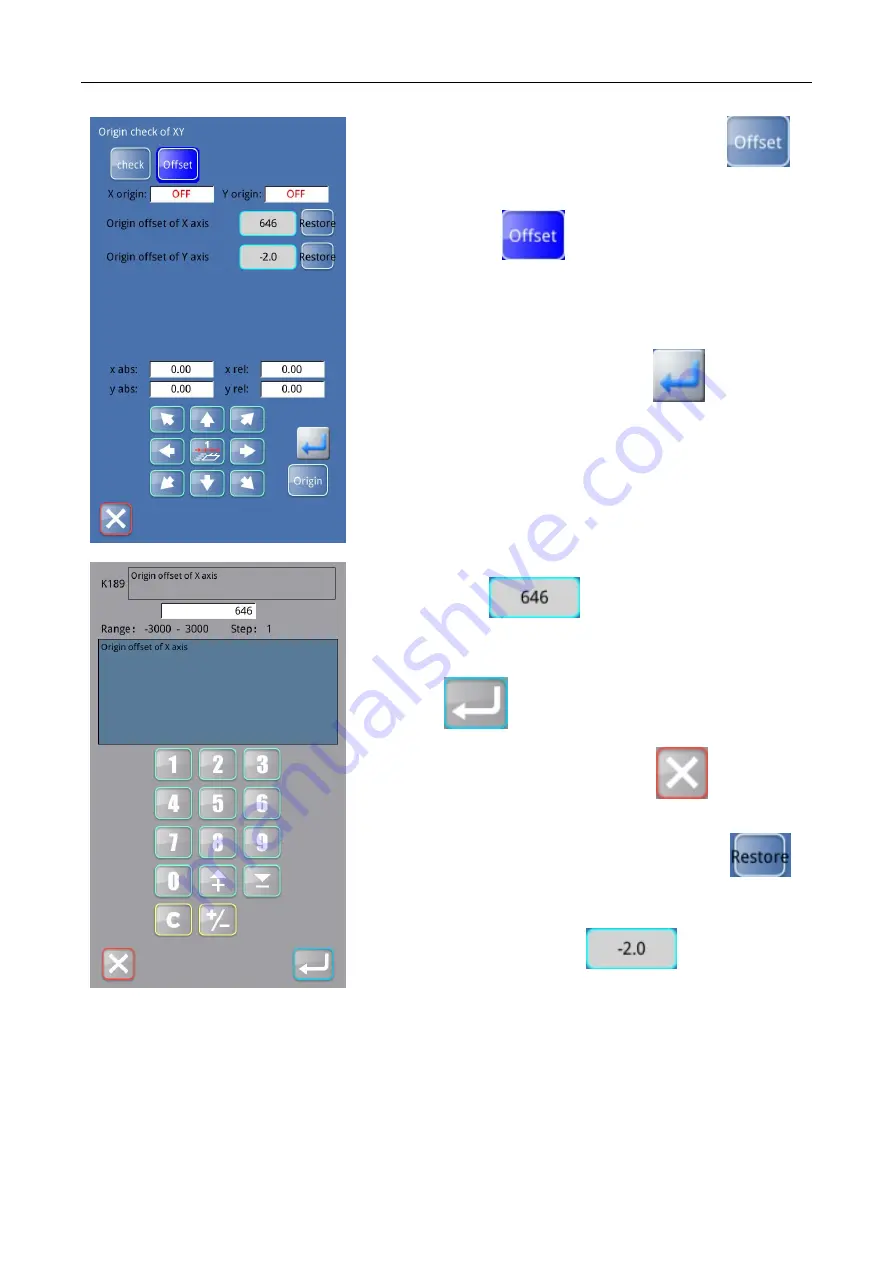
Template machine - Touch screen E2
Pattern selection interface
18
In the "XY origin detection" interface, click "offset"
to
enter the "offset" interface. The "offset" icon on the interface
shows blue color
, and the X-axis origin offset and
Y-axis origin offset are displayed on the interface.
The absolute value of X/Y and relative value of X/Y will be
displayed along with the movement at the top. After the
movement is completed, click "confirm"
and the origin
deviation of X/Y axis will be displayed at the value on the right
side of the origin deviation of X axis and the value on the right
side of the origin deviation of Y axis.
① X-axis origin offset: display the current X-axis origin offset.
Click the value
on the right side to enter the
parameter setting interface of [K189 X-axis origin offset] :
Enter the value through the number key below the interface, click
"confirm"
to confirm the value, and return to the "XY
origin detection" interface, click "back"
to cancel the
operation, and return to the "XY origin detection" interface.
In the "XY origin detection" interface, click "restore"
to
the right of the origin deviation of the X-axis to restore the value.
② Y-axis origin deviation: display the current Y-axis origin
deviation value. Click the value
on the right side to
enter the parameter setting interface of [K01 Y-axis origin
deviation]. The parameter setting method is the same as ①
X-axis origin deviation.
Содержание ZJ-M3-S500-SF-V2
Страница 1: ...E2 Template machine Touch screen E2 2019 01...
Страница 2: ...E2...
Страница 4: ......
Страница 5: ...E2 1 2 5 10 0 45 35 85...
Страница 6: ...E2 25mm 1 2 3 1 2 0...
Страница 10: ...E2 7 1 61 7 2 69 7 3 70 7 4 70 7 5 70 7 6 71 7 7 72 7 8 72 8 1 74 8 1 74 8 2 76 9 2 81 9 1 81 9 2 82 9 3 83...
Страница 13: ...E2 1 1 1 1...
Страница 15: ...E2 3 1 3...
Страница 16: ...E2 4 1 4...
Страница 17: ...E2 5 1 5...
Страница 18: ...E2 6...
Страница 19: ...E2 7...
Страница 20: ...E2 8 2 A B D E C F G H I J K L M N O P R Q A B RF RF C D E F G H I X X J Y Y K L M N...
Страница 21: ...E2 9 O P Q R...
Страница 22: ...E2 10 2 1 X Y...
Страница 23: ...E2 11 2 2 1 2 3 4 5 XY 6 7 8 9 10 RFID 11 12 IO 13 14...
Страница 25: ...E2 13 2 2 2 01 02 03 04 05 06 07 08 1 09 2 10 3 11 4 12 5 13 6 14 15...
Страница 26: ...E2 14 2 2 3 0 30 330 360...
Страница 27: ...E2 15 2 2 4 2...
Страница 28: ...E2 16 2 2 5 XY XY XY X X X ON OFF Y Y Y ON OFF X X X X Y Y Y Y X Y X Y XY X X X X Y Y...
Страница 29: ...E2 17 X X U40 X XY XY XY X Y Y U41 Y X XY X Y X Y X Y X Y X Y...
Страница 30: ...E2 18 X X K189 X XY XY XY X Y Y K01 Y X 2 2 6 ON OFF...
Страница 31: ...E2 19 ON OFF...
Страница 32: ...E2 20 2 2 7 ON OFF ON OFF...
Страница 33: ...E2 21 U19 U20 U21 U22 U23...
Страница 34: ...E2 22 2 2 8 100ms 0 99 0 2 2 2 9 1 ON OFF ON OFF...
Страница 35: ...E2 23 SW 2 2 10 RFID RFID RFID 1 999 RF RF...
Страница 36: ...E2 24 2 2 11...
Страница 37: ...E2 25 21 22...
Страница 38: ...E2 26 2 2 12 IO IO IO IO Output Input Output Output Input Input Output Input...
Страница 39: ...E2 27 2 2 13 M 031...
Страница 40: ...E2 28 M 031 2 2 14...
Страница 41: ...E2 29 3 A B RF RF C D E F G H I X X J Y Y K L...
Страница 42: ...E2 30 M N O P Q R S T...
Страница 43: ...E2 31 3 1 1 U14 21 1 2 U14 22...
Страница 44: ...E2 32...
Страница 45: ...E2 33 3 2...
Страница 46: ...E2 34...
Страница 47: ...E2 35 4 A B 2 1 C RF RFID D E...
Страница 48: ...E2 36 U 4 1...
Страница 49: ...E2 37 M 044 M 039...
Страница 50: ...E2 38 M 065...
Страница 51: ...E2 39...
Страница 52: ...E2 40 5...
Страница 53: ...E2 41 5 1 U 5 2...
Страница 54: ...E2 42 5 3 U212 SOF2 U212 U212 SOF2 SOF2...
Страница 55: ...E2 43 SOF2 M 067 1s...
Страница 56: ...E2 44 5 4 U12 1 2 3 5 5...
Страница 57: ...E2 45 5 6 U13 1 2 3...
Страница 58: ...E2 46 USB U P C P C U...
Страница 59: ...E2 47 5 7 U A U2 13 C B U2 13 N...
Страница 60: ...E2 48 U1 1 2500...
Страница 61: ...E2 49 U1 1 C A B 3000...
Страница 62: ...E2 50 5 8 U8 7 X U14 5...
Страница 72: ...E2 60 6...
Страница 73: ...E2 61 7 1 2 3 4 5 7 1 1 ID ID 10...
Страница 74: ...E2 62 2 ID 3 0 9999...
Страница 75: ...E2 63 4 5 9...
Страница 76: ...E2 64 6 1...
Страница 77: ...E2 65...
Страница 78: ...E2 66 1 2...
Страница 79: ...E2 67 3 A B ID C D...
Страница 80: ...E2 68 4 A B C...
Страница 81: ...E2 69 7 2...
Страница 82: ...E2 70 7 3 WIFI 7 4 6 5 7 5...
Страница 83: ...E2 71 1 1 1 1 C 1 0 2 0 1 U12 4 2 U12 5 0 7 6...
Страница 84: ...E2 72 1000 7 7 7 8...
Страница 85: ...E2 73 1 2 3 4 5 6 7 8 9...
Страница 93: ...E2 2 81 9 2 9 1 1...
Страница 94: ...2 E2 82 9 2 2...
Страница 95: ...E2 2 83 9 3 MHSC4056 2E2 B MBJ...
Страница 96: ......
Страница 190: ...Template machine Touch screen E2 Appendix 2 94 9 3 Control System Diagram MHSC4056 2E2 B MBJ...






























