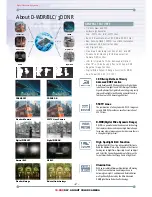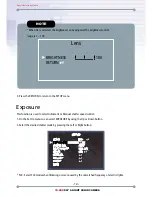Отзывы:
Нет отзывов
Похожие инструкции для R255VDIR/G

48 Series
Бренд: Safety Vision Страницы: 24

WCB - 100Ap
Бренд: TPG Страницы: 6

RoboSHOT 12E HDBT
Бренд: VADDIO Страницы: 2

STC-I890
Бренд: Stealth Cam Страницы: 45

Lite series
Бренд: Dahua Страницы: 25

RAM620-10x01
Бренд: SICK Страницы: 112

ActiveEYE MS15A
Бренд: X10 Страницы: 2

DF4910HD-DN
Бренд: dallmeier Страницы: 104

A022
Бренд: Tamron Страницы: 4

NVIP-1DN3020V/IR-1P
Бренд: Novus Страницы: 40

iBORESCOPE DCiS1
Бренд: General tools Страницы: 20

355B
Бренд: BUCKINGHAM MFG Страницы: 2

SAVERCALL-3000
Бренд: Hyun Joung System Страницы: 79

CVIOB-EL4IRZD
Бренд: Security Camera King Страницы: 2

PTZ 4K
Бренд: iBeam Страницы: 2

AMC4KBC28-W
Бренд: Amcrest Страницы: 9

FortiCam FD40
Бренд: Fortinet Страницы: 27

Plus B1290
Бренд: ProTalk Страницы: 64