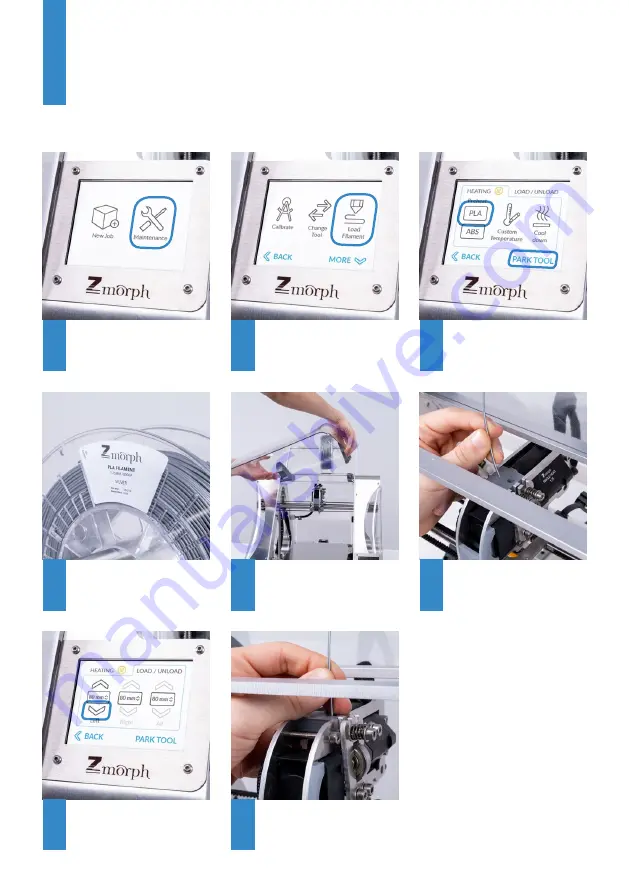
Straighten the tip of filament
and push it gently into the
guide.
Push the filament down until you feel it has been
grabbed by the extruder. Wait until the material flows
out of the nozzle. Tap the feed button again if necessary.
Leave the “Load Filament” screen.
You can find out what kind of
filament you own by looking at the
sticker on the filament roll. ZMorph
VX package comes with PLA.
Choose the “Maintenance”
from the LCD touchscreen
menu.
Choose “Load Filament”.
Choose PARK TOOL, wait for
the machine to position the
toolhead. When done, choose
“PLA” to preheat the material.
Take off the front cover.
Tap the screen to feed 80
mm of the filament. Choose
down arrow with LEFT
description to do that.
1
4
6
8
2
5
3
7
Loading the filament
Содержание VX
Страница 1: ...Quick Start Guide...
















