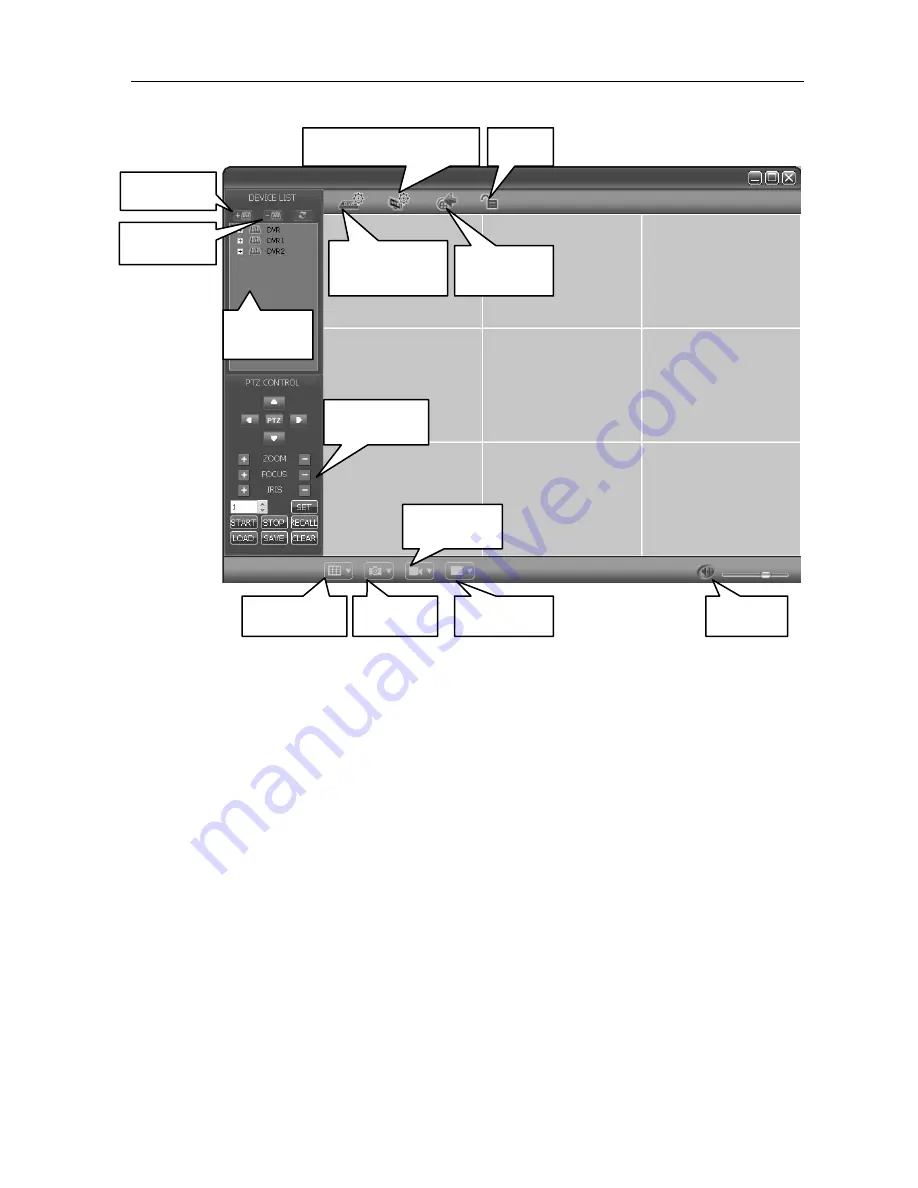
16
Channel
DVR
Quick
Manual
17
In
the
management
software,
there
are
adding
device,
live
preview,
video
playback,
system
setup,
advanced
setting,
PTZ
control
and
so
on.
Please
refer
to
the
detailed
instruction
of
CMS
in
the
CD
for
specific
operation.
Add
DVR
Del
DVR
DVR
list
System configuration
DVR
configuration
Playback
Lock
PTZ
control
Screen split
Capture
Volume
Recording
Stop
video


































