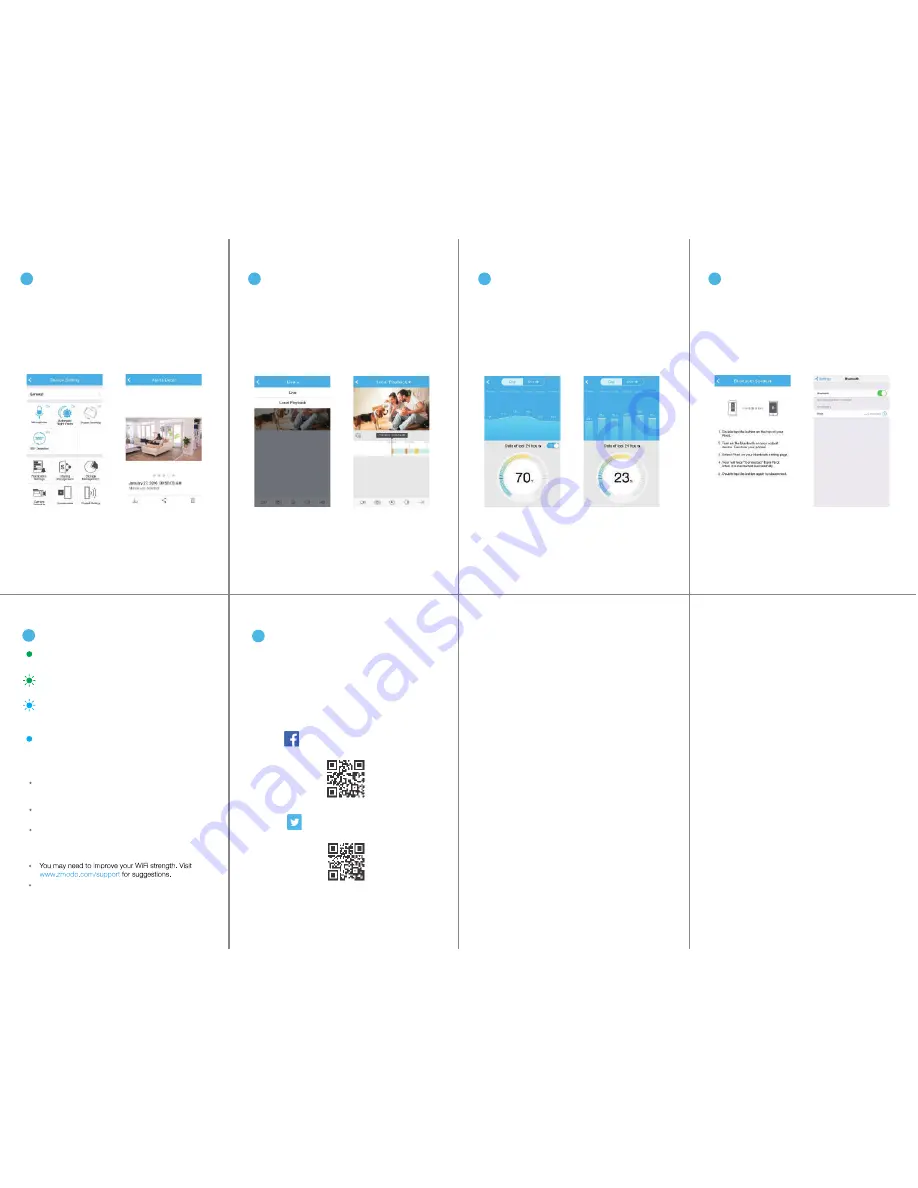
9
10
11
12
13
8
4
Pivot can detect motion from anywhere in the room, even if
the camera isn’t pointed in that direction. When motion is
detected, the Pivot will automatically record a 30-second
clip and send an alert to your phone. If motion is detected
outside of the camera’s field-of-view, the Pivot will
automatically rotate 360
o
to survey the room. Enable the
360
o
Detection feature in the Pivot settings menu.
Smarter motion detection
5
Play back locally stored video
Pivot comes with 16GB of internal storage to save your
footage and moments. Review your recordings at any time.
6
Keep track of your home’s health
Pivot tracks your home’s temperature and humidity with its
built-in sensors to give you the whole picture of your home.
7
Now let’s party!
Need some mood music? Pivot has a built-in Bluetooth
speaker for that. Enable the Bluetooth function on your
media device and quickly double-tap the touch pad on
the top of your Pivot until you hear “Pairing”. Then select
“Pivot” from the list of Bluetooth devices on your media
device, and play your favorite songs.
8
Your Pivot is powering on.
Solid green
Your Pivot is ready for setup.
Blinking green
Your Pivot is connecting to the WiFi network. Please do
NOT turn off or unplug your Pivot at this time.
Blinking blue
Your Pivot has successfully connected to the WiFi
network.
Solid blue
If you were unable to connect your Pivot successfully:
Try resetting your Pivot by pressing and holding the
Touch Pad on the top for 10 seconds until the Status Ring
turns off. Retry the setup process when the Status Ring
is blinking green.
Status Ring Definitions
Please make sure that you entered the network name and
password correctly.
Note:
Both are case-sensitive.
Make sure that you are connecting to a
2.4GHz
WPA/WPA2 WiFi network
, and that your network is not
hidden.
If your SSID (network name) has any space(s) in it, you will
need to change your SSID by entering your router’s settings.
You can replace the space with an “_”. For example,
“My Router” is not allowed, but “My_Router” is allowed.
9
For more instructions, troubleshooting, support, and other
resources, please visit:
www.zmodo.com/support
Like us on Facebook.com/Zmodo
Scan the QR-code below!
Follow us on Twitter @Zmodo
Scan the QR-code below!
Having difficulty?
Support
ZM-SH86B001-WA | VER-Z2A


