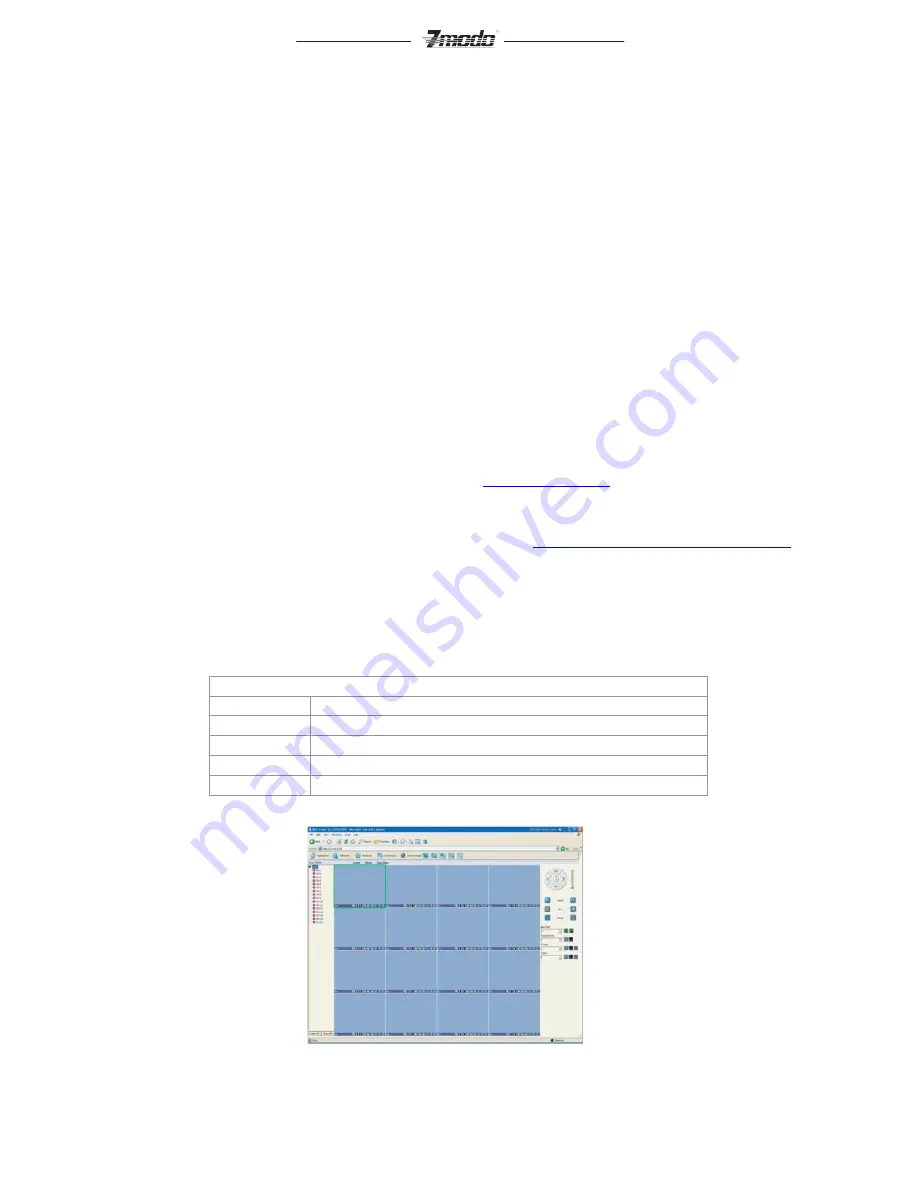
17
the future for potential updates regarding this feature.
*
Setting
:
Click [
], the EMAIL setup screen will appear. To take effect this function must be paired with
an alarm email setting. Enter the smtp mail server address in the screen, the corresponding smtp port
number(if the port uses SSL you must check the box indicating such) the desired email address to be used for
sending the email, that emails corresponding password(please check the validating identity box), and the
recipient email address, Pressing the [Test] button next to sender mail address will send a test email if the
settings match up to the chosen email address.
*
Mobile port
: This port controls all information transmitted for viewing and control via a mobile device such
as a smart phone or tablet when used in conjunction with the Zviewer application on the device.
*
FTP server
: Please refer to the previous section regarding file sharing.
*
UPnP
: To start UPnP set the feature to on and select [
]. UPnP, short for universal plug and play, when
connected to a network with the same feature will automatically map out and open the necessary ports in
order of the user to be able to view the system through the internet. Not all networks or routers in use today
have this feature. Refer to your routers user manual for more information on compatibility.
*
IP ACCESS
: When disabled any PC(IP address) can access the device
. When set to “Allow Access” only
devices using IP addresses entered in to this setting will be allowed access to the IE web client and all
others will be restricted at the log in screen. When using the “Forbidden” setting any device will have access
to the IE web client with the exception of devices using IP addresses entered in to this category. Only one of
these 3 settings is in effect at any time.
*
Time synchronization
: Click [
] to start synchronization. The device can automatically update its time and
date based on the server information entered in this option. If turned off the device when connected to the
internet will pull a date and time from a default server and update accordingly.
Note1
: Any settings adjusted in the network will not take effect until saved from the save menu.
Note2
: Currently mail using PPPoE is only supported if using the SMTP protocol.
Note3
: Regarding the mobile port as of 04/01/2013 the only officially supported mobile platforms are
Android and iOS. Please refer to our knowledgebase at
http://kb.zmodo.com
for future updates to this
information.
2) Web Client Operation
BEFORE PROCEEDING:
Set IE ActiveX Controls. Instructions at:
http://kb.zmodo.com/article.php?id=96
Open IE browser, type in the IP address of the DVR and the corresponding web port if you are using anything
other than 80. The log-in screen will appear.
Note1
: If PPPoE or DHCP is selected, the user should check the IP address again after restarting device.
Note2
: If it is the first time logging in through IE, after setting ActiveX as mentioned above you will have to
install the IE Add-On associated with the DVR. The default user name and password are: Admin (case
sensitive) and the password is either 111111 or 888888.
Note3
: Compared with the local side, the added settings on IE Web client side are as the table below:
Table IV 1 Settings added on IE side
Menu
Contents
<Server>Tab
Name of server is configurable on Web client side.
<Channel>Tab
The channel OSD is User-defined.
<Device>Tab
User can adjust miniNVR time accordance with PC time.
<State>Tab
Device states can be viewed directly.
3) Web Screen Description
FigIV 3Web Screen


























