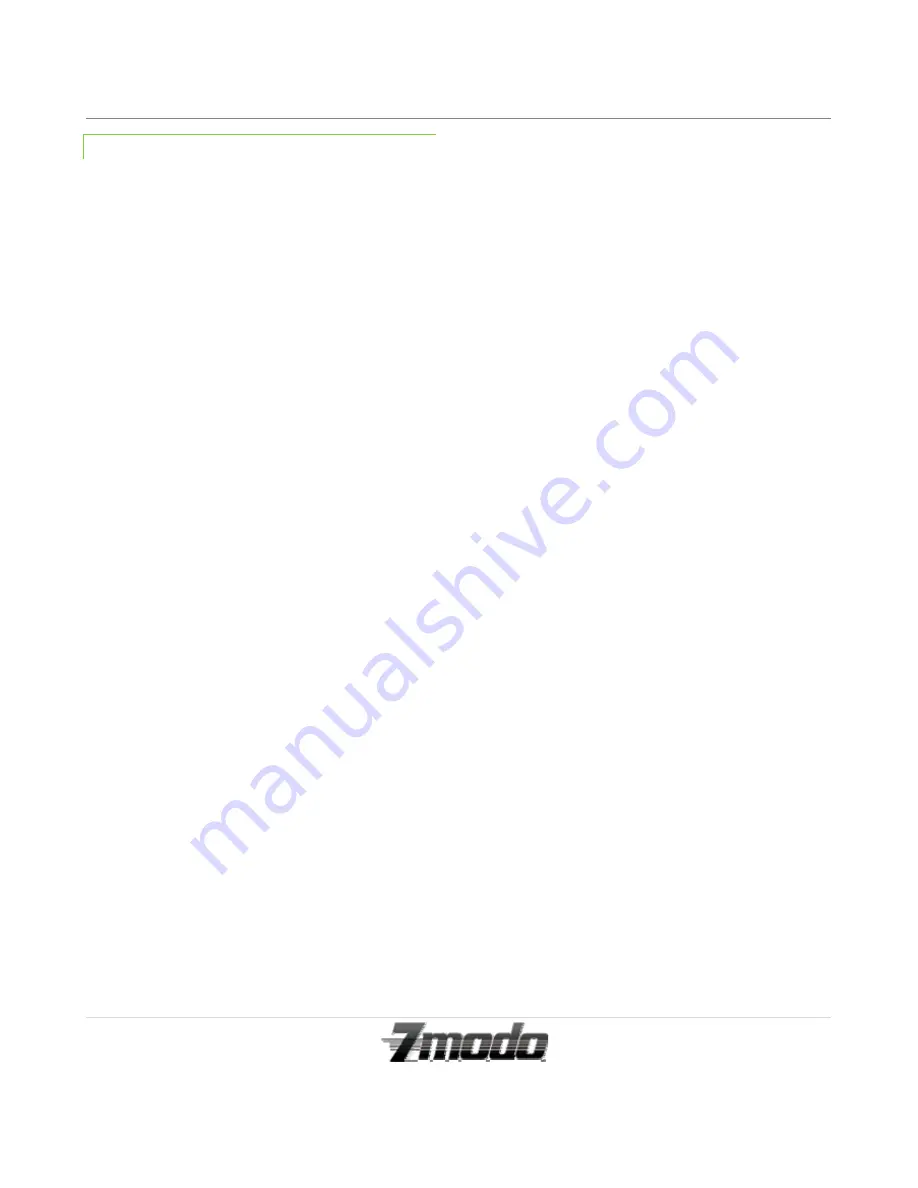
Zmodo IP Camera
3 |
P a g e
Technical Support
[email protected]
1-217-903-5674
1.2 - BENEFITS
Watch what’s going on as it happens in real time.
Save your recorded files and snapshots onto your
computer’s hard drive.
Backup and move your videos off-site with either a
USB flash drive or external hard drive.
Set up your camera to be accessed from any
Internet-connected computer. Friends, family, and
co-workers can be given permission, too. Double-
encoded bit network transmission keeps your video
secure.
Get notified of system events, motion detection, and
external alarm activation – by e-mail, too!
Download and install software on your mobile
phone to view your camera.
Pierce low-light conditions with Infrared LED light
(night vision) technology.
Display menus in your language with Multi-lingual
OSD (Operating System Display).
Configure your camera with a familiar look and feel
with graphical interface.
Connect wirelessly or hard-wired to your local
router for live local and remote internet viewing.
Utilize the audio talkback feature between the
camera’s built-in microphone & audio output to the
online viewing interface.
Store more videos on the camera and use less space
with AVI video compression format.
Determine playback clarity with resolution options
(320 x 240) or (640 x 480).


















