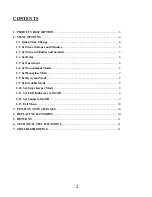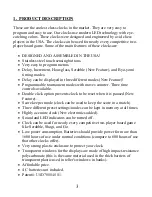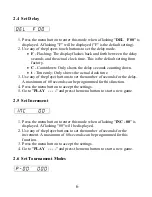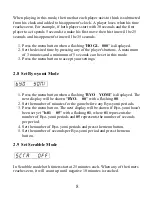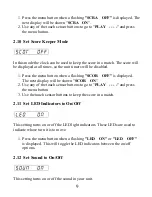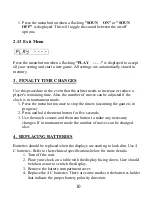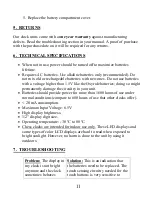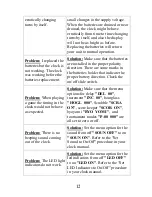2.4 Set Delay
1.
Press the menu button to enter this mode when a flashing "
DEL F 00
" is
displayed. A flashing "F" will be displayed ("F" is the default setting).
2.
Use any of the players touch buttons to set the delay mode.
•
F
- Flashing: The display flashes back and forth between the delay
seconds and the actual clock time. This is the default setting from
factory.
•
C
- Countdown: Only shows the delay seconds counting down.
•
t
- Time only: Only shows the actual clock time.
3.
Use any of the player buttons to set the number of seconds for the delay.
A maximum of 60 seconds can be programmed for this function.
4.
Press the menu button to accept the settings.
5.
Go to "
PLAY - - - -
" and press the menu button to start a new game.
2.5 Set Increment
1.
Press the menu button to enter this mode when a flashing "
INC - 00
" is
displayed. A flashing "00" will be displayed.
2.
Use any of the player buttons to set the number of seconds for the
increment. A maximum of 60 seconds can be programmed for this
function.
3.
Press the menu button to accept the settings.
4.
Go to "
PLAY - - - -
" and press the menu button to start a new game.
2.6 Set Tournament Modes
6