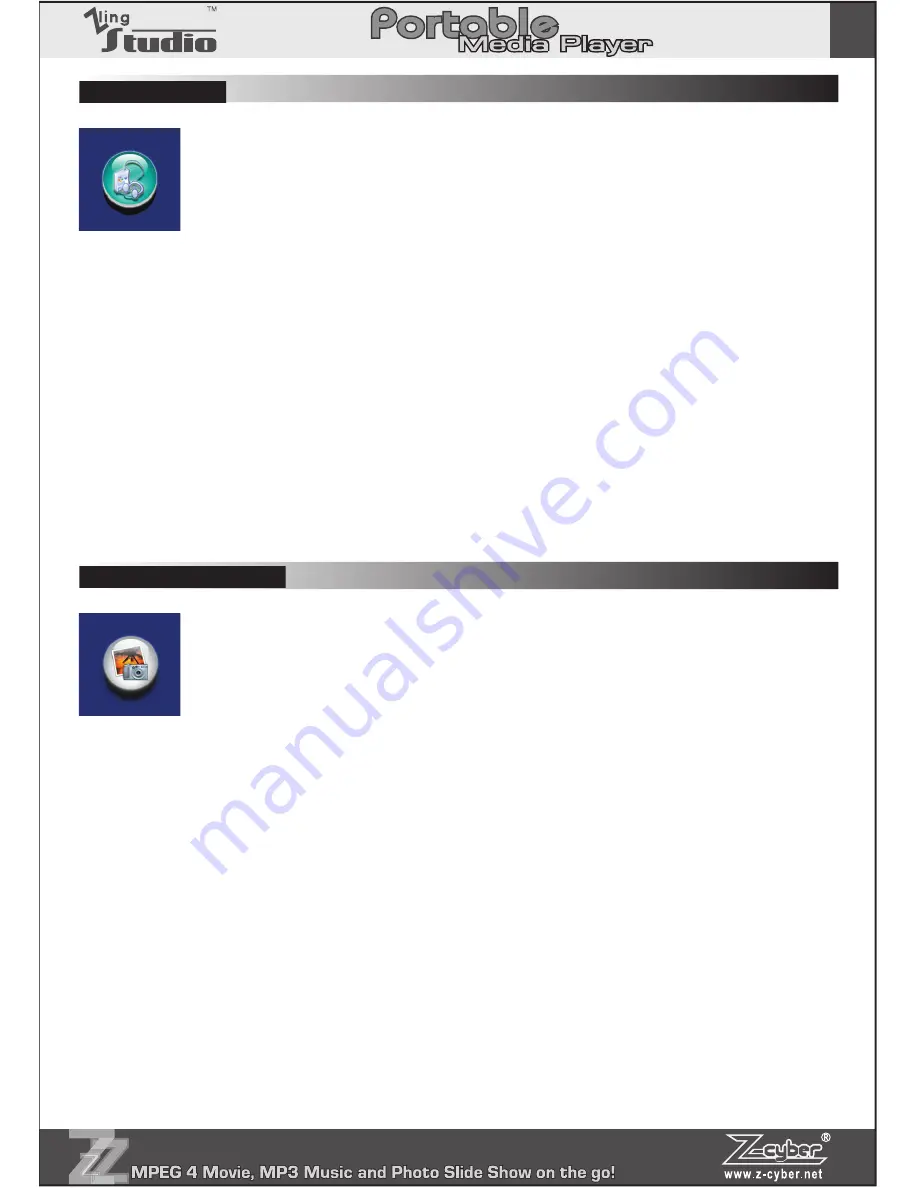
P.7
1. In the main menu screen, select AUDIO and click “OK” to confirm
and enter.
2. In the audio selection screen, press “B” button to cycle through
repeat once, repeat all and random play settings.
3. Select the audio file that you wish to play and press “OK” to start
playing.
4. During audio playback, press “B” button to cycle through various EQ
settings.
5. Press “A” button to set A/B repeat.
6. To exit the current section, press the “MENU” button.
1. In the main menu screen, select PHOTO and click “OK” to confirm
and enter.
2. In the Picture selection screen, select the picture file that you wish
to display and press “OK” to start.
3. The player supports “Picture Bridge” function.** In the full screen
picture display, press “B” to bring up the Printing menu. Select
either 3R, 4R or print default and click “OK” to execute.
4. During the full screen picture display, press “A” button to set the
picture as boot up screen.
5. Press “UP” and “DOWN” buttons to zoom in/out of the picture. And
press
OK” to enable navigation mode. You can then press <<, >>, UP
and DOWN” to navigate the picture.
Содержание Z-cyber
Страница 1: ......












