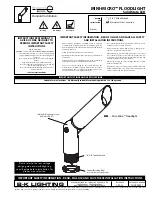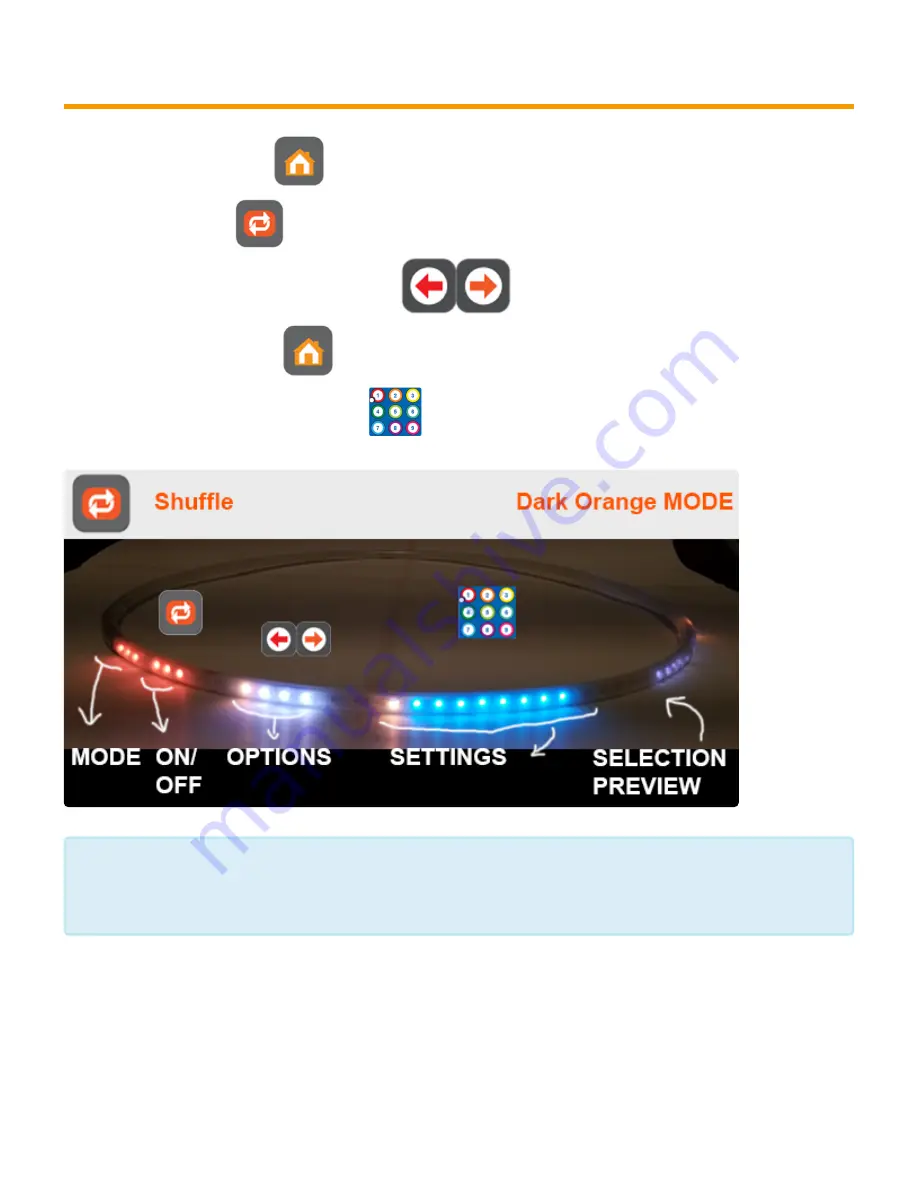
3.5.6. Shuffle My User Presets
1.Press Home Mode Button
2. Press Shuffle Mode
3. Press Arrow Left / Right to select Option 6.
4. Press Home Mode Button.
5. Press any numeric key to start shuffle.
Note: To save your favorite patterns see how to Save/Delete Patterns. This not only saves
the patterns but also the entire hoop setup for any particular pattern. You have up to 25
Slots to save your favorite settings.
*
Zillion Lights LLC
ZL PANDORA - 1
Page 71 of 131
Содержание ZL Pandora
Страница 1: ...ZL PANDORA 1 Last update Mar 22 2021 Zillion Lights LLC...
Страница 8: ...1x ZLHulaHoops Bracelet 1x ZL Logo Sticker Zillion Lights LLC ZL PANDORA 1 Page 6 of 131...
Страница 38: ...Zillion Lights LLC ZL PANDORA 1 Page 36 of 131...
Страница 39: ...Zillion Lights LLC ZL PANDORA 1 Page 37 of 131...
Страница 44: ...Zillion Lights LLC ZL PANDORA 1 Page 42 of 131...
Страница 46: ...Zillion Lights LLC ZL PANDORA 1 Page 44 of 131...
Страница 50: ...https www youtube com embed nw5e0n6AqYI rel 0 autoplay 1 Zillion Lights LLC ZL PANDORA 1 Page 48 of 131...
Страница 53: ...Or from the Home Mode by pressing the right arrow button Zillion Lights LLC ZL PANDORA 1 Page 51 of 131...
Страница 54: ...Both Modes wil show the following LED Options as seen below Zillion Lights LLC ZL PANDORA 1 Page 52 of 131...
Страница 55: ...Zillion Lights LLC ZL PANDORA 1 Page 53 of 131...
Страница 59: ...default Notice Green 2 LEDS are ON Zillion Lights LLC ZL PANDORA 1 Page 57 of 131...
Страница 62: ...Zillion Lights LLC ZL PANDORA 1 Page 60 of 131...
Страница 64: ...See option 1 on picture below Zillion Lights LLC ZL PANDORA 1 Page 62 of 131...
Страница 66: ...See option 2 on picture below Zillion Lights LLC ZL PANDORA 1 Page 64 of 131...
Страница 68: ...See option 4 on picture below Zillion Lights LLC ZL PANDORA 1 Page 66 of 131...
Страница 70: ...See option 4 on picture below Zillion Lights LLC ZL PANDORA 1 Page 68 of 131...
Страница 72: ...See option 5 on picture below Zillion Lights LLC ZL PANDORA 1 Page 70 of 131...
Страница 74: ...See option 6 on picture below Zillion Lights LLC ZL PANDORA 1 Page 72 of 131...
Страница 77: ...different timing Zillion Lights LLC ZL PANDORA 1 Page 75 of 131...
Страница 81: ...Group 28 Mix 6 Zillion Lights LLC ZL PANDORA 1 Page 79 of 131...
Страница 87: ...Zillion Lights LLC ZL PANDORA 1 Page 85 of 131...
Страница 113: ...Zillion Lights LLC ZL PANDORA 1 Page 111 of 131...
Страница 115: ...Zillion Lights LLC ZL PANDORA 1 Page 113 of 131...
Страница 119: ...Zillion Lights LLC ZL PANDORA 1 Page 117 of 131...
Страница 122: ...Zillion Lights LLC ZL PANDORA 1 Page 120 of 131...