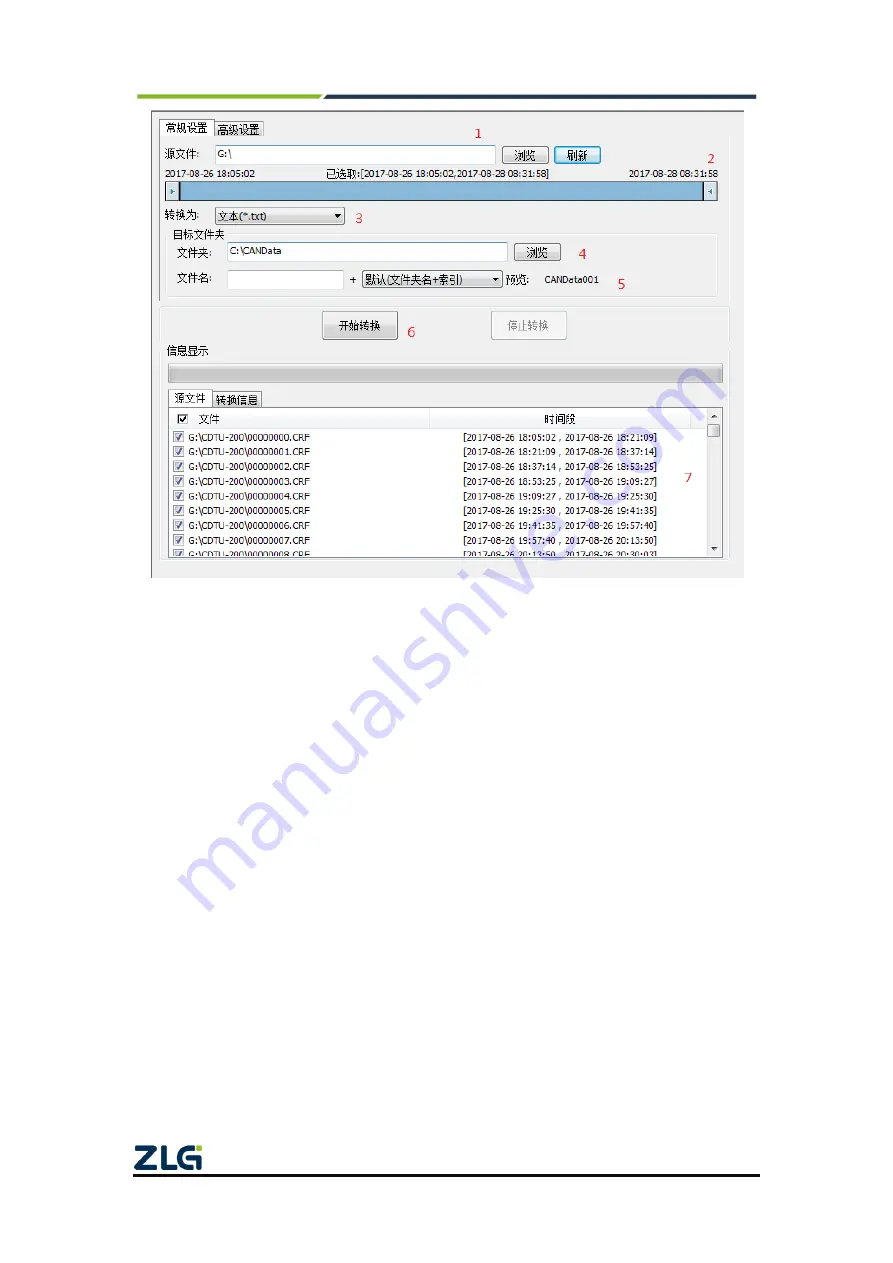
CANDTU-400ER
CAN Bus Message Recording and Wireless Data Transmission Equipment User Manual
©2021 Guangzhou ZLG Electronics Technology Co.,Ltd.
27
User Manual
Figure 4.19 Data Converter - General Settings
1) Select the original data path and click the Refresh button. The information list will list
all data files;
2) By dragging the time bar, select the data of the time range to be converted;
3) Select the output file format. Currently, the following formats are supported:
CANScope(*.frame) for parsing in the CANScope software
CANRec(*.frame) for parsing in the CANRec software
Timed record (multi-column) (*.csv) can be opened in Excel. The premise for
selecting this format is that the source file is recorded by the device working in
the timed storage mode.
Timing record (single column) (*.csv), similar to multiple columns, data of multiple
columns integrated into one column
792Text (*.txt), can be opened in Excel or Notepad
ASCII logging file(*.asc) for opening in the CANoe software
CANPro(*.can) for opening in the CANPro software
CSV (*.csv), open with Excel software;
4) Set the output file storage path
5) Set output filename rules. A preview of the filename of the current rule is displayed on
the right. There are currently the following rules:
Folder Name + Index: Default. The file name is determined based on the






























