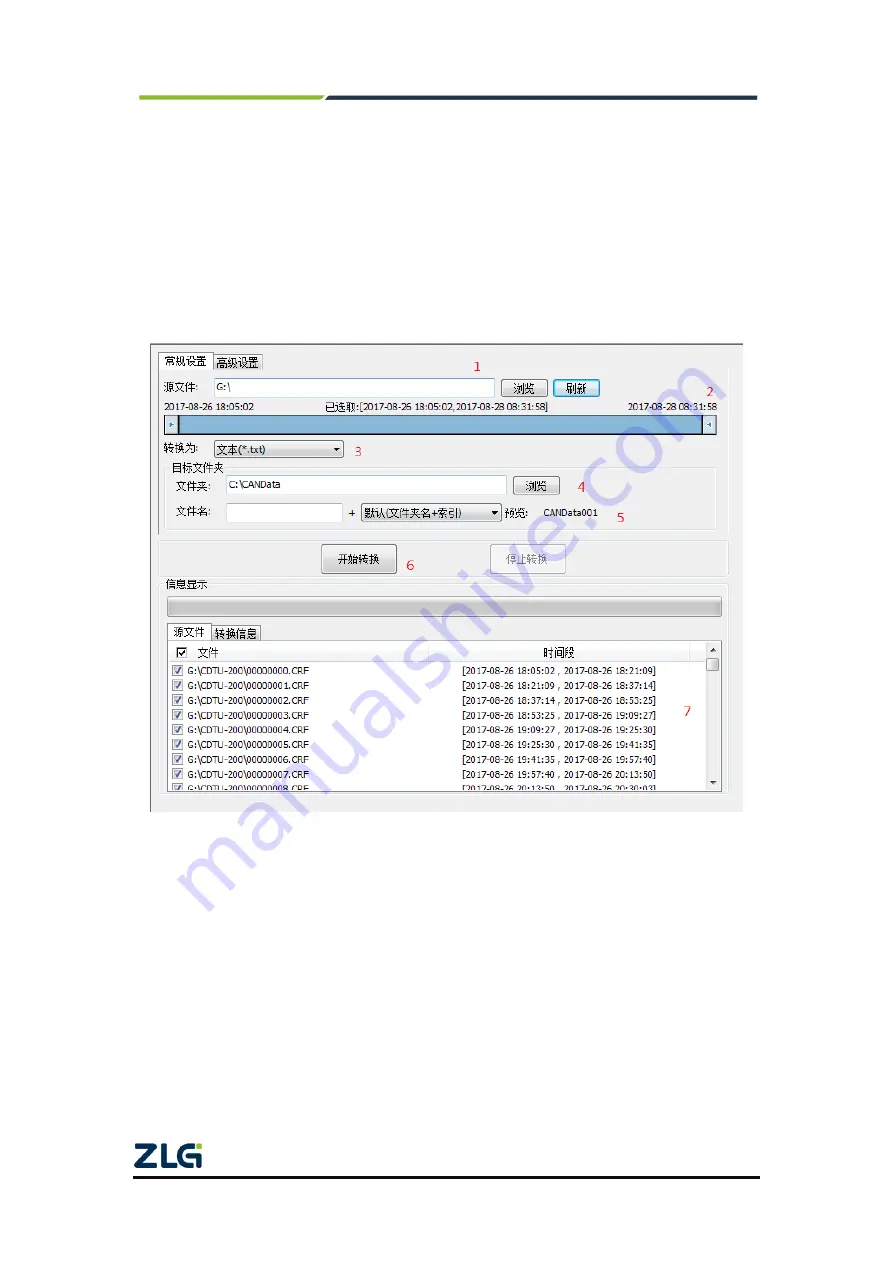
CANDTU-100UR
CAN Bus Message Recording and Wireless Data Transmission Equipment User Manual
©2021 Guangzhou ZLG Electronics Technology Co.,Ltd.
21
User Manual
The data converter converts the raw data recorded by the device into data in a
specific target format, including frame, txt, xls, and etc., so that users can analyze and
evaluate the recorded data offline by using CANoe and CANScope.
Note: At present, the device does not support the PC directly connecting the device to read data for
conversion. The SD card data can be read for conversion by reading the card. For details about the latest
functions, contact our sales or technical support personnel.
As shown in Figure 4.21 and Figure 4.22, select the original data for data conversion.
Figure 4.21 Data Converter - General Settings
1) Select the original data path and click the Refresh button. The information list will list
all data files;
2) By dragging the time bar, select the data of the time range to be converted;
3) Select the output file format. Currently, the following formats are supported:
CANScope(*.frame) for parsing in the CANScope software
CANRec(*.frame) for parsing in the CANRec software
Timed record (multi-column) (*.csv) can be opened in Excel. The premise for
selecting this format is that the source file is recorded by the device working in
the timed storage mode.
Timed record (single column) (*.csv). Similar to multiple columns, it combines






























