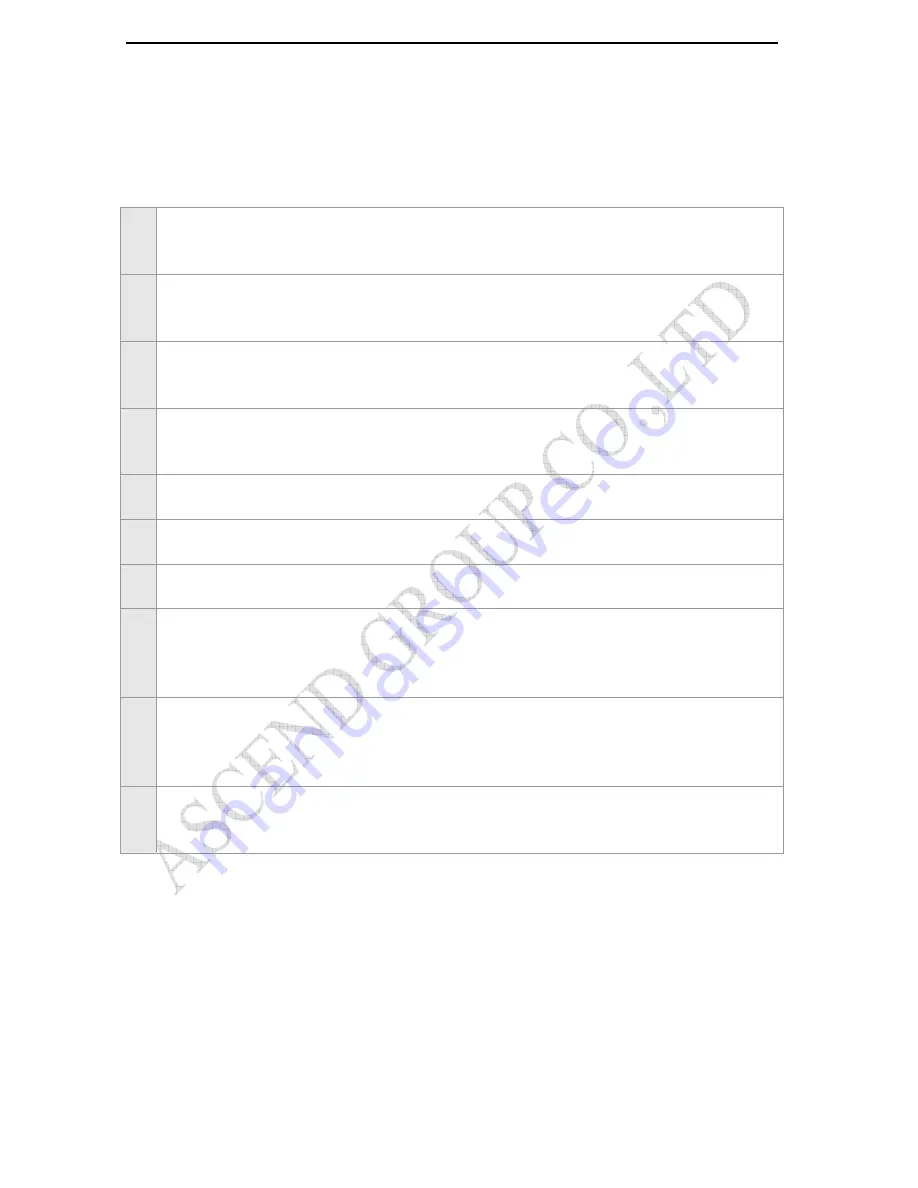
AL900 USER MANUAL
Page 3 of 19
1. Working Directions
Thank you for your purchase of AL900 Vehicle GPS Tracker. In order to realize the full functions of this
product, please read this manual carefully before starting to use the product.
1.
This product can only be maintained and repaired by qualified professional service personnel. If you
detach this product for maintenance or repair, your warranty will be invalidated.
2.
When connecting the other devices, read carefully their instruction manuals, so as to carry out
correct installation; do not connect incompatible device.
3.
Please use genuine original parts and qualified batteries and peripheral equipments, so as to avoid
damage to this product.
4.
As this product is a high-tech product, please read carefully this manual before starting to use the
product, so as to avoid inappropriate operation.
5.
Drivers should not operate this product while driving a vehicle, thereby, affecting safe driving.
6.
This product can work properly only when GSM communication is in good condition.
7.
Please reduce electromagnetic wave interference to the product; and use it properly.
8.
GPS communication is liable to be affected by environmental shielding; may fail to carry out
positioning during certain circumstances. It will resume the positioning function as soon as it leaves
the shielding environment. This is normal. Please do not worry when encountering such problem.
9.
Each signal sent out from the system will be confirmed for successful transmission in the base
station of the mobile operator. However, if system stoppage occurs or if the mobile telephone is preset
to a switch off state by the customer, it cannot ensure successful transmission.
10.
For safety reason, do not tell the other people your AL900 mobile number, without taking
precautions. Otherwise, your privacy may be compromised along with other safety problem.
2. Specification
Connecting to external GPS antenna, internal SIRF-Star III 20 Channels High Sensitive GPS module
Four-Band GSM 850/900/1800/1900
SMS/GPRS communication channels
GPS/GPRS Specification:
SOS Button: Driver can press SOS button for emergency
General: L1 1575.42MHz, C/A code, 20 Parallel Channels



































