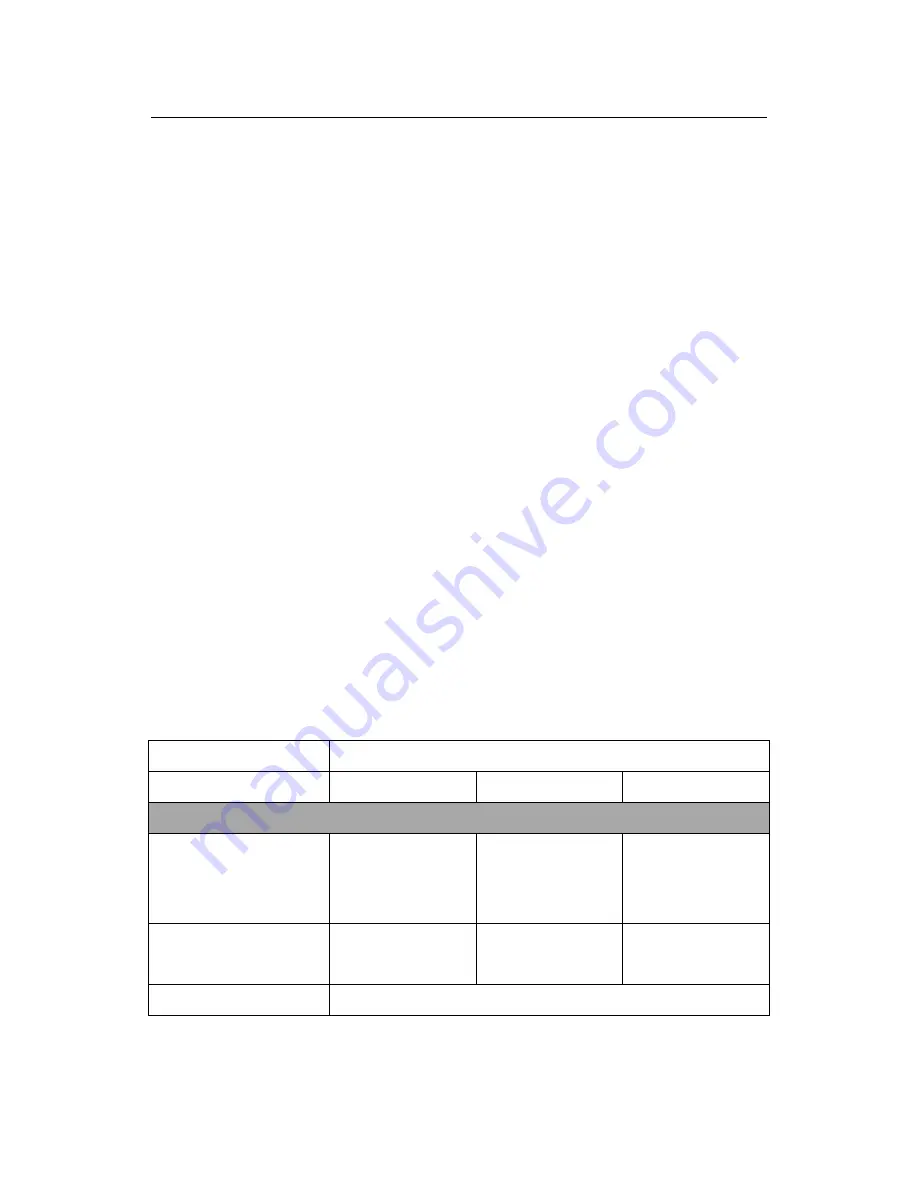
User’s Manual for ZKMD4 Series Mini Dome IP Camera V2.1
2
Three-layer magnetic ring design to eliminate signal interference
Added functions, such as voice capture, TF card memory and reset, etc.
Support Ethernet power supply (PoE 802.3af regulation) (optional)
Double web indicator lamps for easy judgment of web status
3.6mm megapixel high definition lens
Self-recovery from abnormality and auto reconnection after network
interruption
Automatically capture images during an alarm and send them to the designated
Support motion detection and external detector alarm
Allow setting several alarm times and support the remote alarm linkage
Support dynamic IP (DHCP) and dynamic domain name system (DDNS)
Network time synchronization (NTP)
HD cam to support the browsing by 14 users simultaneously, 4 in primary
code stream and 10 in secondary code stream
1.3 Technical Parameters
Product Name
Mini Dome IP Camera
Product Model
ZKMD470
ZKMD450
ZKMD410
Cam Properties
Image Sensor
1/3" megapixel
progressive CMOS
sensor
1/3.2" two-megapixel
progressive CMOS
sensor
1/4" two-megapixel
progressive CMOS
sensor
Image Resolution
WDR HD 1280×720
HD 1280×720
Economic HD
1280×720
Lens
3.6mm fixed lens






































