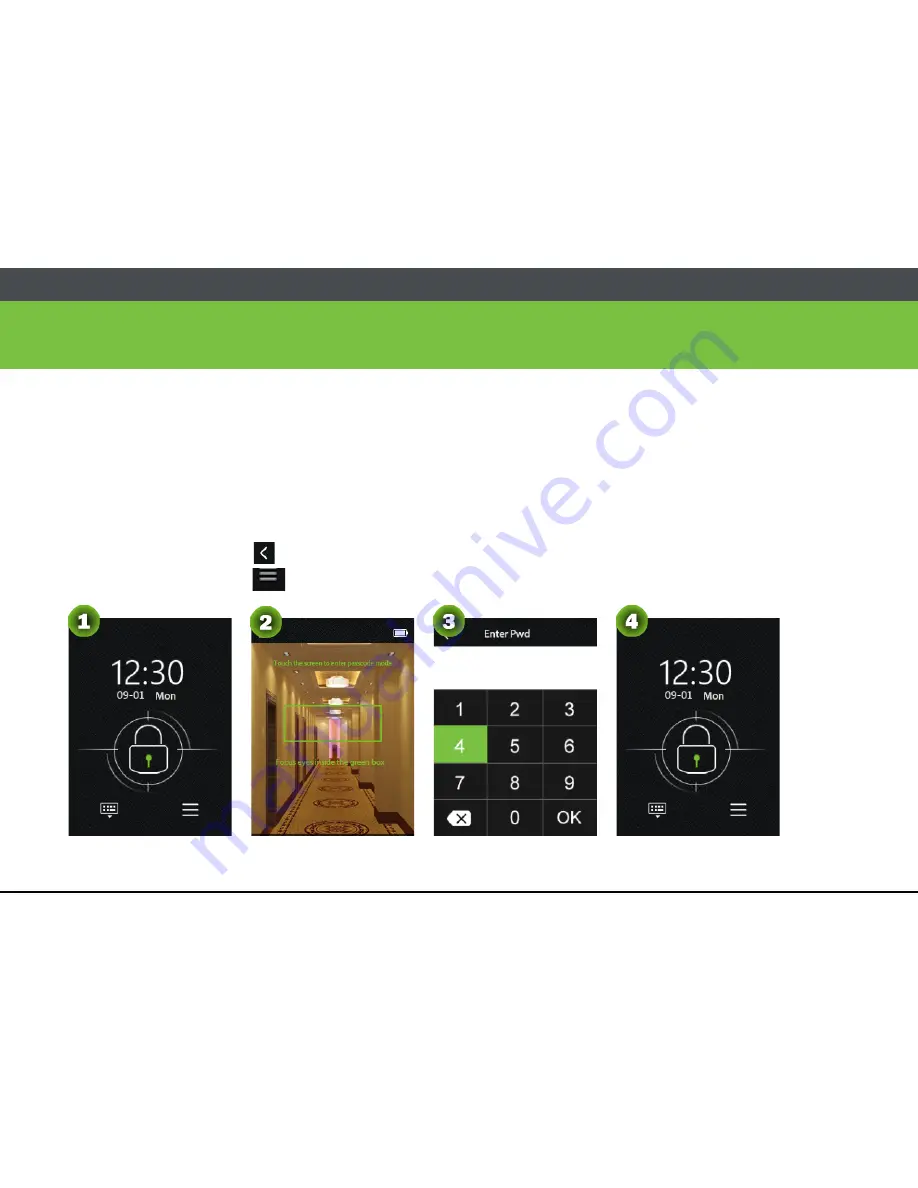
6 ZM100 User Manual
To Enter Main Menu
When no administrator is registered in the device, the process of entering Main Menu is as
follows:
Press the touch-screen awakening key to access the main page.
Enter “face recognition” screen automatically.
Click the screen to enter "password verification".
Click the return key
to enter the main screen.
Click the menu key
to access Main Menu.
Add and Manage User
Содержание ZM100
Страница 1: ...ZM100 User Manual 1 USER MANUAL ZM100 Smart Lock Version 1 0 Date September 2017...
Страница 5: ...IV ZM100 User Manual Mechanical key 27...
Страница 13: ...8 ZM100 User Manual...


























