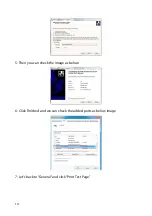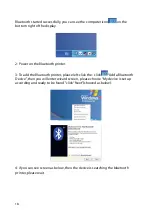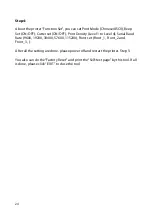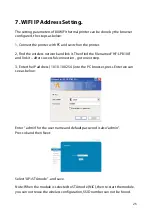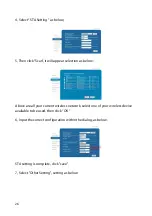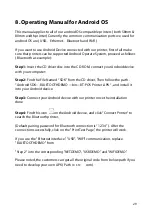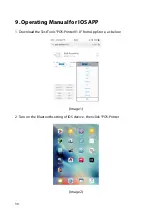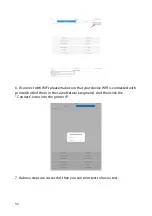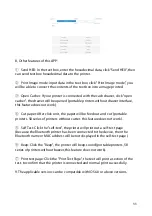19
5: Once the Bluetooth printer is found. You can see it listed on the screen, Here,
for example, Bluetooth printer is successfully found. Please click “-Bluetooth
printer”, click “Next”
6: Choose “Let me choose my own passkey”, then enter “1234”(this is factory
default passkey, if you want to change it, you have to inform us to set the new
passkey for you in our factory before shipping),then click “Next”.
7: if you can see the screen as below, that means the Bluetooth printer is already
connected.
Please notice the assigned COM ports ,then Click ”Finish”.