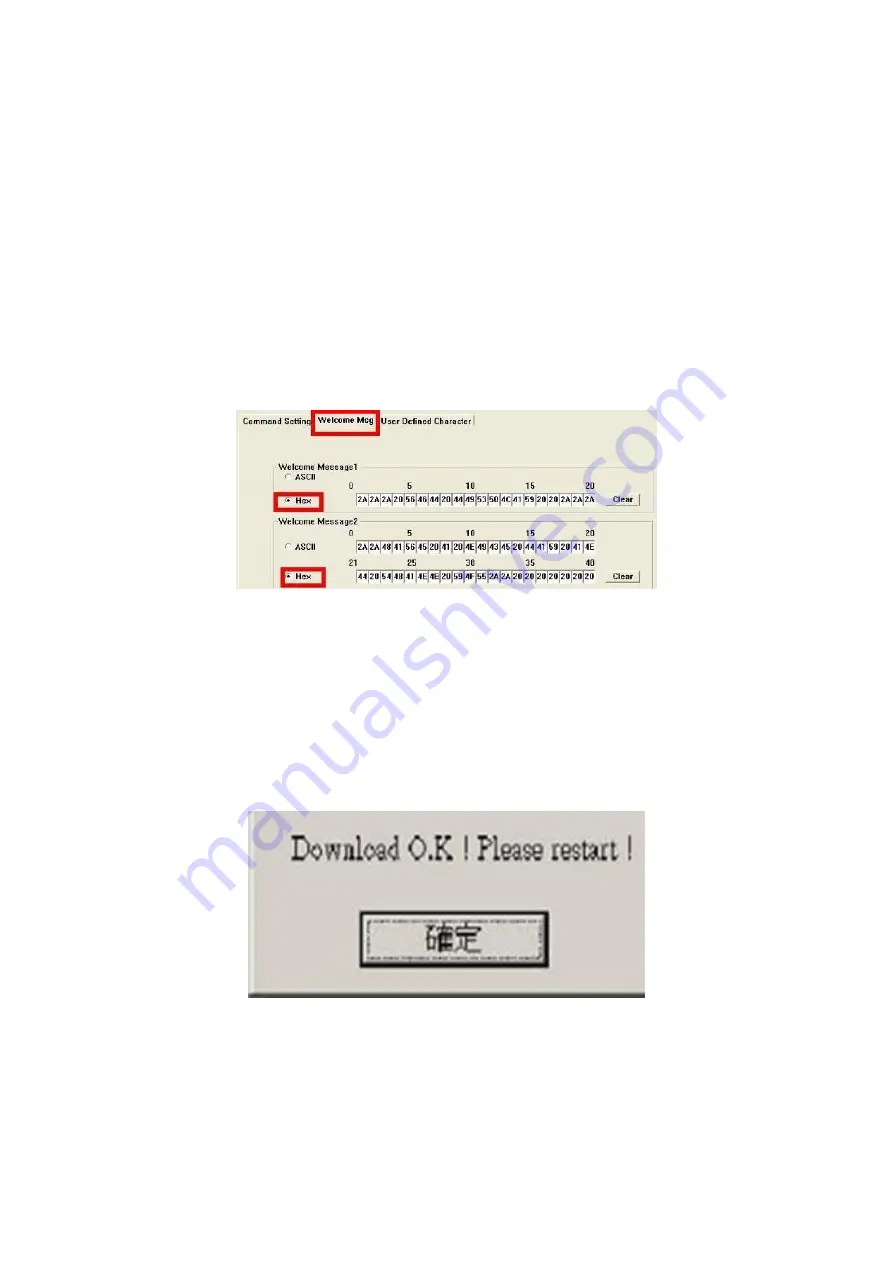
ZK55 Series User Manual
38
You can type the character by keyboard (0x20h ~ 0x7Fh), if you press clear icon, it will clear the
all Message characters on AP.
Hex mode
Hex mode can define the character from 0x20h to0xFFh
,
the range 0x80~0XFF which depends
on the code page table.
Like the first character (0x80)
,
in default code page will show on VFD module.
8.
Click “Download setting to VFD” button
This button is to download the setting from VFDset.exe to VFD module. After success dialog
“Download O.K! Please restart!” message popped up. Please restart display for enable new
setting
9.
Click “Save” button
To save user’s setting in file; for example, below picture to save file name as “GOODLUCK” file
set for Welcome Message.
Содержание ZK55 Series
Страница 1: ...USER MANUAL ZK55 Series Version 1 0 Date April 2017...
Страница 7: ......
Страница 26: ...ZK55 Series User Manual 19 5 Click OK...
Страница 36: ...ZK55 Series User Manual 29 5 Install the driver 6 Install complete and then click close 7 Restart the computer...
Страница 40: ...ZK55 Series User Manual 33...
Страница 53: ...ZK55 Series User Manual 46...


























