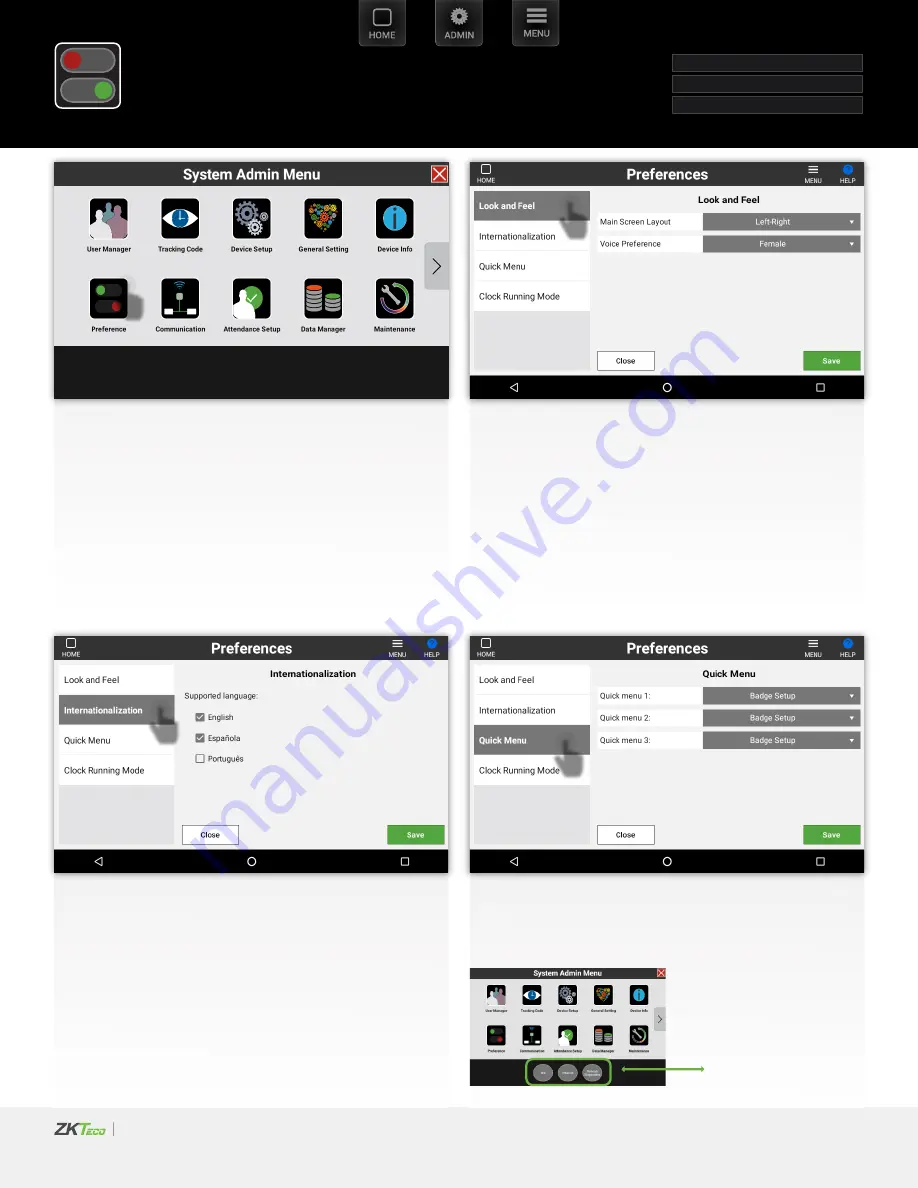
| ULTIMA
Admin
UI
USER GUIDE
ULTIMA
UI
USER GUIDE | 2020 - v1
32
Select
Internationalization
to include language(s) on home
screen by checking
Languages on home represented by flag
Select the
Preferences
icon
Select
Quick Menu
and
Select
a function from the drop downs.
Selected function will be placed on admin home screen
Select
Look and Feel
to modify;
1- Home screen scroll direction Horizontal or Vertical
2- Prompt voice female/male
Preferences
Look and Feel
Internationalization
Quick Menu
o
o
o
o
Quick Menu
















































