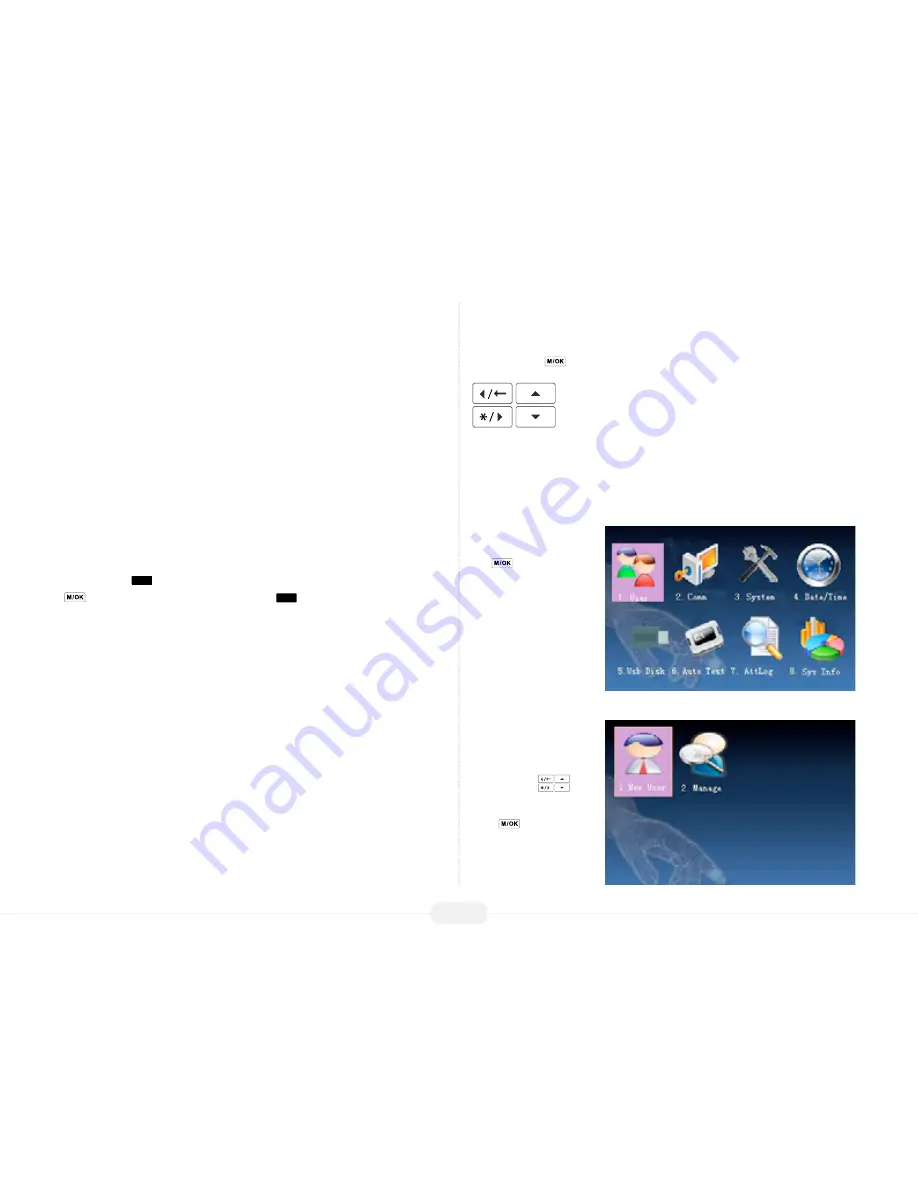
US922 USER GUIDE | 2016
21
Holidays
Select
“Valid”
if this group will recognize ALL holidays programmed into the US922
Select
“Invalid”
if this group will ignore ALL holidays programmed into the US922.
TZ1
(Time Zones) – Indicate which time zones apply to this new group.
Note that a group can be assigned to multiple
time zones
.
Examples of
time zones
include work shifts, work days, weekends and holidays; in
other words, times in which the door should “normally” be accessible or inaccessible.
Duress FP
The US922 also provides a
Duress
(“manual alarm”) key. Users with a registered
“duress finger” can use the US922 to trigger an alarm.
Any user can have a
Duress
finger registered.
The Duress finger does not open the door!
The Duress finger ONLY sends a man-
ual alarm signal.
After pressing
ESC
, a dialog box will appear and prompt for confirmation. Press
to save. If you do not want to save, press
ESC
or select “Cancel.”
ID cards
The US922 can have an optional integrated internal card reader. The internal card
reader is located inside the US922, about 2 inches above the fingerprint sensor and
just behind the
key and surrounding scroll keys:
If the Card Option exists in your US922, access the Card Set-Up feature from within
the Add New User Menu:
Start at the
Check/Clock-
In screen
. Press the Menu
key
to open the
Main
Menu
, as shown in the
following figure:
From the Main Menu, high-
light and select User.
From within the User Menu,
scroll with the
keys
until New User is highlighted
Press
to accept.





















