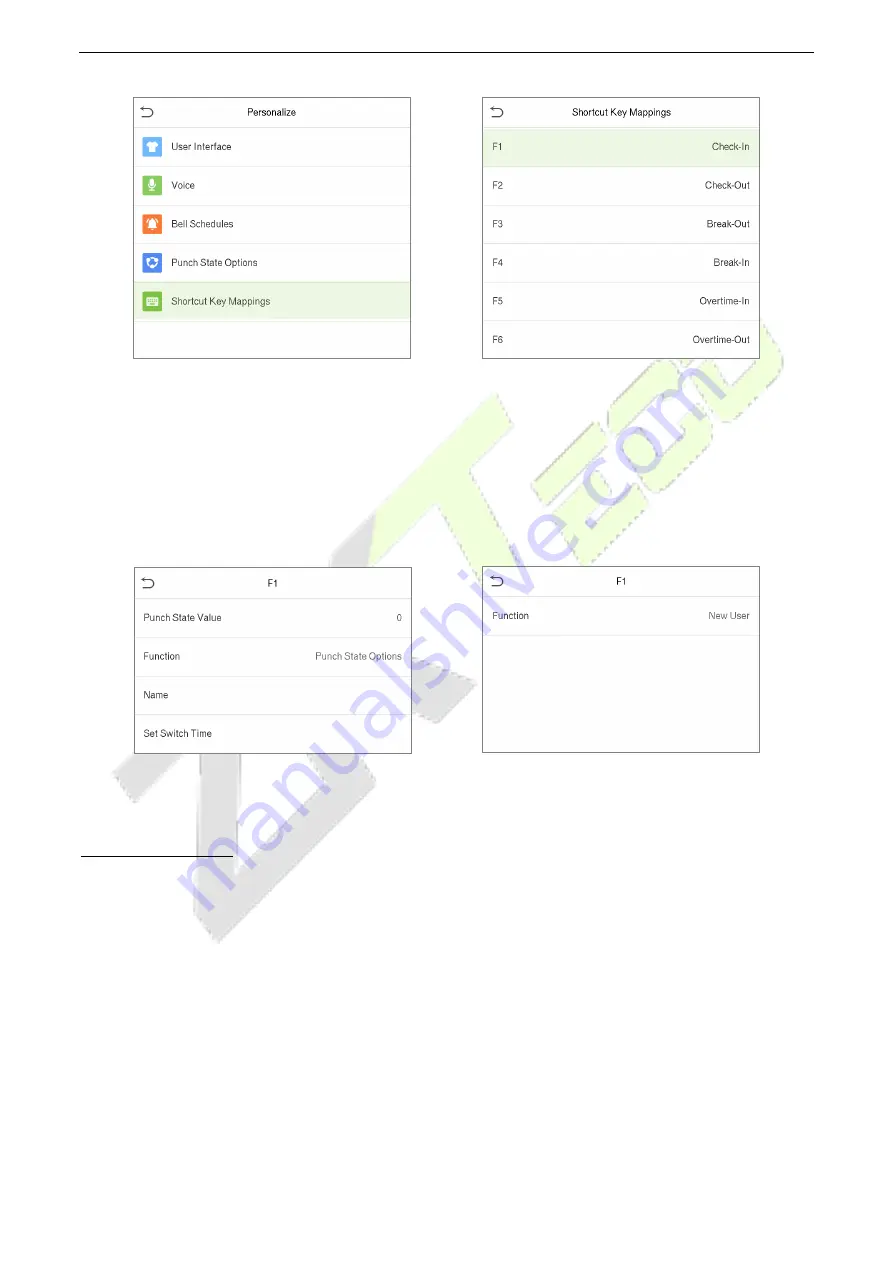
G4L
User Manual
P a g e
| 60
Copyright©2020 ZKTECO CO., LTD. All rights reserved.
•
On the
Shortcut Key Mappings
interface, tap on the required shortcut key to configure the
shortcut key settings.
•
On the
Shortcut Key
(
that is “F1”
)
interface, tap
function
to set the functional process of the
shortcut key either as punch state key or function key.
•
If the Shortcut key is defined as a function key (such as New user, All users, etc.), the configuration
is completed as shown in the image below.
•
If the Shortcut key is set as a punch state key (such as check in, check out, etc.), then it is required
to set the punch state value (valid value 0~250), name and switch time.
Set the switch time
•
The switch time is set in accordance with the punch state options.
•
When the
punch state mode
is set to
auto mode
, the switch time should be set.
•
On the
Shortcut Key
interface, tap
Set Switch Time
to set the switch time.
•
On the
Switch Cycle
interface, select the switch cycle (Monday, Tuesday etc.) as shown in the
image below.






























