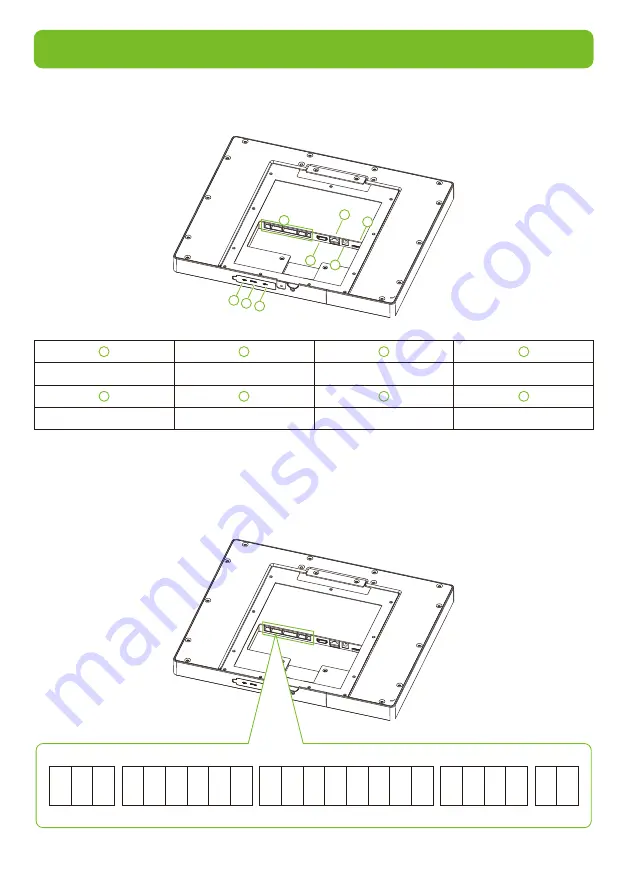
2. Product Interface
1
2
3
3
4
5
6 7 8
Connecting Terminal
SIM Card Slot
Video Out
Port
USB Port
Network Port
Reset Button
Power Interface
USB Port
1
5
2
6
3
3
4
8
7
1
2
V
G
N
D
IN
W
D
0
IN
W
D
1
1
2
V
G
N
D
R
X
D
W
D
0
W
D
1
G
N
D
T
X
D
G
N
D
4
8
5
A
4
8
5
B
B
U
T
N
O
1
C
O
M
1
N
C
1
G
N
D
S
E
N
N
C
C
O
M
N
O
The terminals on the back of the FaceKiosk-H13 series are the same.
On the back of the device, there are five rows of slots, which are J1, J2, J3, J4, and J5 from left to
right. J1 is connected to the alarm, J2 is connected to the door, J3 is connected to the external
device, J4 is connected to the Wiegand input, and the J5 is the power output port reserved for a
Printer.
3




































