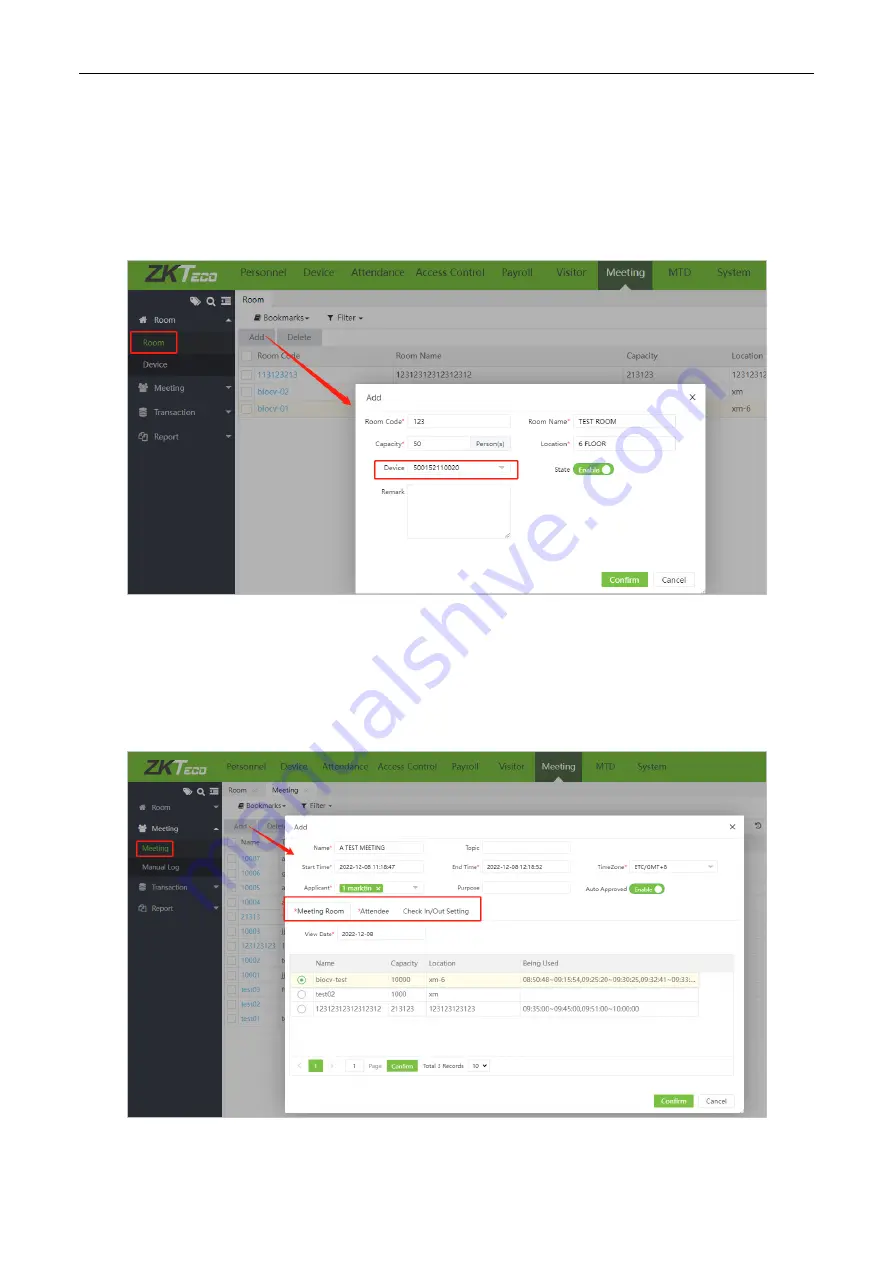
FaceKiosk-H10A
User Manual
P a g e
| 32
Copyright©2023 ZKTECO CO., LTD. All rights reserved.
14.3
Add Meeting Room
In
Meeting
module, open the
[Room]
menu. Click the
[Add]
button, filling the meeting room information,
bind the equipment, and click
[OK]
to complete the addition of the conference room. After adding, the
conference room name and conference capacity information will be distributed to the device.
Note:
A device must be bound here, otherwise subsequent meetings cannot be distributed to the device.
14.4
Reservation
In
Meeting
module, open the
[Meeting]
menu, click the
[Add]
button to open the new interface. Filling the
meeting information, select the meeting room, attendee and check in/out settings to complete the meeting
reservation.
Meeting Room:
Select the meeting room to be reserved.


















